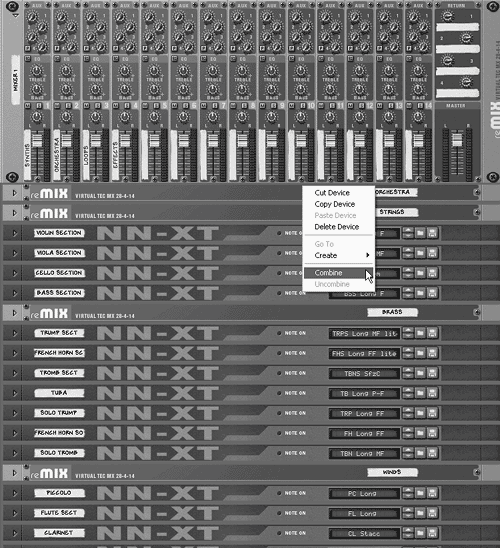Submixing with a Combinator
| Nesting a complex setup away into one tidy, "spaghetti-free" space in your Rack is more than just a convenience for big projects. When even a well-organized submix strategy becomes slow to navigate, converting submixes to Combinator patches will add another layer of organization to your project. To combine a submix
If you know you're going to be scoring a large project with lots of instruments, you can organize your instruments into combinations from the start. To start a project inside a Combinator
|