Chaining Effects
| Using effects together can yield combinations of effects that you come back to again and again. Stereo amplifier stackHere's a chain of effects that simulates a large stage amplifier for an instrument of your choice. It uses two Scream 4 Damage sections for amplification and two Scream 4 Body sections to simulate left and right speaker cabinets. To cable the effects
Now that your amp stack is set up, you can run any instrument through it. To connect an instrument
To configure the settings
|


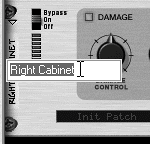
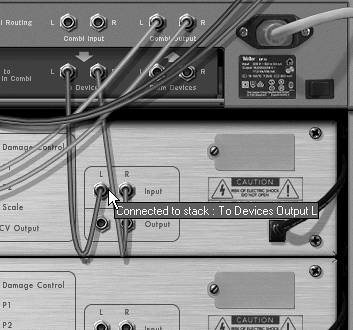

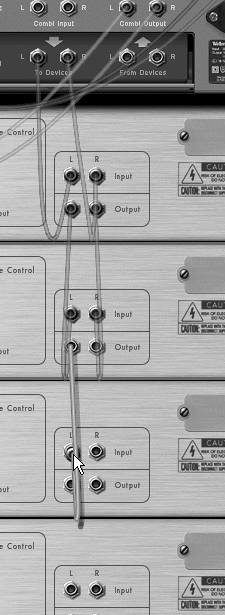
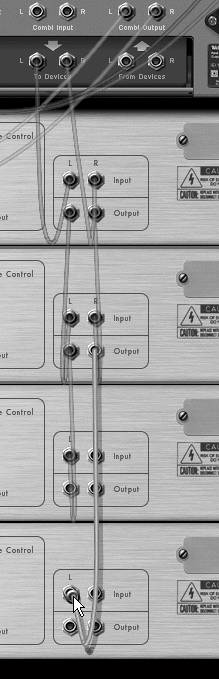
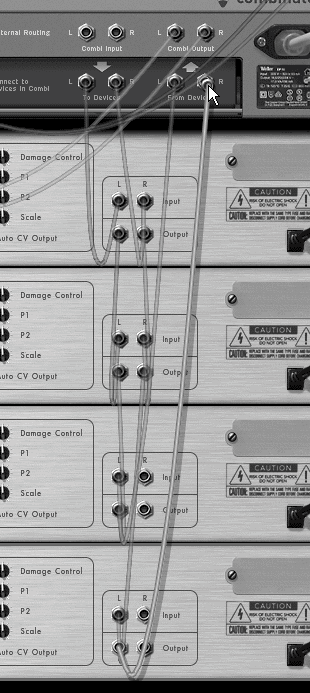
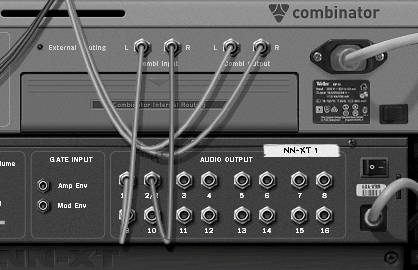
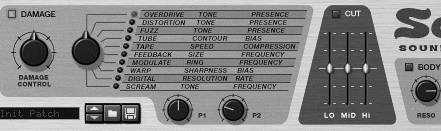
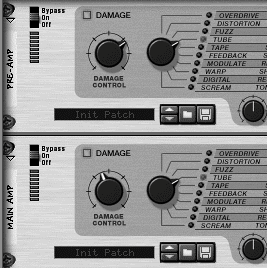

 Tip
Tip