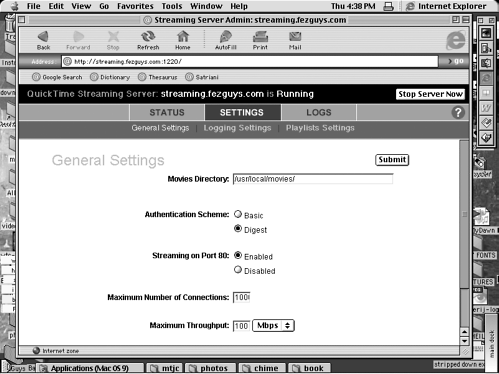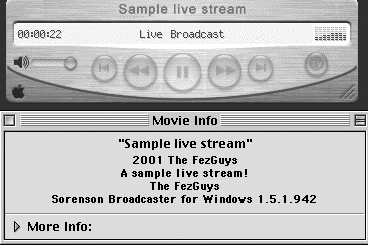Creating a Server
| Where do you get a QuickTime Streaming Server (QTSS)? While the system's not yet as ubiquitous as setting up residential phone service, here's how it's done. For live stream authoring, you must use either the QuickTime Streaming Server (QTSS) or the Darwin Streaming Server (DSS). The QTSS is available for Max OS X only. The DSS is available for all of the popular operating systems (Macintosh OS X, Windows, and various Unix variants). For serving on-demand files, you can use either the QTSS or DSS for real-time streaming of on-demand files, or any Web server (for HTTP/Progressive streaming). You'll be using both the QTSS and the DSS for all the Step-by-Step tutorials in this chapter. NOTE HTTP/Progressive on-demand QuickTime files can be streamed through HTTP/Progressive streaming from a Web server. See Chapter 2 for an explanation of the differences between progressive (for on-demand only) and real-time (both on-demand and live) streaming. See Chapter 7 for examples on how to do both.
For more information on issues relating to streaming servers, see Chapter 7. QuickTime Streaming Server Versus Darwin Streaming ServerThe QuickTime Streaming Server (QTSS) is available for Macintosh OS X only. However, the Darwin Streaming Server (DSS), an open-source streaming server, is available for Unix, Windows NT/2000, and other platforms. The DSS is available in precompiled binary or source form, and the use of either requires acceptance of the Apple Public Source License (APSL). You don't have to pay a fee; you simply set up a username and password after accepting the terms. According to the Apple Web site, OS X is the preferred platform to run the QTSS. In fact, OS X Server software includes it by default (and is the only one covered by Apple Support). Standard OS X (not the Server version) can run the QTSS, albeit without Apple Support at your beck and call. Macintosh OS 9 isn't supported at all. Although the server source code is the same for all platforms, on operating systems other than OS X, the server is referred to by the DSS name. The Web site goes on to mention that, regardless of the OS chosen to run either DSS or QTSS, the features are the same but there are "inherent performance differences as a result of the platform." Installing the QuickTime Streaming Server on Macintosh OS XThe QuickTime Streaming Server (QTSS) v3.0.2 is included as part of the Macintosh OS X Server software. This section uses a Macintosh G4 computer running OS X Server V.10.1, although QTSS is also available as a separate download for the standard (non-server) OS X platform (although unsupported by Apple Support). After you have installed the QTSS software on your Macintosh G4 server computer, the QTSS Streaming Server Admin is added to your system dock. NOTE The authors downloaded (from www.apple.com/quicktime/products/qtss), installed, and ran QTSS successfully on the standard (non-server) Macintosh OS X platform, but noticed that it doesn't put the Streaming Server Admin icon in the desktop dock. In this environment, simply open your browser and enter the URL http://127.0.0.1:1220 manually. Clicking on Streaming Server Admin is a shortcut to opening your Web browser to the default URL. You can also manually open a Web browser and enter that URL. The Streaming Server Admin icon uses the default of http://127.0.0.1:1220, but you can also use your server's host name in place of 127.0.0.1 and access the QTSS server admin from another (remote) computer on your network. NOTE During initial configuration, if you didn't choose to start the server upon boot, make sure you click Start Server Now in the top right of your Streaming Server Admin screen. Doing so launches a Server Snapshot screen. At this point, it's a simple matter of plugging your configuration information into the Server Snapshot screen. You're ready to fast forward to the later Step-by-Step in this chapter titled "Configuring a QuickTime or Darwin Streaming Server." Installing the Darwin Streaming Server on Unix (FreeBSD)Other Unix installations should be similar to FreeBSD. If you haven't already set up an APSL account, do so at www.publicsource.apple.com/apsl. Download the latest version of the Darwin Streaming Server (DSS) for FreeBSD v3.5 from www.publicsource.apple.com/projects/streaming.You'll download version 3.0.1 in its binary distribution as opposed to downloading and compiling the source code. If you have version 4 of FreeBSD installed, you'll probably need to install the FreeBSD v3.5 compatibility library distribution (available from the same place you received your FreeBSD install). The streaming server and administration tool are started as part of the installation. At this point, it's a simple matter of plugging your configuration information into the Server Snapshot screen. Fast forward to the later Step-by-Step titled "Configuring a QuickTime or Darwin Streaming Server." Installing the Darwin Streaming Server on Windows NT/2000The somewhat cumbersome process of installing the Darwin Streaming Server (DSS) on a Windows NT/2000 system requires a little extra patience, but it does work. Installing DSS on an NT/2000 system isn't the typical "click Next" installer-based dialog box process. Using the Streaming Server Administrator of the DSS for NT requires that the interpreter for Perl v5.004_05 (or above) be installed on your server computer. If necessary, you can get the free download of Perl from http://people.netscape.com/richm/nsPerl. Read the README file that comes with the Perl download for extra install information. Carefully following the README instructions makes the Perl interpreter accessible to the DSS.
Basic operation of the DSS for Windows NT is similar to FreeBSD and MacOS. You can read about these differences in the last chapter of the AboutDarwinStreamingSvr.pdf file included in your Windows NT DSS installation. If you haven't already set up a free APSL account, do so at www.publicsource.apple.com/apsl. Next, download the latest version of the DSS for Windows NT/2000 from www.publicsource.apple.com/projects/streaming. Download version 3.0.1 in its binary distribution as opposed to downloading and compiling the source code. Running the downloaded file unzips the files into an installation directory. Run the INSTALL.BAT installer. The MS-DOS window, which was opened during the install, will remain open because it is still running the Streaming Server Administrator. Leave this window open as long as you want the Streaming Server Admin to run. (You can minimize it if you like.) At this point, it's a simple matter of plugging your configuration information into the Server Snapshot screen. See the following Step-by-Step. STEP-BY-STEP: Configuring a QuickTime or Darwin Streaming Server
|
EAN: N/A
Pages: 119