Summary
|
| < Day Day Up > |
|
Catalog Backup
The installation and configuration is almost complete. All that really remains is to configure the application to back up its own database. The Getting Started Wizard walks you through the process, or you can do it directly from the Administrative Console. It is important to complete this step so you can protect your backup environment. The wizard prompts you for the information needed to set up this protection. You are asked to provide the media server where the catalog backup will be performed, the paths to all the critical data on the master, the names of all the media servers, and the paths to their data. Figure 5.32 shows the NetBackup Catalog Backup Wizard.
The critical data paths that should always be included for the master server are as follows:
-
/usr/openv/netbackup/db. Automatically created for master during installation
-
/usr/openv/volmgr/database. Automatically created for master during installation
-
/usr/openv/var. Automatically created for master during installation
-
/usr/openv/db. Must be manually added
You will also want to include the catalog paths for all media servers. These must be added manually.
-
media_server_name:/usr/openv/netbackup/db/media
-
media_server_name:/usr/openv/volmgr/database
-
media_server_name:/usr/openv/var
After setting up the file paths to ensure all the data will be backed up, you need to configure the destination for these backups. You can either have the catalog backups sent to tape or disk or both. NetBackup can use two different destinations and will rotate between the two on each backup. If you select Disk, you need to identify an absolute path to be used to store the backup of the catalog. If you select Tape, you must select one or two specific volumes. Once a catalog backup has been sent to tape, that tape cannot be used for normal backups without being manually relabeled. You can configure NetBackup to use a tape for one destination and a disk path for the other. In this situation, every other backup would go to tape and every other would go to disk. The catalog backups do not append to tape. The tape is rewound, and the previous image is overwritten. The last decision for the catalog backup is the schedule.
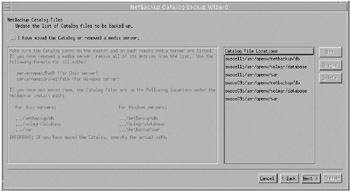
Figure 5.32: NetBackup Catalog Backup Wizard.
The choices are to back up the catalog
-
After each session of scheduled, user, or manual backups. Backs up the catalogs after any session that results in the creation of at least one successful backup or archive. This includes automatic, manual, and user backups.
-
After each session of scheduled backups. Backs up the catalogs after any automatic backup session that results in at least one successful backup of a client. A backup does not occur after a manual backup or a user backup or archive.
-
Only when manually initiated. Does not automatically back up the catalogs. If you elect to back up catalogs manually, select Master Server, Catalog, right-click on Catalog, and select Back Up NetBackup Catalog.
What User Interface to Use?
There are a couple of different ways to configure any application, and NetBackup is no different. A lot of work goes into making the graphic interfaces easier to use. A growing emphasis has been placed on wizards to make the initial configuration much easier and more intuitive. Does that mean you must have a graphic console to install and configure the software? And what if you happen to be remote and want to tweak the configuration? You could encounter a problem trying to display back a GUI via dial-up.
Well, there are other options, and they also work quite well, although we would recommend them for the more experienced user. Just about everything that can be done from the UNIX Java GUI can also be done from the command-line interface (CLI). Many of the CLIs are documented in the manual, as well as in the release documentation. With many of the commands, you can also get usage information by executing the command with -help. The CLIs can be very useful when you are working remotely or from a nongraphic terminal or workstation. There are also the following character-based, menu-driven interfaces:
-
bp. A backup, archive, and restore utility for users on NetBackup UNIX clients. It has a character-based menu interface.
-
bpadm. An administrator utility that runs on NetBackup UNIX servers. It has a character-based menu interface.
-
vmadm. A Media Manager administrator utility for managing volumes. It runs on UNIX and has a character-based menu interface.
These interfaces are easier to use than the CLI but can still be used over a dial-up or from a terminal without X graphic capabilities. Here are some examples of bpadm:
NetBackup Server: wormwood.min.veritas.com NetBackup Administration ------------------------ s) Storage Unit Management... t) Storage Unit Group Management... p) Policy Management... g) Global Configuration... r) Reports... m) Manual Backups... x) Special Actions... u) User Backup/Restore... e) Media Management... h) Help q) Quit ENTER CHOICE: p Policy: <ALL> Clients: <ALL> Schedules: <ALL> Output Destination: SCREEN Policy Management ----------------- a) Add Policy... m) Modify Policy Attributes... d) Delete Policy s) Schedule Management... c) Client List Management... f) File List Management... b) Browse Policies Forward r) Browse Policies Reverse e) Enter Policy l) List/Display Policies o) Output Destination (SCREEN or FILE) h) Help q) Quit Menu ENTER CHOICE: b Policy: test Clients: wormwood Schedules: FULL Output Destination: SCREEN Policy Management ----------------- a) Add Policy... m) Modify Policy Attributes... d) Delete Policy s) Schedule Management... c) Client List Management... f) File List Management... b) Browse Policies Forward r) Browse Policies Reverse e) Enter Policy l) List/Display Policies o) Output Destination (SCREEN or FILE) h) Help q) Quit Menu ENTER CHOICE:
As you can see, this interface allows you to manage the configuration without using a GUI. On Windows systems, this is not as much a concern, since you should always be able to use the Windows GUI. There is no character-based interface for the Windows systems, but many of the CLIs are still supported.
|
| < Day Day Up > |
|
EAN: 2147483647
Pages: 176