Configuring DVD-R, DVD-RW, CD-R, and CD-RW Drives
Configuring DVD-R, DVD-RW, CD-R, and CD-RW Drives
Recordable disks include DVD-Rs and CD-Rs (which can be recorded once) and DVD-RWs and CD-RWs (which can be written, erased, and written again). See the section "Making Your Own CDs" in Chapter 8 for how to burn data CDs, and section "Creating Your Own Music CDs" in Chapter 19 for how to burn music CDs.
Most DVD or CD burners are read/write drives, which can burn both types of media. Some older systems have CD-R drives that can burn only CD-R disks. The Properties dialog box for a CD-R or CD-RW drive includes the Recording tab, shown in Figure 34-8. It enables access to the following settings:
-
Enable CD Recording On This Drive Normally, this check box is selected. If you have more than one CD-R or CD-RW drive on your system, only one can be enabled.
-
Select A Drive Where Windows Can Store An Image Of The CD To Be Written Before burning a CD, Windows copies all the files to a temporary storage space, converting file formats as necessary for the CD. Normally, this drive is the one where Windows is installed, but you can switch to another drive with more free space. An audio CD can take up to 70 MB of disk space, while a data CD can use up to 700 MB.
-
Select A Write Speed This setting defaults to Fastest (the fastest speed that the CD-R or CD-RW drive supports). However, if you have trouble with the CDs that you burn, try setting this to a lower speed.
-
Automatically Ej ect The Disc After Writing If you like to test your CD right after you burn it, you may want to turn this off. We like to select this check box, because the sound of the CD drawer opening is our signal that the CD is finished.
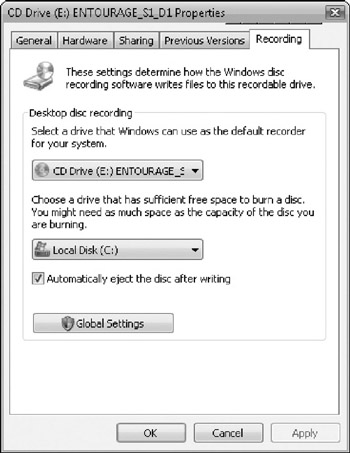
Figure 34-8: Configuring a DVD or CD drive.
| Tip | If you have trouble burning CDs, or if the CDs you burn can't be played in CD players or other computers, see "Troubleshooting Burning CDs" in Chapter 8 for ideas. For audio CDs, see "Troubleshooting Audio CDs" in Chapter 19. |
EAN: 2147483647
Pages: 296
- ERP System Acquisition: A Process Model and Results From an Austrian Survey
- Enterprise Application Integration: New Solutions for a Solved Problem or a Challenging Research Field?
- Data Mining for Business Process Reengineering
- Healthcare Information: From Administrative to Practice Databases
- Relevance and Micro-Relevance for the Professional as Determinants of IT-Diffusion and IT-Use in Healthcare