Configuring DVD and CD Drives
Because DVDs (data or video), CD-ROMs (data CDs), and audio CDs (CDs containing sound, or CD-DAs) are prerecorded , no preparation is needed to use them. Just insert them in the drive, and Windows recognizes them. If a CD-ROM contains an AutoRun program (that is, a file named Autorun.inf in the root folder of the CD-ROM, containing instructions for what program to run), Windows runs it. For audio CDs, Windows usually runs the Windows Media Player application automatically, turning your computer into a CD player (see "Playing Audio CDs" in Chapter 19)-useful if you like background music while you work.
| Tip | If you don't want the AutoRun program on a CD-ROM to run, or you don't want Windows to start playing an audio CD, open the drive, insert the disk, and hold down the SHIFT key while closing the drive-keep the SHIFT key pressed down until you are sure no program has started. |
If the CD-ROM that you insert contains audio or video files (i.e., MP3 or AVI video), a dialog box may appear asking what you would like to do with the media contained on the disk. Your options are to either play the files or open an Explorer window displaying the items.
Checking the Always Do The Selected Action check box causes Windows to either play or display the files for that disk.
You can control what happens when you put an audio or data CD in the drive:
-
Open the Computer window, right-click the CD drive, choose Open AutoPlay, and click Set AutoPlay Defaults in the Control Panel. The AutoPlay Options window appears, as shown in Figure 34-6.
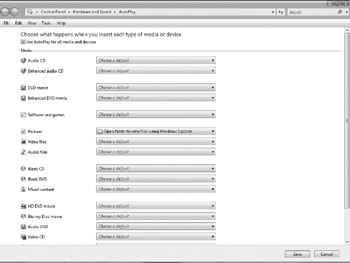
Figure 34-6: The AutoPlay Options window. -
Set the Select Content Type drop-down menu to the type of files on the DVD or CD. For audio CDs, choose Audio CD.
-
Choose the action that you want Windows to perform when it detects this type of CD in the drive (see Figure 34-7). The list of actions depends on the type of CD you chose in the previous step.
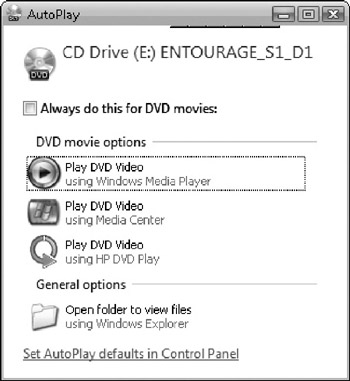
Figure 34-7: Specifying what to do when you put a DVD or CD in the drive. -
Alternatively, you can choose the Prompt Me Each Time To Choose An Action option. This setting tells Windows that each time you put a DVD or CD in the drive, you want to see a dialog box with this list of options.
EAN: 2147483647
Pages: 296