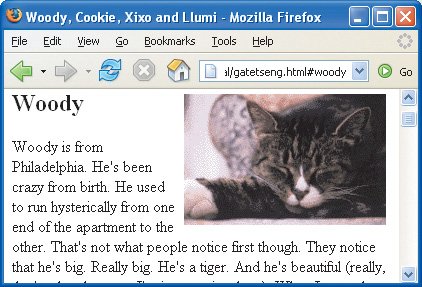Creating Keyboard Shortcuts for Links
| Keyboard shortcuts let your visitors select and activate links without using a mouse. Figure 6.17. Create a keyboard shortcut for a link by adding the accesskey attribute to its tag. The explanatory text (Alt-W, etc.) is optional but helpful. To add a keyboard shortcut to a link:
Figure 6.18. There's no way to tell if a link has a keyboard shortcut unless you've labeled it as such.
Figure 6.19. When the keyboard shortcut is used, the link is immediately accessed (and the corresponding page is shown). |
EAN: 2147483647
Pages: 340
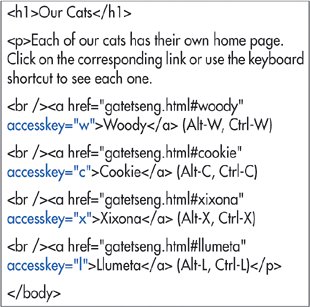
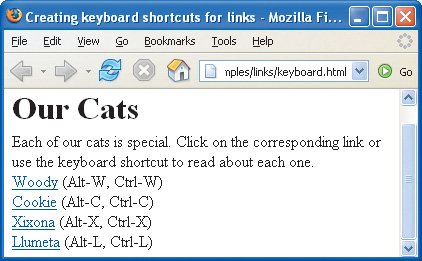
 Tips
Tips