Section 2.2. Photo Syncing using iTunes 4.7
2.2. Photo Syncing using iTunes 4.7You can use iTunes to synchronize your photos on your Mac with your iPod photo. First, connect your iPod to your Mac. In iTunes, locate the iPod photo and click on the iPod icon at the bottom of the screen (see Figure 2-2). Figure 2-2. Using iTunes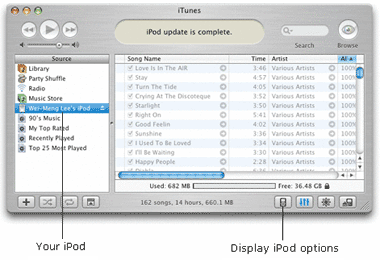 2.2.1. Synchronizing with a folderIn the Photos tab, check the "Synchronize photos from" tab and select the folder that stores your photos (see Figure 2-3). In my case, I have stored my photos in a folder on the Desktop called "My Photos". Figure 2-3. Setting the photo synchronization options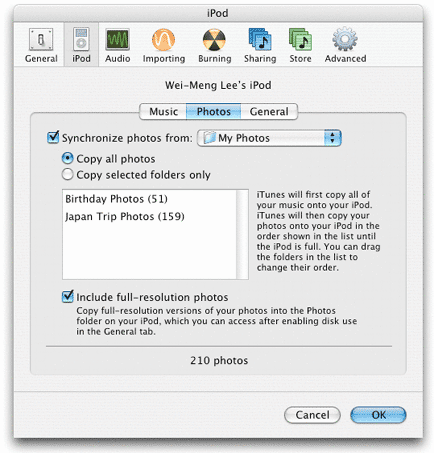 By default, iTunes will copy all the photos (including subdirectories) into the iPod. However, you can check the "Copy selected folders only" option if you want to selectively copy the folders you want. In this case, you simply check the folders you want to copy (see Figure 2-4). Figure 2-4. Selecting the folders to synchronize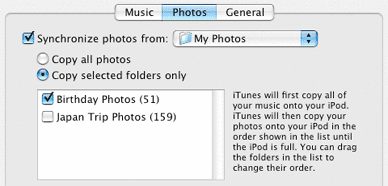 Note that when iTunes copies your photos to the iPod photo, it does not copy the full-resolution versions of your photos by default. That is, it compresses your photos so that they are just sufficient to display on your iPod. In Figure 2-3, I have checked the "Include full-resolution photos" option so that iTunes will copy the full-resolution of my photos. This is useful when you are performing a backup of your photos, or are intending to use your iPod photo to transfer your photos to another computer. Note that you must enable your iPod photo for disk use (see Figure 2-5) (so that your iPod can be mounted as a drive on your Mac) if you want to access the full-resolution photos. Figure 2-5. Enabling the iPod to be used as a hard disk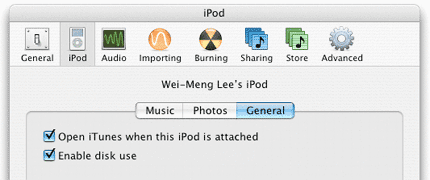 To locate the full-resolution copies of your photos in your iPod photo, double click on the iPod icon on your desktop and examine the Photos folder (see Figure 2-6). Figure 2-6. Examining the folders containing your photos in the iPod photo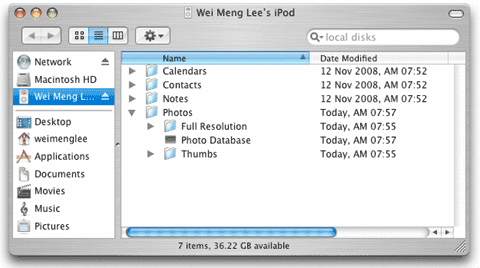
To view the copied photos on your iPod photo, go to your iPod photo and select Photos (see Figure 2-7) and you will see the following menus:
Navigate to the photo album you want to view and press the Select button on your iPod photo. Figure 2-7. Viewing the photos on your iPod photo To view a photo in full screen, select the photo and press the Select button again (see Figure 2-8). Figure 2-8. Viewing a photo in full screen 2.2.2. Synchronizing with iPhotoBesides synchronizing with a folder on your Mac, you can also synchronize your iPod photo with iPhoto. This is useful for transferring photos from your digital camera to your Mac and then to your iPod photo.
To synchronize with iPhoto, in the iPod options window, select the Photos tab and check the "Synchronize photos from" option and select iPhoto (see Figure 2-9). Figure 2-9. Synchronizing your iPod photo with iPhoto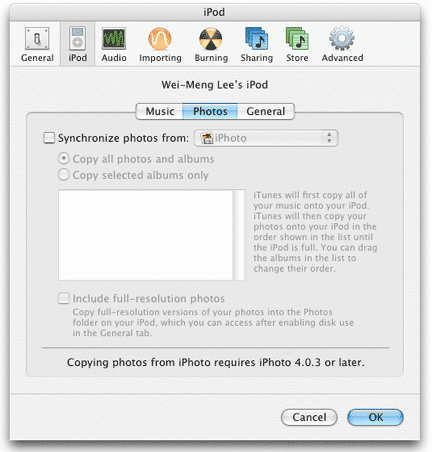
In the warning dialog that follows, click OK if you want to delete all your current photos in your iPod photo (see Figure 2-10). Figure 2-10. All existing photos on the iPod photo would be deleted if you change the synchronization option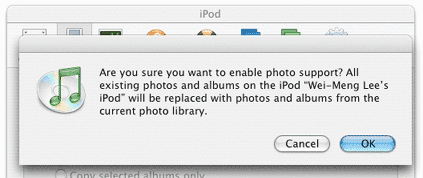 You will now be able to choose to copy all photos and albums, or selectively copy the selected albums only (see Figure 2-11). Check the "Include full-resolution photos" option to copy the photos in their full-resolutions. Figure 2-11. Selecting the albums to snychronize |
