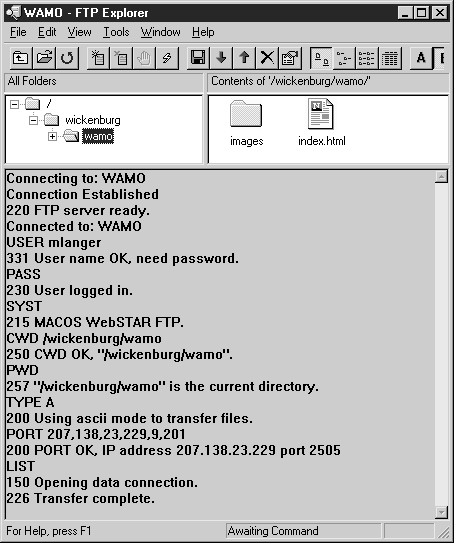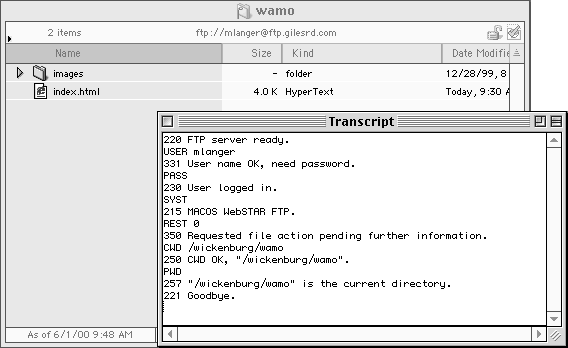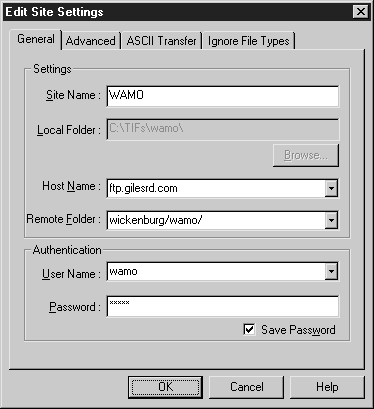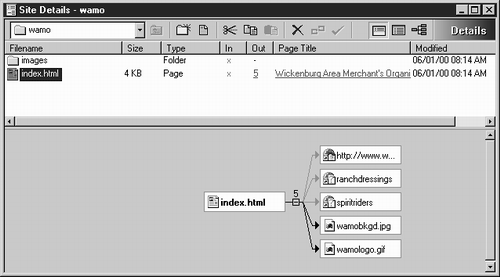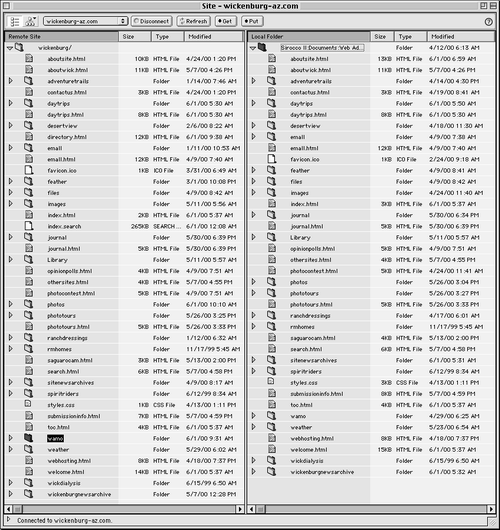All about FTP
| I've mentioned FTP a few times in this book. (I even defined it back in Chapter 1.) But now it's time to discuss it in detail, since it's the tool most often used to upload Web sites to a Web server. What Is FTP?FTP stands for File Transfer Protocol . It's the standard method of uploading and downloading files on the Internet and it has been around longer than the World Wide Web. How FTP WorksIn most cases, the computer that is running your Web server software is also running FTP server software. That makes it a Web server and an FTP server at the same time. FTP client software can "look" into directories accessible on an FTP server. Depending on how access is set up, you may be able to use your FTP client software to download (or get ) files from the server, upload (or put ) files to the server, add directories (or folders) on the server, and delete files or directories on the server. SecurityThe system administrator or Webmaster can control access to the directories on the Web server's hard disk with security features built into the FTP server software. If set up properly, these access features can prevent unauthorized individuals from deleting or overwriting important files. They can also prevent unauthorized individuals from accessing files they have no reason to see. If your Web site resides on your ISPs server, for example, your ISP will limit your access to the directory in which your site resides. You'll have complete control over the contents of that directory. But even if you can see the contents of other directories, you probably won't be able to access individual files or folders within them. Likewise, the owners of other Web sites on the server won't be able to access your Web site's files. FTP SoftwareBy FTP software, I mean client software. Unless you're running the Web server yourself, you don't have to worry about FTP server software. Here's a closer look at your FTP software options. Command Line InterfaceIn the old days, you used FTP by typing commands into a communications software package, such as HyperTerm for Windows or ZTerm for Mac OS. It wasn't fun. The commands were not intuitive and, in many cases, the system you were accessing was Unix based, so you had to know some Unix, too. (I still have a Unix book on my shelf just in case I need to access a Unix system. I hope I never have to open that book again.) You can still use this method if you can connect to the FTP server with telecommunications software. I don't recommend it. There are better ways. Read on. Graphic User InterfaceNowadays, FTP software on Windows and Mac OS is far more intuitive, utilizing a graphic user interface. Click, drag, double-click, use menus . It all works the way you expect it to. Here are two of my favorite FTP clients :
Tip You can download these and other FTP software programs ”including Fetch, a popular Mac OS program ”on CNET Download.com, http://www.download.com/. FTP Capabilities of Web Authoring SoftwareMost of the Web authoring programs I discussed in Chapter 8 have built-in FTP capabilities. These are usually very limited, allowing you to simply upload files to the Web server. PageMill's FTP features are a good example. When you build a Web site, you can specify FTP options that identify the FTP server name , the site's folder on the server, and your login information (see Figure 10.3). Then you can select one or more files or folders in PageMill's Site Details window (see Figure 10.4), and use an Upload button or command to upload them to the Web server. Figure 10.3. You can specify a Web site's FTP settings within PageMill. Figure 10.4. When you select a file or folder within the Site Details window, uploading it to the Web server is as simple as clicking a button or choosing a command. But some programs, such as Dreamweaver, have very powerful FTP capabilities. Once you specify FTP settings, you can connect to the FTP server and view the contents of both your remote and local site folders, right in the Site window (see Figure 10.5). To download a file from the remote folder to the local folder, select it and click the Get button. To upload a file from the local folder to the remote folder, select it and click the Put button. Both windows are automatically updated whenever you make a change. Figure 10.5. Dreamweaver gives you access to both Put and Get commands so you can transfer files both to and from the server. |
EAN: 2147483647
Pages: 83