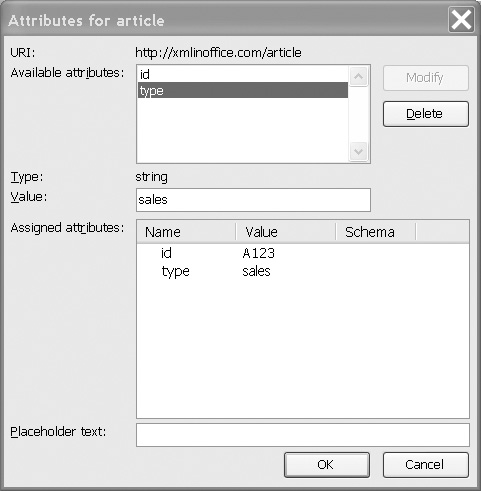Section 4.5. Working with attributes
| ||||||||||
| ||||||||||
| Amazon | ||
XML in Office 2003: Information Sharing with Desktop XML
ISBN: 013142193X
EAN: 2147483647
EAN: 2147483647
Year: 2003
Pages: 176
Pages: 176
Authors: Charles F. Goldfarb, Priscilla Walmsley