Connecting to Foreign X.400 Systems
X.400 is a messaging standard that is used by many messaging systems. An enterprise that implements X.400-compliant mail systems can support a heterogeneous messaging environment. X.400 uses a strict addressing method that reflects a hierarchical environment. An X.400 address reflects the recipient's position in a messaging hierarchy. For example, the X.400 address for Sue Smith at MicroAge is "c=US;a=;p=MicroAge;o=Phoenix;s=Smith;g=Sue." Each of these parameters represents a particular X.400 value or hierarchical placement: "c=" stands for the country; "a=" represents the Administrative Management Domain; "p=" represents the Private Management Domain and is equivalent to the Exchange organization; "o=" stands for the X.400 organization, the equivalent of an Exchange administrative group; "s=" stands for the surname or last name; and "g=" stands for the given name or first name.
You can use the X.400 connector to connect Exchange 2000 Server to any foreign messaging system that supports the X.400 standard.
MORE INFO
To find out more about X.400, look at Request for Comments 1330 (RFC 1330). You can find this online at several Web sites, including http://www.cis.ohio-state.edu/hypertext/information/rfc.html.
REAL WORLD Using Other Foreign GatewaysMany messaging systems use gateways to connect to dissimilar messaging systems. Exchange 2000 Server supports many gateways in the form of connectors. The X.400 Connector, the Connector for MS Mail, the Lotus Notes Connector, and the Lotus cc:Mail Connector are examples of gateways that are built into Exchange 2000 Server. Other vendors provide a variety of gateways for connecting Exchange 2000 Server to external, proprietary electronic mail, fax, voice mail, and other types of systems.
Many connectors are available for Exchange Server, either included with the Exchange Server software from Microsoft or offered separately by other vendors. It is not possible to discuss here every connector that can be used to connect Exchange 2000 Server to foreign systems. For that reason, we'll limit our discussion to the X.400 Connector and the Connector for MS Mail—the X.400 Connector because of the wide acceptance of X.400 as a messaging standard, and the Connector for MS Mail because the process of configuring it is similar to that of other connectors for other proprietary systems. If you need to know the specifics of connecting Exchange 2000 Server to a particular messaging system, consult the Exchange 2000 Server product documentation.
Creating a Service Transport Stack
Creating an X.400 Connector to link Exchange 2000 Server to a foreign X.400 system is not too difficult. The one thing you must remember is that each end of an X.400 Connector must be configured separately. This chapter assumes that the administrator of the foreign system will configure the connector in the foreign system appropriately.
To configure the X.400 Connector in Exchange 2000 Server, you must first create a Message Transfer Agent (MTA) service transport stack. This transport stack is configured for a particular Exchange server and is basically a set of information about the software and hardware that make up the underlying network. The transport stack allows for a layer of abstraction between the X.400 Connector and the network itself.
NOTE
Transport stacks exist at the server level, and each is associated with a particular Exchange server. In contrast, the connector or connectors that use the transport stack exist at the routing group level. What this means to you is that you can configure multiple MTA transport stacks and X.400 Connectors within a routing group, giving you the ability to balance the load placed on servers by messaging connectors.
There are three different types of MTA transport stacks, each defined by the type of network hardware or software you have configured:
- TP0/X.25 Uses an Eicon port adapter to provide both dial-up and direct communication in compliance with the Open Systems Interconnection (OSI) X.25 recommendation.
- TCP/IP Defines specifications for running OSI software, such as X.400 messaging systems, over a TCP/IP-based network. Exchange 2000 Server uses Windows 2000 TCP/IP services.
- RAS Provides an interface for using Remote Access Service (RAS) over standard telephony devices. (This type will appear only if RAS has been installed.)
Because TCP/IP is easily the most commonly installed type of MTA transport stack, we will use it as an example here. However, the configuration process is nearly identical for all three types of MTA transport stacks.
You create an MTA transport stack with the Exchange System snap-in. First navigate to the X.400 object in the Protocols container of the server on which you want to install the stack, as shown in Figure 22-1. Right-click the Microsoft MTA object, point to New on the shortcut menu, and choose TCP/IP X.400 Service Transport Stack. This opens the property sheet for the new MTA transport stack. You will use this property sheet to configure the stack. You're already familiar with the Details tab, which lets you enter an administrative note regarding the object. The other two tabs are discussed in the sections that follow.
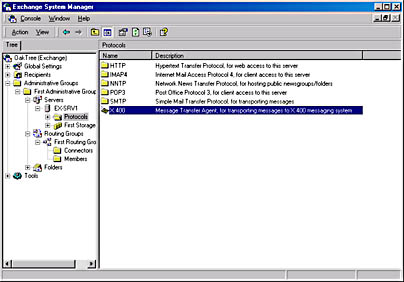
Figure 22-1. Creating a new MTA transport stack.
General Tab
Use the General tab, shown in Figure 22-2, to change the display name for the MTA transport stack and to configure OSI addressing information. Unless you plan to allow other applications besides Exchange 2000 Server to use the MTA transport stack, you do not need to worry about the OSI addressing values.
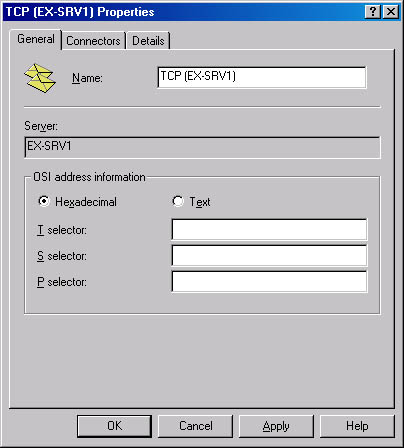
Figure 22-2. Configuring general properties for an MTA transport stack.
MORE INFO
To learn more about OSI addressing and about configuring other applications to use an MTA transport stack, consult the Microsoft Exchange Server Resource Kit (Microsoft Press, forthcoming in 2000).
Connectors Tab
The Connectors tab, shown in Figure 22-3, lists all of the messaging connectors in the routing group that are configured to use the current MTA transport stack. When you first create a stack, this list is blank. As you create new connectors that use the MTA transport stack, they are added to the list. After you've created the MTA transport stack, you can find its configuration object in the Microsoft MTA container of the server on which the transport stack was created.
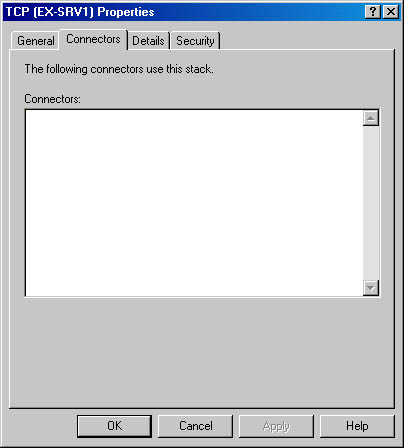
Figure 22-3. Viewing the connectors that use an MTA transport stack.
MORE INFO
This chapter provides a fairly cursory introduction to connecting to X.400 systems. It should give you the basic understanding you need to configure a foreign connection, assuming that the administrator of the foreign system gives you most of the specific configuration information. If you need more details on the X.400 standard, consult Introduction to X.400, an excellent text by Cemil Betanov (Artech House Telecommunications Library, 1993).
Creating an X.400 Connector
After you've created an MTA transport stack, you must create the X.400 Connector itself. To do so, in the Exchange System snap-in, navigate to the Connectors container of the routing group in which you want to create the connector, as shown in Figure 22-4. Choose New TCP X.400 Connector from the Action menu. This opens the property sheet for the new X.400 Connector. The next several sections discuss the tabs on this property sheet.
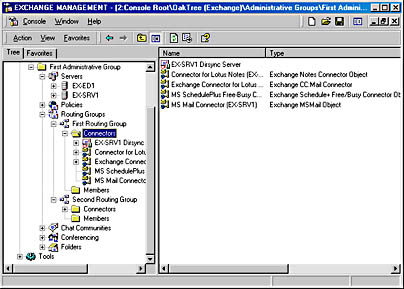
Figure 22-4. Finding the Connectors container.
General Tab
The General tab, shown in Figure 22-5, defines basic naming and connection information for the connector. You can configure the following settings on this property sheet:
- Name Gives the name of the connector as it will appear in the Exchange System snap-in. Notice that there is no default value here, as there is for the display names of most other configuration objects. We suggest using a name that includes the type of connector (X.400) and the routing groups, servers, or locations you are connecting. An example might be X.400 Rgroup1 -> Atlanta X.400.
- Remote X.400 Name Indicates the name of the remote server to which the local connector will connect. Press the Modify button to change the remote X.400 name and password. The password can be specified to prevent unauthorized connectors from opening an association to it. If a remote connector has been assigned such a password, you must enter it in this field.
- X.400 Transport Stack Indicates the connector transport stack that the X.400 Connector is currently configured to use. You can change the stack used at any time.
- Message Text Word-Wrap area Contains options that enable or disable word wrap on outgoing messages. Some messaging systems do not allow messages to use word wrap, in which words automatically wrap to the next line rather than trailing off the right edge of a message window when windows are resized. Select Never to disable word wrap on all outgoing messages. This is the default. Select At Column and enter a number to have Exchange Server automatically insert a carriage return at the specified column on all outgoing messages.
- Remote Clients Support MAPI When selected, indicates that the remote messaging system and clients support Messaging Application Programming Interface (MAPI). Exchange Server will then transmit rich text and MAPI characteristics along with messages.
- Do Not Allow Public Folder Referrals When selected, prevents users of the remote system from accessing public folders configured in the local routing group.
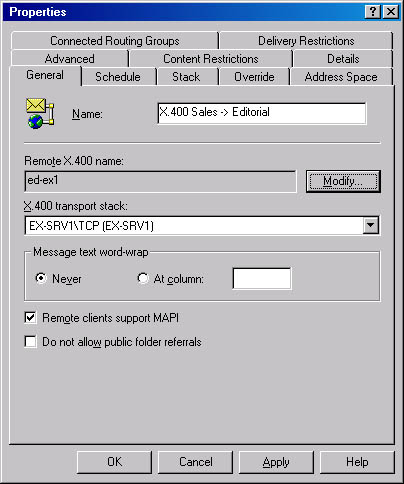
Figure 22-5. Configuring general connection properties for a new X.400 Connector.
Schedule Tab
The Schedule tab on X.400 Connector's property sheet, shown in Figure 226, lets you restrict the times at which the X.400 Connector can be used. By default, the X.400 Connector can be used at any time (Always); for the most part, you will want to leave this value alone. There may be times, however, when you want to limit connectivity, such as on a very busy network or when you need to bring a network down for maintenance.
You can set an X.400 Connector schedule to one of four values:
- Never Disables the connector altogether. This setting is useful for bringing the connector down while performing maintenance.
- Always Allows connections to be made to and from the server at any time.
- Selected Times Allows you to define specific times at which the X.400 Connector is available. This setting can be useful on a busy network. If immediate messaging is not a concern, you can schedule messages to be sent only at specific periods during the day, when network traffic is otherwise low.
- Remote Initiated Allows remote servers to connect to the current server, but does not allow the local server to initiate a connection. This setting can be useful if sending outgoing messages immediately is not a big concern but receiving incoming messages is.
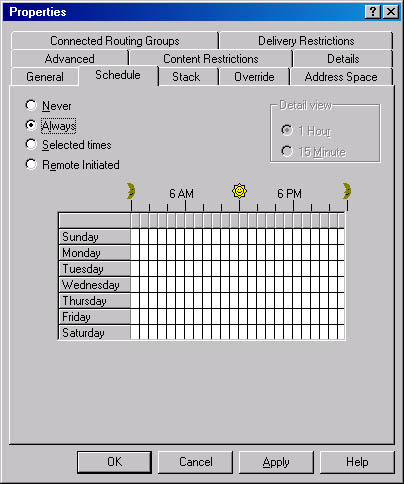
Figure 22-6. Scheduling the availability of an X.400 Connector.
Stack Tab
Use the Stack tab, shown in Figure 22-7, to specify transport address information about the foreign X.400 system. After you've specified the host name or IP address of the foreign system, you can provide outgoing OSI addressing information, if necessary for the foreign system to which you are connecting.
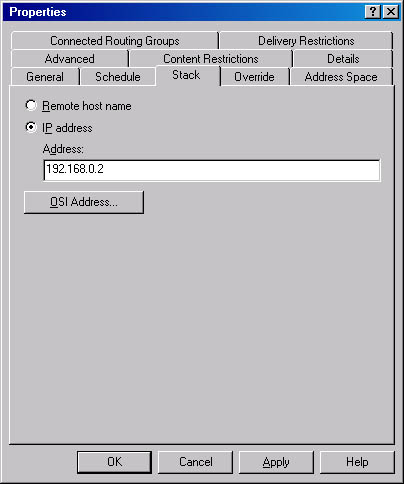
Figure 22-7. Configuring transport address information for the foreign X.400 system.
Override Tab
The Override tab, shown in Figure 22-8, lets you configure certain settings that override the local MTA settings when messages are sent over the X.400 Connector. For the most part, you can leave these advanced settings alone, particularly if you are using the X.400 Connector to connect to another Exchange routing group. If you are connecting to a foreign X.400 system, that system's administrator will be able to tell you whether you need to adjust any of these settings.
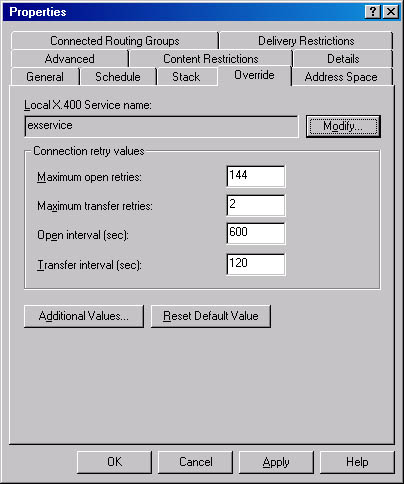
Figure 22-8. Overriding values for local MTA information.
You can also override the name and password of your local MTA on this tab. These options are used mainly when the name and password of the local MTA are too long or when they use characters or spaces that MTAs on foreign systems cannot accept. The overriding values are used only for the X.400 connection.
Address Space Tab
Foreign systems typically do not use the same addressing scheme as Exchange 2000 Server. For this reason, the Exchange MTA relies on address spaces to choose foreign gateways over which messages should be sent. An address space is the part of an address that designates the system that should receive the message. For example, a typical Internet address takes the form user@company.com. Everything after the @ sign is the address space. The format of the address space is enough to tell the MTA that the message should be sent via SMTP.
The Address Space tab, shown in Figure 22-9, allows you to configure an address space for the foreign X.400 system to which you are building a connection. The Exchange MTA compares the destination address of outgoing messages with this address space to determine whether the outgoing messages should be sent over the X.400 Connector.
To add an address space, click Add. The New Address Space dialog box opens (Figure 22-10). This dialog box allows you to specify the type of address space you want to add. Because you are connecting to a foreign X.400 system, you will want to configure an X.400 address space. Click OK.
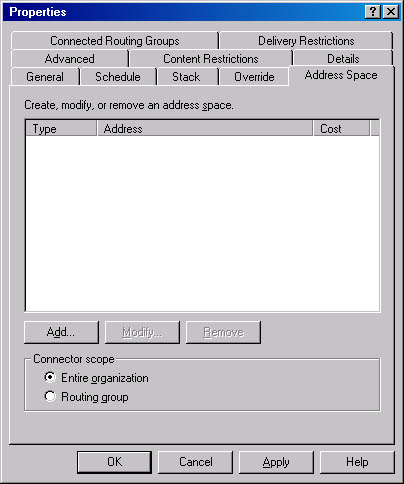
Figure 22-9. Configuring an address space for the X.400 Connector.
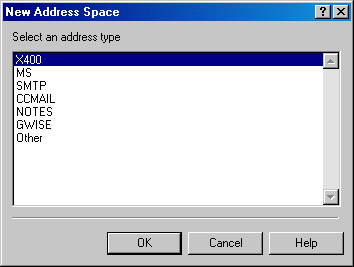
Figure 22-10. Choosing the type of address space.
The X.400 Address property sheet appears, as shown in Figure 22-11. The administrator of the foreign system should be able to provide the addressing information that you need to configure here. X.400 addresses are case-sensitive and need to be typed exactly as provided.
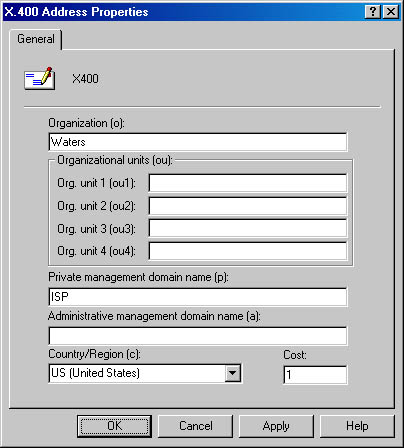
Figure 22-11. Configuring the new X.400 address space information.
Connected Routing Groups Tab
The Connected Domains tab of the X.400 Connector's property sheet, shown in Figure 22-12, is used only when you are using an X.400 Connector to connect an Exchange 2000 routing group with an Exchange 5.5 site. (Remember, the Exchange 2000 Routing Group is the equivalent of an Exchange 5.5 site.) Although messaging between the groups can work if you leave the Connected Routing Group information blank and configure an address space for the remote server, Exchange Server will not know that it is communicating with Exchange 5.5 Site. As a result, the twonvironments will not allow each other access to their public folders. Click New to display a dialog box where you can enter the name of the remote group to which you are connecting. When you add a routing group, an address space for that group is generated.
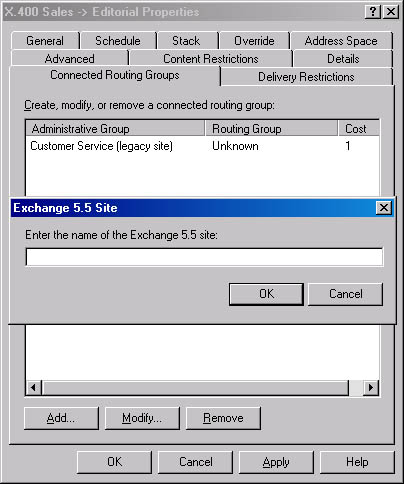
Figure 22-12. Letting Exchange Server know that you are connecting to Exchange 5.5 Site.
Delivery Restrictions Tab
The Delivery Restrictions tab, shown in Figure 22-13, gives you control over which users can and cannot send messages over the X.400 Connector. You can control this in one of two ways:
- You can choose to prohibit all users from transferring messages over the X.400 Connector except for those whom you specifically allow. This option is represented on the top part of the tab. By default, all users are allowed to use the connector. To allow only certain users, click the Add button and select the users from the address book.
- You can choose to permit all users to transfer messages over the X.400 Connector except for those whom you specifically disallow. This option is represented on the bottom part of the tab. By default, no users are disallowed. To disallow certain users, click the Add button and select the users from the address book.
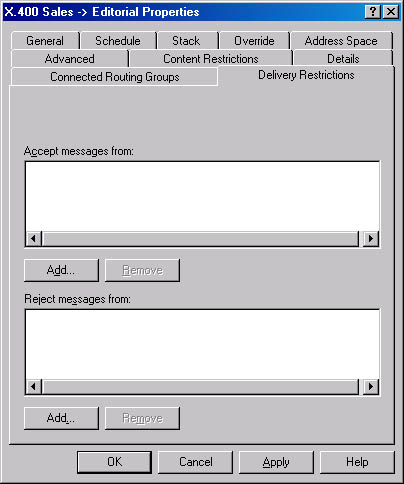
Figure 22-13. Restricting the use of an X.400 Connector.
Advanced Tab
The Advanced tab, shown in Figure 22-14, is used to specify options for MTA conformance, links, and message attributes. The settings depend primarily on the specifications of the foreign system to which you are connecting. The following options are available:
- Allow BP-15 (In Addition To BP-14) The Body Part 15 (BP-15) standard is part of the 1988 X.400 recommendation and supports several advanced messaging features, such as the encoding of binary attachments. The Body Part 14 (BP-14) standard is part of the older 1984 X.400 recommendation, which supports fewer features. If you do not select the Allow BP-15 option, only the BP-14 standard will be used.
- Allow Exchange Contents Exchange Server supports the use of Extended MAPI_compliant clients, which in turn support such features as rich text format. Make sure that any foreign X.400 system to which you are connecting supports such features before you allow them to be transferred.
- Two-Way Alternate The two-way alternate specification is an X.400 standard in which two connected X.400 systems take turns transmitting and receiving information. If the foreign system to which you are connecting supports this option, enabling it can greatly improve transmission speed.
- X.400 Bodypart For Message Text This option specifies how message text should be formatted. Unless you are communicating with foreign systems that use foreign-language applications, leave this value at its default setting, International Alphabet 5 (IA5).
- X.400 Conformancearea X.400 standards are published periodically as recommendations. Exchange 2000 Server supports the two primary recommendations: those issued in 1984 and those issued in 1988. Updates have been made to the standard since 1988, but they don't really form a new recommendation. The 1988 recommendation has two versions: normal mode and X.410 mode. The default setting is 1988 normal mode, and you can expect it to work with most foreign X.400 systems.
- Global Domain Identifier The global domain identifier (GDI) is a section of the X.400 address space of the target system. It is used to prevent message loops that can occur with outgoing messages. The administrator of the foreign X.400 system will let you know if you need to modify these values.
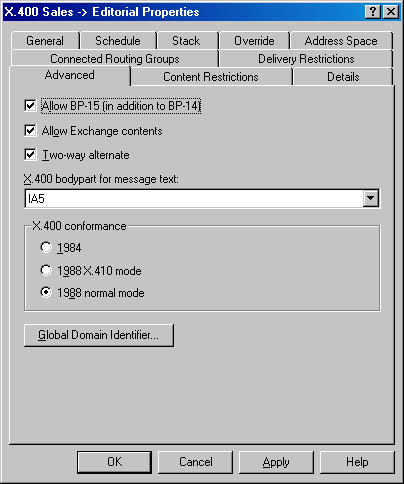
Figure 22-14. Configuring advanced X.400 properties.
Once you have finished configuring the property sheet for the connector, Exchange System will remind you that you also need to configure the X.400 Connector on the remote system. If the remote system has already been configured, the new X.400 Connector is ready for use.
The Content Restrictions tab, shown in Figure 22-15, is used to restrict certain message types by using the following options:
- Allowed Priorities area Only specified message priorities are allowed across this connector.
- Allowed Types area You can choose whether this connector supports system messages (like public folder replication messages) or non-system messages (like standard interpersonal messages).
- Allowed Sizes area Messages sent across this connector can be restricted by message size.
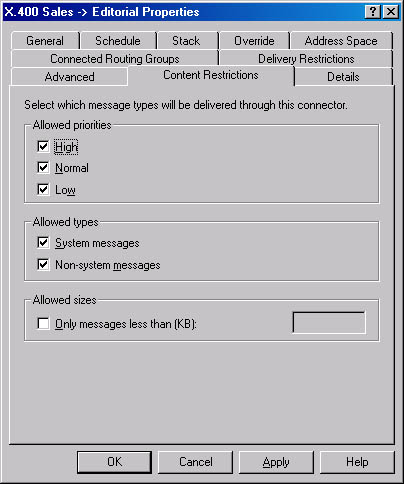
Figure 22-15. Needs Caption
EAN: N/A
Pages: 193