Setting Mailbox Storage Limits
Limiting the amount of content that is stored in a user's mailbox is pretty easy to do. In many respects, it is no different than handling limits was in Exchange 4.0. Limits can be applied to all mailboxes in a mailbox database, or the mailbox database limits can be overridden on a mailbox-by-mailbox basis.
One difference between Exchange 2000/2003 and Exchange 2007, though, is that there is no longer the concept of a Mailbox Store Policy. The mailbox store policy allowed an administrator to apply limits to mailbox databases as a group rather than individually. Instead you will either have to apply limits manually or use Exchange Management Shell (EMS) tasks.
There are a number of properties that you will find on a Limits property page of a mailbox database. Table 9.1 discusses these properties and what the options mean. If you have used earlier versions of Exchange, you are already familiar with these options and their effect on mailboxes.
| Option | Explanzation |
|---|---|
| Issue Warning At (KB) | Specifies the limit at which the user is sent a warning e-mail message indicating that they are nearing their mail storage limit. The default is 1,991,680KB. |
| Prohibit Send At (KB) | Specifies the limit at which the user is no longer able to send or reply to e-mail. The user must reduce the amount of data in their mailbox before they can send new messages or reply to existing messages. The default is 2,097,152KB. |
| Prohibit Send and Receive At (KB) | Specifies the limit above which the mailbox will reject mail as well as not allow the user to send messages or reply to existing messages. The default is 2,411,520KB. |
| Warning Message Interval | Specifies the time of day when e-mail messages are sent to users that are over their Issue Warning At (KB) limit. By default this is done at 1:00 a.m., but it can be changed. Be careful about selecting the Customize button; if you select an entire hour, the warning message will be sent four times that hour. |
| Keep Deleted Items For (Days) | Specifies how long to keep an item once it has been emptied from the Deleted Items folder or has been hard deleted. During this period, Outlook or Outlook Web Access users can recover items they deleted. When the specified time period is over, the message is permanently deleted and the space it consumed is reused. Deleted items are permanently purged during the online maintenance process. The default is 14 days. |
| Keep Deleted Mailboxes For (Days) | Specifies how long to keep a mailbox in a delete state before permanently deleting it. During this period, an administrator can reconnect a mailbox to an Active Directory user account that does not have a mailbox assigned to it. Once this limit has passed, deleted mailboxes cannot be recovered. Deleted mailboxes are permanently purged during the online maintenance process. The default is 30 days. |
| Do Not Permanently Delete Mailboxes and Items Until the Mailbox Database Has Been Backed Up. | Tells the information store to not permanently delete an item or a mailbox even if it is past its deleted retention time unless an online backup of the store has been made. Do not select this check box if you are performing offline backups, using a non-Exchange-aware backup, or performing backups only of the local continuous replication copy of the database. |
Mailbox Database Limits
Establishing limits on a mailbox database is a simple process. The settings are found on the Limits property page of each mailbox database. The Limits property page for the mailbox database named Viper Pilots is shown in Figure 9.1; the values in Figure 9.1 are the defaults for a newly created mailbox database. Notice that the Prohibit Send and Receive At (KB) limit is 2,411,520KB (about 2.4GB!); this clearly reflects Microsoft's expectation that the typical user will require more mail content storage.
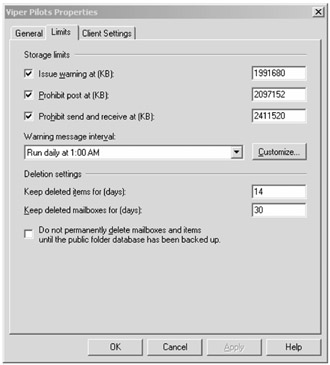
Figure 9.1: Default mailbox database Limits properties
You can also set this limit using the EMS and the Set-MailboxDatabase cmdlet. For example, suppose you want to set the following limits on the Executives mailbox database:
| Issue Warning | 750MB |
| Prohibit Send | 775MB |
| Prohibit Send and Receive | 800MB |
The following command will accomplish this:
Set-MailboxDatabase "Executives" -IssueWarningQuota:750MB -ProhibitSendQuota:775MB -ProhibitSendReceiveQuota:800MB
While this command will not output any results, you can confirm that the command was successful by using the Get-MailboxDatabase cmdlet. One way to check this is to pipe the output to the format-list cmdlet:
Get-MailboxDatabase "Executives" | fl name, issuewarningquota, prohibitsendquota,prohibitsendreceivequota Name : Executives IssueWarningQuota : 750MB ProhibitSendQuota : 775MB ProhibitSendReceiveQuota : 800MB
You can also output the data to the format-table cmdlet and view the same data in a slightly different format:
Get-MailboxDatabase "Executives" | ft name,issuewarningquota, prohibitsendquota,prohibitsendreceivequota Name IssueWarningQuota ProhibitSendQuota ProhibitSendReceiveQuota ---- ----------------- ----------------- --------------------- Executives 750MB 775MB 800MB
If you want to set default limits for an entire server, you can also use the EMS. First you need to generate a list of all of the mailbox stores on the desired server. For a server called E2K7-01, you can do this with the following command:
Get-MailboxDataase | where {$_.server -like "E2K7-01"} This command will output a list of objects. You can pipe those objects to the same Set-MailboxDatabase cmdlet we just showed you. The final command would look like this:
Get-MailboxDatabase | where {$_.server -like "E2K7-01"} | Set-MailboxDatabase -IssueWarningQuota:750MB -ProhibitSendQuota:775MB -ProhibitSendReceiveQuota:800MB Note also that each limit must be higher than the one before it. For example, ProhibitSendQuota must be higher than IssueWarningQuota and ProhibitSendReceiveQuota must be higher than ProhibitSendQuota. If you make a mistake, the EMS is smart enough to check these limits and warn you.
| Note | The Exchange 2003 extensions to Active Directory Users and Computers would allow you to set a smaller send quota than the warning quota. Exchange 2007 checks this and will not even allow you to move a mailbox on to an Exchange 2007 server unless the limits are all ordered correctly. The warning quota must be smaller than the send quota and the send quota must be smaller than the send/receive quota. |
Here is an example where we accidentally set ProhibitSendReceiveQuota smaller than IssueWarningQuota:
Set-MailboxDatabase "Executives" -IssueWarningQuota:750MB -ProhibitSendQuota:775MB -ProhibitSendReceiveQuota:500MB Set-MailboxDatabase : The value of property 'ProhibitSendQuota' must be less than or equal to that of property 'ProhibitSendReceiveQuota'. ProhibitSendQuota: '775MB', ProhibitSendReceiveQuota: '500MB'. At line:1 char:20 + Set-MailboxDatabase <<<< "Executives" -IssueWarningQuota:750MB -ProhibitSendQuota:775MB -ProhibitSendReceiveQuota:500MB
Mailbox-by-Mailbox Limits
By default, a mailbox's storage limits will be the same as the mailbox database limits. Individual mailbox size limits can be overridden on a mailbox-by-mailbox basis by using the Exchange Management Console. Locate the mailbox on which you want to apply limits in the Recipients work center, view the properties of the mailbox, select the Mailbox Settings property page, and double-click the Storage Quotas option. The Storage Quotas property page for an individual mailbox is shown in Figure 9.2.
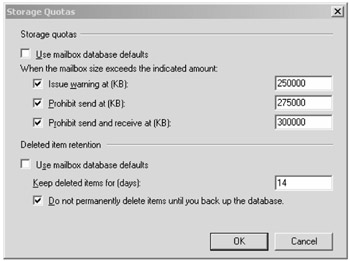
Figure 9.2: Individual mailbox storage quotas
The storage quotas for an individual mailbox can also be set through the EMS by using the Set-Mailbox cmdlet. For example, if we want to use an EMS command to set the same limits shown in Figure 9.2 for a mailbox whose alias is Omar.Droubi, we would use the following cmdlet.
Set-Mailbox "omar.droubi" -UseDatabaseQuotaDefaults $False -IssueWarningQuota:250000KB -ProhibitSendQuota:275000KB -ProhibitSendReceiveQuota:300000KB
Note that the option -UseDatabaseQuotaDefaults must be set to $False, otherwise Exchange will not recognize that these limits have been overridden. This is the same as clearing the Use Mailbox Database Defaults check box in the user's Storage Quota's properties.

This command will not output any results to the EMS, but you can check your work using the Get-Mailbox cmdlet. Since the names of all of the properties of the mailbox include the word quota, you can use the Select-Object (or just Select) cmdlet and a wildcard to specify the properties you are viewing. The command and the results are shown here:
[MSH] C:\>get-mailbox omar.droubi | select-object name,*quota* Name : Omar Droubi ProhibitSendQuota : 275000KB ProhibitSendReceiveQuota : 300000KB UseDatabaseQuotaDefaults : False IssueWarningQuota : 250000KB RulesQuota : 64KB
Notice in this command that we set the mailbox size limits in KB rather than MB; bytes, KB, MB, or GB will work.
It's probably going to take you longer to set a single mailbox storage quota using the EMS than it would using the EMC, but you can use the skills you learn configuring a single mailbox to configure multiple mailboxes. Let's use the members of our executive team in an example. They are dispersed throughout many servers in our organization. They are, however, all members of a distribution group called Executives. We would use the Get-DistributionGroupMember cmdlet to retrieve all of the members of the Executives group and we would pipe that to the Set-Mailbox cmdlet. Here is an example:
Get-DistributionGroupMember "Executives" | Set-Mailbox -UseDatabaseQuotaDefaults $False -IssueWarning:250000KB -ProhibitSendQuota:275000KB -ProhibitSendReceiveQuota:300000KB
We can even run this command as a scheduled task to ensure that the members of Executives always have set the limits that we want them to have.
EAN: 2147483647
Pages: 198