Overview of Component Services
3 4
Component Services is made up of a number of separate products and utilities that are managed via the same management console. The Component Services management console is a Microsoft Management Console (MMC) snap-in. Component Services includes the following utilities and products:
- COM+ application services
- MS DTC
- Event Viewer services
- System services
- Microsoft Message Queuing
To run the Component Services management utility, click Start, point to Programs, point to Administrative Tools, and then choose Component Services. The Component Services administration console appears, as shown in Figure 25-1.
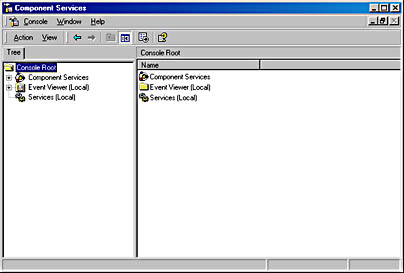
COM+ Application Services
COM+ applications are applications that have been designed and built with Microsoft's COM+ specification. COM+ is an extension to the COM model, which facilitates the creation and deployment of distributed applications within an enterprise. With the improvements provided in COM+, you can more easily enhance security and provide queuing components within your application.
You can administer and configure COM+ application components from the Component Services administration console. To access your COM+ applications, expand Component Services, Computers, My Computer, and then COM+ Applications, as shown in Figure 25-2.
As you can see, COM+ applications that have been registered are shown here. By expanding these COM+ applications, you can access the application components.
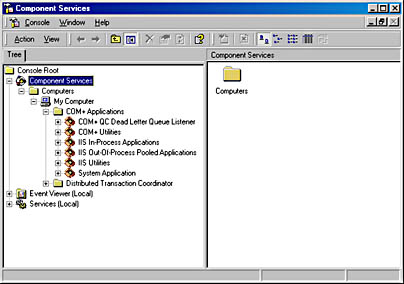
MS DTC
As you can see in the preceding figure, beneath the COM+ Applications folder in the Component Services administration console is a folder for MS DTC. MS DTC is covered in detail later in this chapter, so it will not be covered here.
Event Viewer Services
The Event Viewer services are the follow-on to the Event Viewer utility that was provided with Windows NT. Like Windows NT Event Viewer, the Event Viewer services in Windows 2000 Component Services enable you to access event logs. All application, security, and system errors and information messages are logged to these event logs. You should check these logs occasionally. To view events, expand the Event Viewer folder, as shown in Figure 25-3, and click the name of the event log that you want to browse.
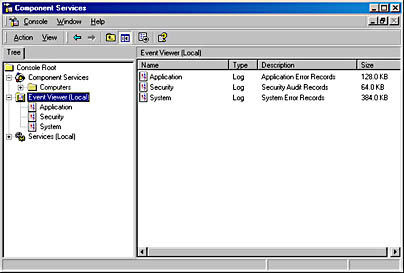
System Services
The system services component of Component Services is the follow-on to the Services utility that was provided with Window NT. This component, like the Windows NT Services utility, enables you to view and administer all the services that are configured on your system. To view system services, expand the Services folder, as shown in Figure 25-4.
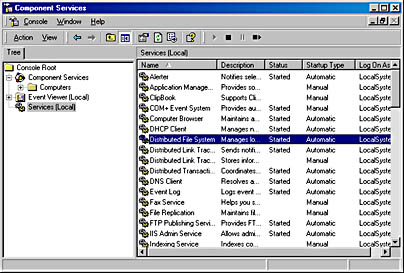
To start up or shut down a service, right-click the name of that service and choose the desired option from the shortcut menu that appears. These options are shown in Figure 25-5.

To view or change the properties of a service, you can either choose Properties from the menu shown in the preceding figure or double-click the name of the service. In either case, the service's Properties window appears, as shown in Figure 25-6.
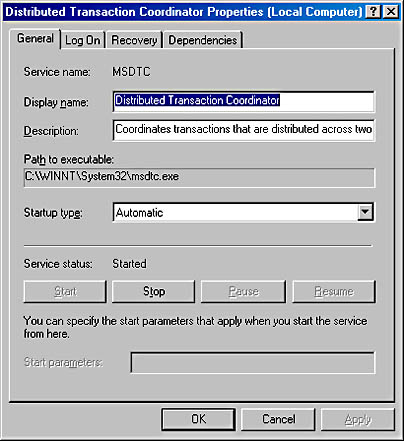
From the General tab of this window, you can change the startup property of the service and stop or pause the service, as applicable. From the other tabs, you can change how that service logs on to Windows 2000. This setting can be highly important for services such as MS DTC and SQL Server Agent. You can specify whether or not they startup automatically when the system starts and you can alter the account that SQL Server and MS DTC use. In addition, you can specify what actions will be taken in the event of a failure in the service, and you can view what other services this service depends on and what services depend on this service.
Microsoft Message Queuing
Although Microsoft Message Queuing (MSMQ) is not shown in the Component Services management console, it can be considered a part of Component Services because Microsoft Message Queuing uses MS DTC for external transactions. Microsoft Message Queuing allows the passing of messages between different applications, different systems, or both. Message Queuing can send transactional and nontransactional messages. Applications use Message Queuing to pass durable messages between servers. A durable message is a message that will not be lost in the event of a system loss, such as a power failure. In the event that the system temporarily loses power, MSMQ will resume the message queuing when power is resumed. Microsoft Message Queuing uses a store-and-forward method of sending messages, which keeps messages in the queue even if a network disruption occurs. Other features of Message Queuing include the following:
- Connectionless messaging A connection does not have to be established in order for Message Queuing to send a message. In addition, messages can be routed; thus, different network protocols can be bridged.
- Dynamic queue administration Queues can be added or modified without the need to shut down and restart Message Queuing.
- Prioritization of messages Messages sent by Message Queuing can have different priorities, thus allowing more important messages to be sent first.
- Cluster support Message Queuing is cluster aware, supporting both active/active and active/passive clusters.
- Integration with Active Directory directory services This allows Message Queuing to utilize the directory service within Active Directory.
- Interoperability with MSMQ 1 Message Queuing can interoperate with MSMQ 1, which is the predecessor to Message Queuing.
- Integration with Windows 2000 security This allows for the use of the enhanced security features within Windows 2000.
- Message backup and restore Messages can be backed up, and they can be restored in the event of a system failure.
- MMC snap-in administration As with many other Management utilities, the administration is now done from within an MMC snap-in.
As you can see, the Microsoft Message Queuing system has many aspects. However, this chapter focuses on MS DTC, which is the transactional message component of Microsoft Message Queuing.
EAN: N/A
Pages: 264