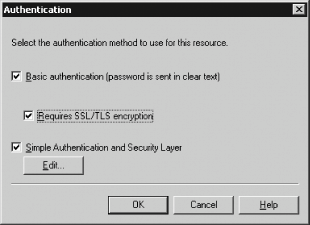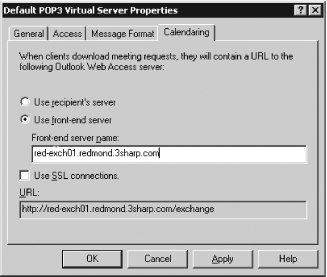Recipe 8.19. Configuring the POP3 Server for User Access Problem You need to configure your Exchange server to allow users to connect with POP3 clients. Solution Using a graphical user interface Open the Exchange System Manager (Exchange System Manager.msc). In the left pane, expand the appropriate Administrative Groups container and expand the Servers container. Expand the target server, expand its Protocols object, and the POP3 object. Right-click Default POP3 Virtual Server and select Properties from the drop-down list. Select the General tab and choose an IP address to bind the POP3 service to, or choose (All Unassigned). If you want to change the default port number used by this POP3 server, click the Advanced button and enter those ports. If desired, limit concurrent connections and time-out time in minutes. Select the Access tab to control access to this POP3 virtual server. By default, POP3 authentication is sent in clear text. Configure access by clicking the buttons on this tab. Click Authentication to set the authentication method for this POP3 virtual server as shown in Figure 8-3. If desired, require SSL/TLS (Secure Sockets Layer/Transport Level Security) encryption to prevent network sniffing of credentials and message content. You can select Basic or Simple Authentication and Security Layer (SASL) authentication. If you choose SASL authentication, you can click Edit to specify different SASL authentication methods. The only SASL authentication method currently supported is NTLM, but in the future more might be added and configured here. Click OK to close the Authentication dialog box. If you want to enable SSL for POP3 clients, click Certificate and step through the Web Server Certificate Wizard. Once the server is configured to use an SSL certificate, you can click Communication to require that all communications for this virtual server take place on SSL. To control which clients are allowed to connect to the POP3 virtual server, click Connection. Within the Client Connection Access dialog box, you can allow or prohibit clients based upon IP address, subnet, or domain. If desired, enter allowable or prohibited computers in this dialog box, and click OK.
Figure 8-3. Choosing an authentication method 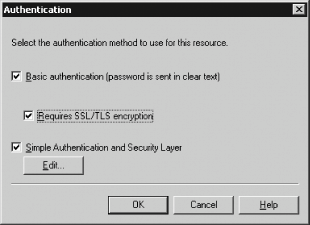
Select the Message Format tab to specify what format to convert Exchange Rich Text Format messages into. You may choose to convert mail for POP3 clients to either MIME or UUEncode encoding, or to retain Exchange Rich Text Format if you are certain that all your clients support it. If you choose MIME, you may further specify whether you want to force plain text, HTML, or both. Select the Calendaring tab as shown in Figure 8-4, and choose an Outlook Web Access server to service meeting requests for POP3 users. When a meeting request is mailed to the client, it will contain a URL pointing to the OWA server you specify. If your OWA server requires SSL connections be used, select Use SSL connections. Figure 8-4. Choosing a server to handle calendaring requests 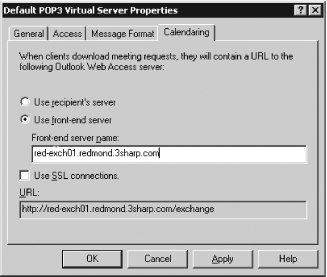
Click OK to close the Properties dialog box. Ensure that the Microsoft Exchange POP3 service is set to automatic startup and is running from the Services applet in the Control Panel. Right-click the POP3 virtual server in Exchange System Manager and select Start from the context menu.
Discussion POP3 is a client-centric protocol that allows for simple retrieval of email from a user's inbox to a local message store on the client. Many administrators think of POP3 as an outdated, insecure protocol, but it has the advantages of being extremely lightweight and present as a client protocol on nearly every platform from personal computers to PDAs and cellular telephones. POP3 services can provide wider access to email resources for your increasingly mobile users, and can be more securely and flexibly implemented by understanding the available settings. You can configure multiple POP3 virtual servers on your Exchange server. This is useful if you have a subset of users who wish to limit a POP3 server to plain text delivery for mobile devices that either do not support HTML email or may be charged by the byte for traffic. To configure an additional POP3 virtual server, simply bind a new TCP/IP address to a network adapter, and use that address to access the virtual server. By default, POP3 traffic occurs on port 110 for plain, unencrypted text, and SSL traffic occurs on port 995. Your network should be configured to allow the appropriate traffic to traverse freely if you use POP3. See Also Recipe 8.20 for configuring IMAP4 access, Recipe 8.22 for controlling which users can use POP or IMAP, MS KB 823024 (How to Use Certificates with Virtual Servers in Exchange Server 2003), and MS KB 319574 (How to Use Certificates with Virtual Servers in Exchange Server 2000) |