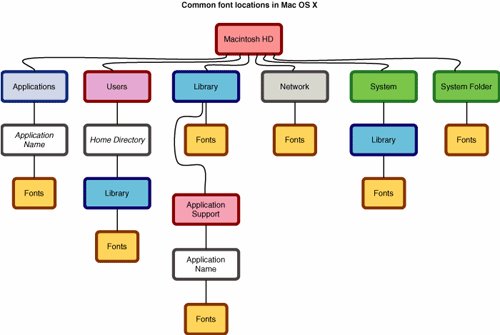| Mac OS X can look for fonts in seven locations. The complexity of maintaining fonts in several locations is partially the consequence of using an operating system that supports multiple users, and partially because no one expected Mac OS X's Unix core to be part of an operating system that graphic designers use every day. Some fonts need to be available to all users all the time, but the extra fonts you use for client projects need to be available only to the person who is actually using them. Here's where Tiger looks for fonts: Each application's folder. Some applications store fonts in their own font folder. These fonts are available only to that application. Adobe InDesign, for example, includes its own fonts that are available only to InDesign. Your home directory. Each user has his or her own Font folder inside his or her Library folder. Fonts that are stored in Users > your home directory > Library > Fonts are available only to you and are visible in any Mac OS Xcompatible applications you use. The Library folder. Any font stored in the Fonts folder in the Library folder at the root level of your hard drive is available to every user on your Mac and visible in all Mac OS Xcompatible applications. Network. If you work in an agency that uses Mac OS X Server, you may have a shared network font directory. If so, any fonts stored here appear as if they are permanently loaded on your Mac and are available to all users. System. Mac OS X's System directory hides a Font folder, too. The fonts that are in here are primarily for system use, and you shouldn't touch them. Some of these fonts may conflict with client fonts that you need to use. Font-management applications can overcome that problem for you, and we'll talk about them later in this chapter. System Folder. If you have the Classic environment installed on your Mac, it has a Fonts folder, too. Any fonts in this location are available to all users and all applications. This is the only place, however, where Classic applications can look for fonts. If you aren't familiar with the Classic environment, take a look at Chapter 7, "The Classic Environment."
This is also the order that Tiger uses when looking for a font (Figure 2.1). The first place where it finds a font with the same name as what it needs is the place where it stops. If you have two versions of Helvetica loadedfor example, in your home directory and in the Classic System FolderTiger will use the font in your home directory without checking to see if it is the correct one. Figure 2.1. Mac OS X keeps fonts in several locations on your hard drive. You can see the order that it follows to find the fonts it needs by reading the chart from left to right. 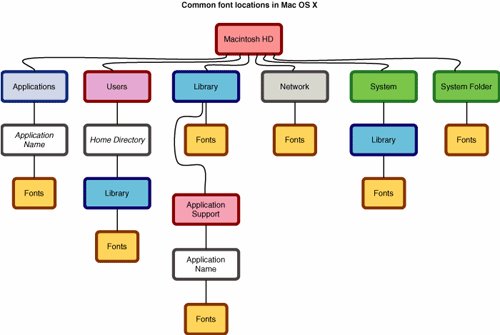
|