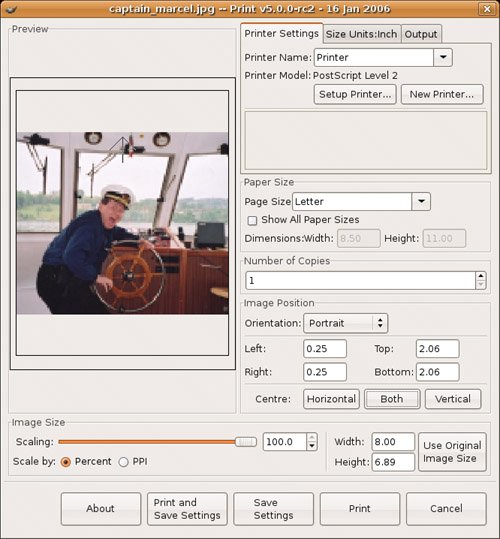| You've created a masterpiece. You are infinitely proud of it, and you want to share it with your friends, who, alas, are not connected to the Internet. It's time to print your image and send it to them the old-fashioned, snail-mail way. Okay, perhaps you aren't feeling quite that sharing, but there are times when you want to print the results of your work. Simply click File on the image menu bar, and select Print (again, you can right-click your image if you prefer). A printing dialog appears (see Figure 17-8), from which you can specify a number of print options including, of course, which printer you would like to use. Figure 17-8. Time to print your masterpiece. 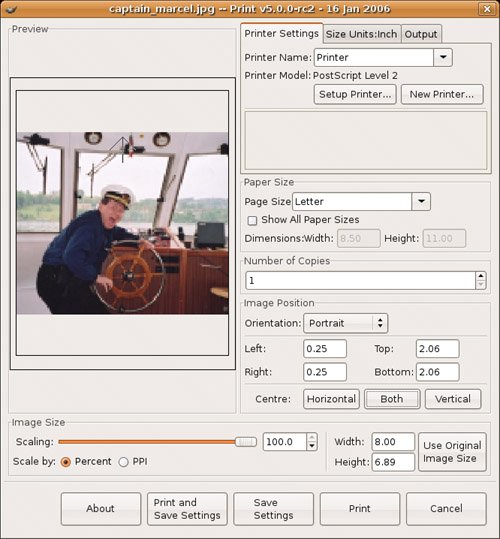
Quick GIMP Trick  | Want to take a screenshot and open it up to edit in the GIMP? It's easy. Click File on the GIMP toolbox menu bar, move to Acquire, and click Screen Shot. The image size is the same as your screen (for example, 1024x768). Because the GIMP is in the screen shot you take, you may want to minimize it before capturing the image. To make that possible, select an appropriate time delay (for example, five seconds) from the Screen Shot dialog that appears. Minimize the windows you don't want to see, and then wait. After the capture completes, a GIMP image window appears where you can make your modifications. The Acquire function doesn't limit you to the whole screen. When the Screen Shot dialog appears, you have the option of capturing the entire screen or a single window. Just click the appropriate radio button. The window capture includes the borders for that window and all its decorations. |
|