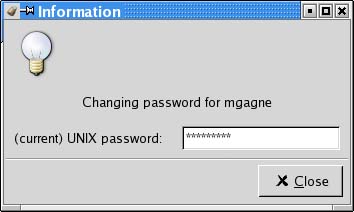Changing Your Password
| It is good security policy to change your password from time to time. Under your K menu, you'll find an option for changing your password (most likely under the Settings submenu). You can also run the command as in the CD player example above by using your <Alt+F2> run sequence and typing the command kdepasswd. A window will appear (Figure 4-13), asking for your current password. Figure 4-13. Using kdepasswd to change your password.
Notice that, like the login manager, your password is not visible. Instead, each key you press is echoed as an asterisk. When you have successfully entered your password, the system will ask you for a new password. Then you'll be asked for the password again, this time for confirmation. That's it. Be sure to remember your new password. You'll need it next time you log in. Shell Out
|
EAN: 2147483647
Pages: 181