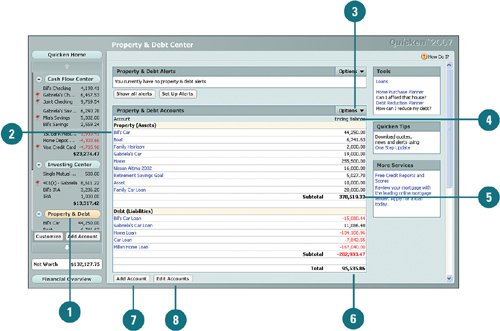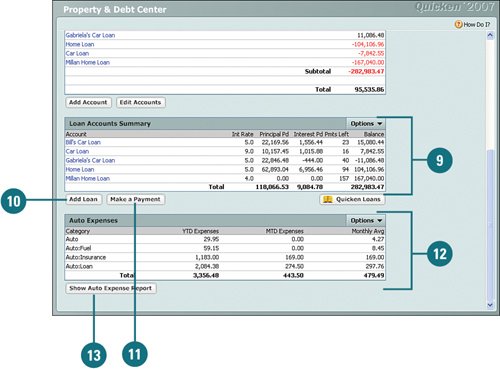| The Property & Debt Accounts section of the Property & Debt Center lists all your asset- and liability-related accounts. Accounts are divided between liability and asset accounts. When you set up a property (asset) and there is a loan associated with it, Quicken also creates a debt (liability) account for it. Both are listed in this center so that you can manage all property and debt accounts from one location. In addition, you can manage alerts specific to your property or debt accounts, add new loans, edit existing loans, and record loan payments. Review and Analyze Property and Debt Accounts  On the account bar, click Property & Debt. On the account bar, click Property & Debt.
 Click an account name to go to the register for that account. Click an account name to go to the register for that account.
 Use the Options menu in any of the Property & Debt sections to take action on your accounts. Use the Options menu in any of the Property & Debt sections to take action on your accounts.
 The ending balance for each property or debt account is provided. The ending balance for each property or debt account is provided.
 The subtotal is provided for your assets and your liabilities. The subtotal is the sum of all your assets or the sum of all your liabilities. The subtotal is provided for your assets and your liabilities. The subtotal is the sum of all your assets or the sum of all your liabilities.
 The total is determined by subtracting your liabilities from your assets. The total is determined by subtracting your liabilities from your assets.
 To add a new property or debt account, click Add Accounts and complete the Quicken Account Setup window. To add a new property or debt account, click Add Accounts and complete the Quicken Account Setup window.
 To change account information, click Edit Accounts to open the Account List window. To change account information, click Edit Accounts to open the Account List window.
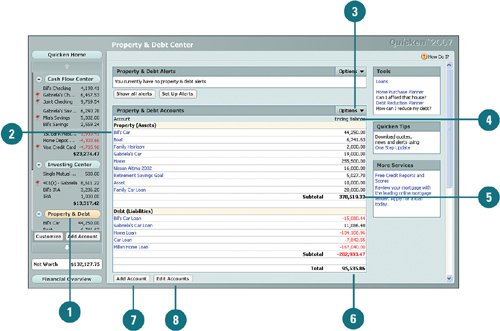 See Also See "Setting Up Alerts" on page 118 for information on creating and editing alerts. |
 The Loan Accounts Summary section lists all of your loans. In addition, you can view the interest rate, principal paid, interest paid, how many payments you have left, and the balance for each of your loans. Comprehensive totals are also provided. The Loan Accounts Summary section lists all of your loans. In addition, you can view the interest rate, principal paid, interest paid, how many payments you have left, and the balance for each of your loans. Comprehensive totals are also provided.
 To add a new loan, click Add Loan and complete the Loan Setup window. To add a new loan, click Add Loan and complete the Loan Setup window.
 To view, edit, or manually make a loan payment, click Make a Payment. To view, edit, or manually make a loan payment, click Make a Payment.
 The Auto Expenses section of the Property & Debt Center lists your auto-related expenses totals for year-to-date, month-to-date, monthly averages, and totals by category. The Auto Expenses section of the Property & Debt Center lists your auto-related expenses totals for year-to-date, month-to-date, monthly averages, and totals by category.
 To view a report of all your auto-related expenses for a specific period of time, click Show Auto Expense Report. To view a report of all your auto-related expenses for a specific period of time, click Show Auto Expense Report.
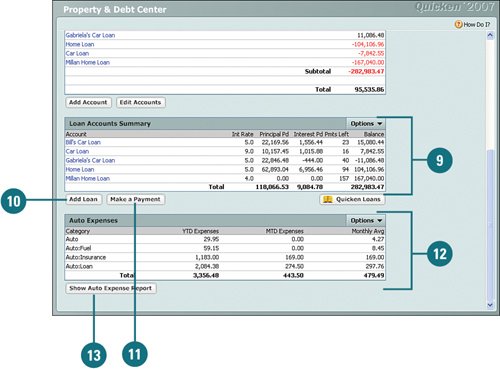
See Also See "Managing Your Loan Accounts" on page 87 for information on how to add a new loan. |
Did You Know? It is important to track your car maintenance expenses. If you don't assign categories to transactions that are associated with car maintenace, you won't see anything in the Auto Expenses section of the Property & Debt Center. In addition, you won't have a record of the repairs and maintenance of your auto. When you enter transactions into your registers and select one of the auto-related categories, such as fuel or insurance, Quicken tracks this information in the Auto Expenses section. You can run the Auto Expenses report, which lists all of your auto expenses in detail for a specific period of time for tax deductions, budgeting, for insurance purposes, or to show proof of the upkeep of the vehicle. See "Recording Transactions in Your Account Register Manually" on page 167 for information on assigning categories to a transaction. |
See Also See "Setting Up Alerts" on page 118 for information on managing loans. |
|