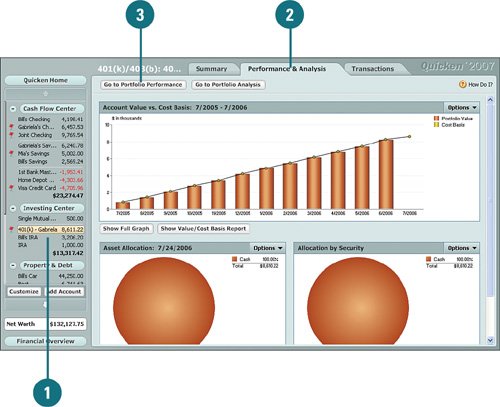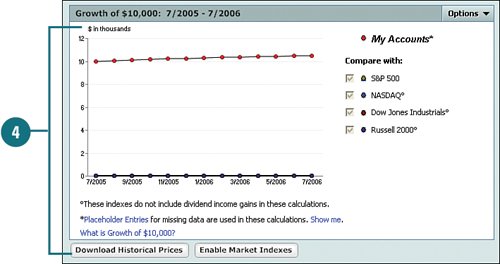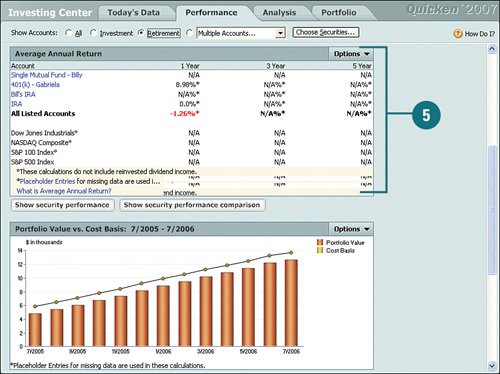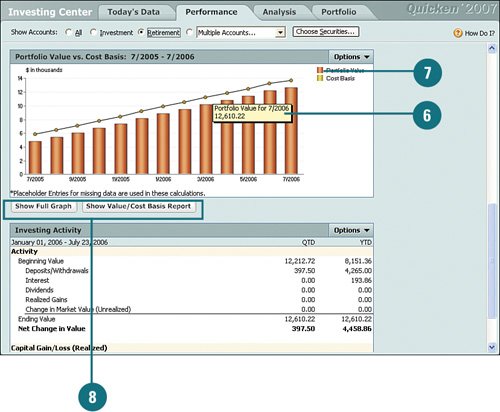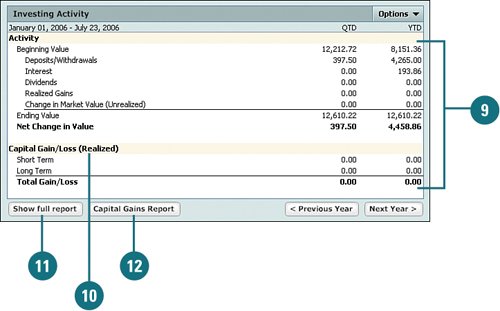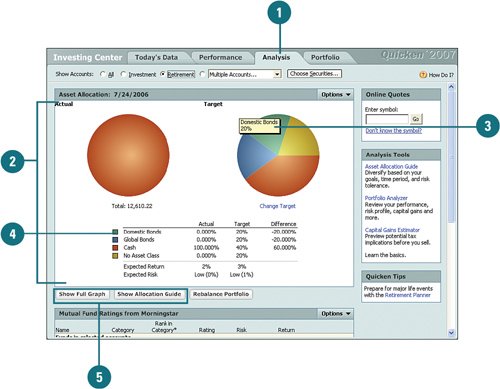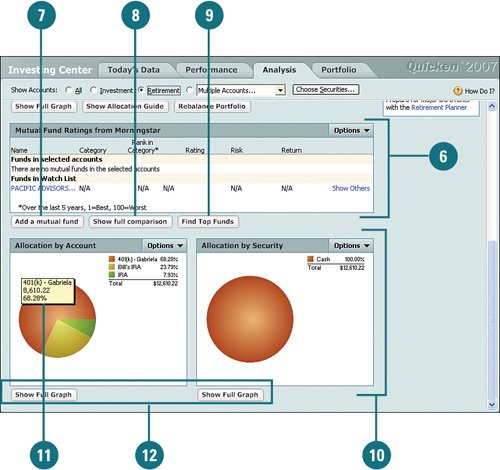| In each investment and retirement account, a Performance & Analysis tab is provided, with graphs and pie charts showing the account's overall performance. The information on this tab varies, depending on the type of investment or retirement account. Typically, the information you can expect to find includes the account value and a cost comparison, the asset allocation, and the security allocation. In addition, you can use this tab to view reports and different performance views; these options also vary by account type. Analyze Investment and Retirement Performance  On the account bar, click the investment account for which you want to view investment performance. On the account bar, click the investment account for which you want to view investment performance.
 Click the Performance & Analysis tab. Click the Performance & Analysis tab.
 Click Go to Portfolio Performance. Click Go to Portfolio Performance.
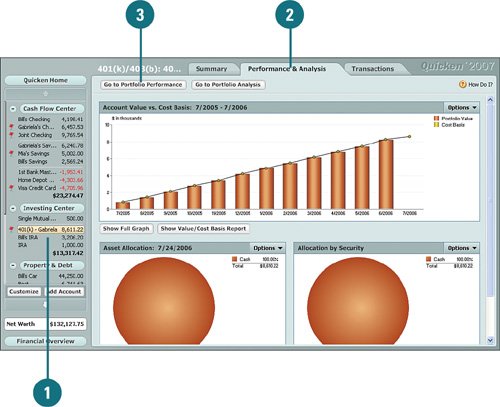  In the Growth section, you can see how your investment or retirement account is doing over time, compared to common securities. In the Growth section, you can see how your investment or retirement account is doing over time, compared to common securities.
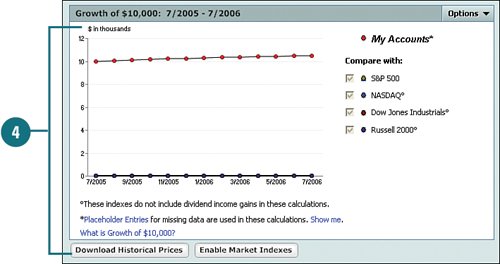  In the Average Annual Return section, you can analyze what kind of return you've been getting for your investment and retirement accounts. In the Average Annual Return section, you can analyze what kind of return you've been getting for your investment and retirement accounts.
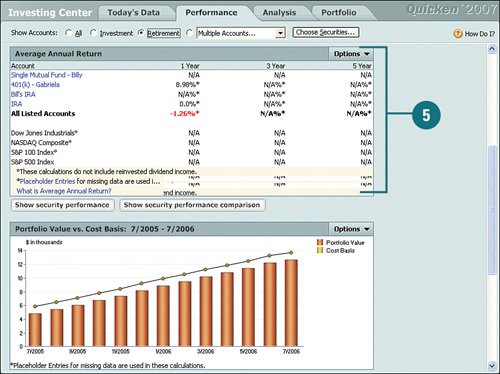  In the Portfolio Value vs. Cost Basis section, you can view the value and cost of the security over a year's time. Hover (point, don't click) your mouse over the bar to view the value of the security for that month or over the point at the top of the bar to view the cost. In the Portfolio Value vs. Cost Basis section, you can view the value and cost of the security over a year's time. Hover (point, don't click) your mouse over the bar to view the value of the security for that month or over the point at the top of the bar to view the cost.
 The color key provides the color that the value and cost represent. Hover your mouse over a key to view the totals for the value or cost. The color key provides the color that the value and cost represent. Hover your mouse over a key to view the totals for the value or cost.
 Click Show Full Graph to view the graph view of the Account Value vs. Cost Basis report by account or click Show Value/Cost Basis Report to view the Account Value vs. Cost Basis report by security. Click Show Full Graph to view the graph view of the Account Value vs. Cost Basis report by account or click Show Value/Cost Basis Report to view the Account Value vs. Cost Basis report by security.
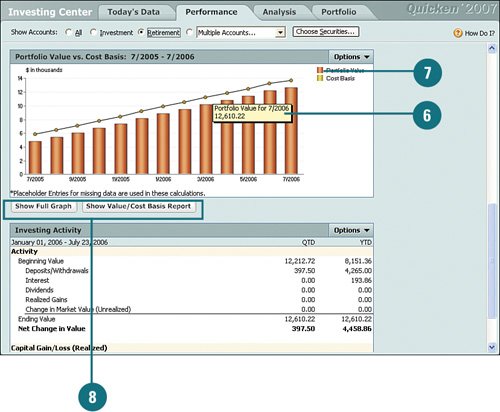  In the Investing Activity section, you can see all transactions for each investment, broken down by quarter, quarter-to-date, and year-to-date. In the Investing Activity section, you can see all transactions for each investment, broken down by quarter, quarter-to-date, and year-to-date.
 Capital gain and loss for short-term and long-term are listed for the same time periods as the investment activities. Capital gain and loss for short-term and long-term are listed for the same time periods as the investment activities.
 Click Show Full Report to view the Investing report, which provides a complete compilation of all your investment activity. Click Show Full Report to view the Investing report, which provides a complete compilation of all your investment activity.
 Click Capital Gains Report to view detailed information on your capital gains and losses. Click Capital Gains Report to view detailed information on your capital gains and losses.
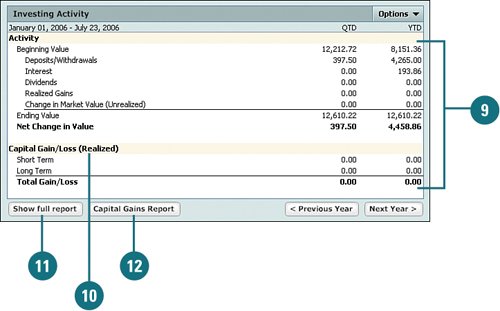
Analyze Asset Allocation  Click the Analysis tab. Click the Analysis tab.
 The Asset Allocation section provides a pie chart view of how you have your assets allocated for the actual and target allocation. The chart is broken into slices that represent the allocation type. The Asset Allocation section provides a pie chart view of how you have your assets allocated for the actual and target allocation. The chart is broken into slices that represent the allocation type.
 Hover your mouse over a slice of the pie to view the percentage and dollar amount for that allocation. Hover your mouse over a slice of the pie to view the percentage and dollar amount for that allocation.
 The color key provides the color that each allocation type represents. The color key provides the color that each allocation type represents.
 Click Show Full Graph to view the pie chart view of the Asset Allocation report or click Show Allocation Guide to view or make changes to the Asset Allocation Guide. Click Show Full Graph to view the pie chart view of the Asset Allocation report or click Show Allocation Guide to view or make changes to the Asset Allocation Guide.
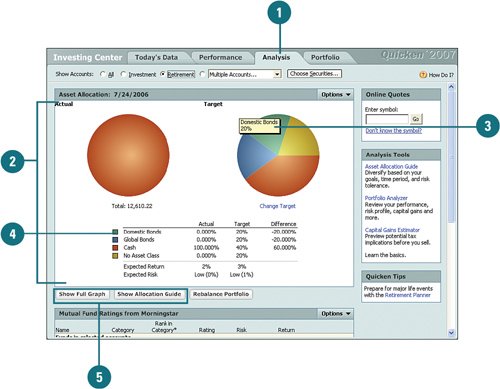 See Also See "Getting Some Help with Asset Allocation" on page 288 for more information about the Asset Allocation Guide. |
 For mutual funds accounts, the Mutual Fund Ratings section provides information about "the four Rs" for your funds: rank, rating, risk and return. For mutual funds accounts, the Mutual Fund Ratings section provides information about "the four Rs" for your funds: rank, rating, risk and return.
 To add a mutual fund security, click Add a Mutual Fund and complete the Add Security to Quicken window. To add a mutual fund security, click Add a Mutual Fund and complete the Add Security to Quicken window.
 To compare all securities side-by-side, click Show Full Comparison to open the Mutual Funds Ratings window. To compare all securities side-by-side, click Show Full Comparison to open the Mutual Funds Ratings window.
 To search for funds with specific ratings and returns, ensure that you are connected to the Internet and click Find Top Funds. Then complete the Mutual Fund Screener web page. To search for funds with specific ratings and returns, ensure that you are connected to the Internet and click Find Top Funds. Then complete the Mutual Fund Screener web page.
 The Allocation by Account and Allocation by Security sections provide pie chart views of your account allocations and asset securities. Each chart is broken into slices that represent each account and security, respectively. The Allocation by Account and Allocation by Security sections provide pie chart views of your account allocations and asset securities. Each chart is broken into slices that represent each account and security, respectively.
 Hover your mouse over a slice of the pie or the color key to view the percentage and dollar amount for that security. Hover your mouse over a slice of the pie or the color key to view the percentage and dollar amount for that security.
 Click Show Full Graph in either section to view the Allocation by Account or Allocation by Security report. Click Show Full Graph in either section to view the Allocation by Account or Allocation by Security report.
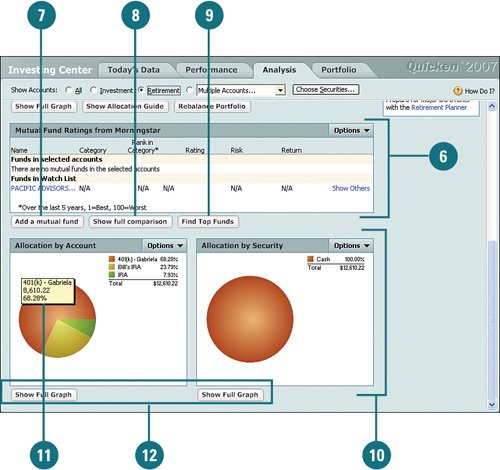
|