Searching Notes
OneNote makes it easy to find your notes when you need them. Simply enter one or more keywords, and OneNote finds all references to that word, no matter where they are in your notebook.
In this exercise, you will find all notes related to the exhibition booth that The Garden Company will have at the flower and garden show.
USE the Flower and Garden Show and Action Items notebooks in the practice files folder for this topic. These practice files are located in the ![]() My Documents\Microsoft Press\Office 2003 SBS\Mini folder and can also be accessed by clicking Start/All Programs/Microsoft Press/Microsoft Office System 2003 Step by Step .
My Documents\Microsoft Press\Office 2003 SBS\Mini folder and can also be accessed by clicking Start/All Programs/Microsoft Press/Microsoft Office System 2003 Step by Step .
BE SURE TO start OneNote before beginning this exercise.
OPEN the Flower and Garden Show and Action Items notebooks.
-
On the Edit menu, click Find .
OneNote prompts you to type the words you want to find in a box in the upper-right corner of the window.
Tip You can search your notes without using the menu commands. Simply type the words you want to find directly into the Search box, and click the Search button.
-
Type booth in the box, and click the Find button.
The Search box is highlighted in yellow and indicates the number of times the word was found. The first instance of the word is selected in the notes on the first page of the Side Notes section. Subsequent instances are highlighted in yellow.
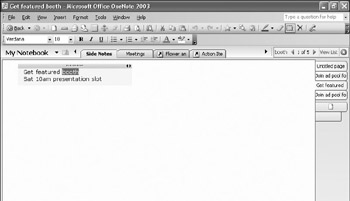
-
In the Find box, click the Next Match button.
OneNote displays the page containing the next instance of the word, which is on the first page in the Meetings section.
-
In the Find box, click 2 of 4 .
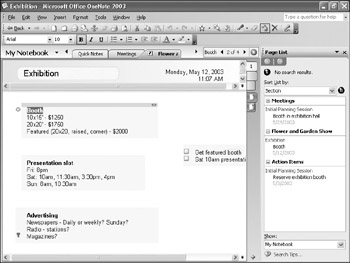
Troubleshooting If your notebook contains other notes besides the ones used in this course, you might see 2 of 5 or some other number.
The Page List task pane appears, listing the pages that include the word booth .
-
Click View List , next to the Find box.
-
Under Action items in the Page List task pane, click Initial Planning Session .
OneNote displays the selected page with the matching words highlighted.
-
In the Page List task pane, click the Close button.
The Page List task pane closes .
-
In the Find box, click the Clear Find Highlighting button.
The Search box returns to its ready state, and the matching words are no longer highlighted.
CLOSE OneNote.
EAN: 2147483647
Pages: 350