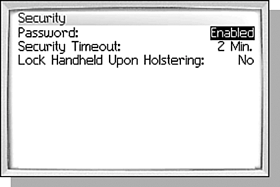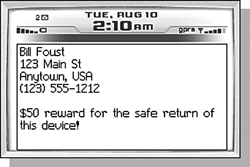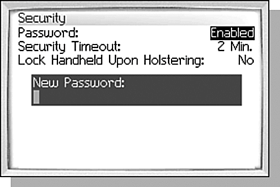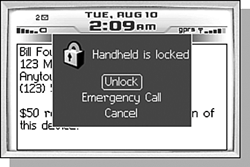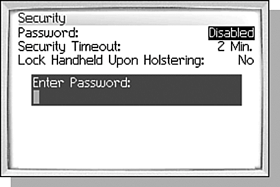SECURING YOUR DATA
| Of course we all believe that the information we carry on our handhelds is critically important, but realistically it probably is not. I have no doubt, however, that someone out there does have information of national importance on their handheld. For those people, and the paranoid person inside all of us, the BlackBerry can be set up to automatically password-protect the handheld after a period of inactivity. Figure 4.3. A look at the Security options.
note On some handhelds, this may not be configurable. This is one of the items your information technology department can configure for you if your company is running a BlackBerry Enterprise Server. In the Options application under the Security item, you have the option of enabling the password protection, setting an idle timeout, and choosing to automatically secure the handheld when it is put back into the holster. When you save the configuration enabling the password protection, you will be prompted for the password and asked to verify it. From this point on when the handheld has been secured and you go to access it, you will see a screen like the one in Figure 4.5. Figure 4.5. The screen of a locked handheld.
Figure 4.4. Setting the password.
It is important to note that while the handheld is still secured, you can see the owner information on the screen. If you start typing, the password entry box is displayed and you can enter your password and click the trackwheel or press the Enter key when you are done. If the trackwheel is moved, a dialog is displayed giving the user the option to make an emergency call as shown in Figure 4.6. Doing this will call 112, which is the international GSM standard emergency number. Figure 4.6. The emergency call prompt is displayed after clicking the trackwheel while the device is locked.
caution If you (or another person) enters the password incorrectly 10 times, all of the memory on that handheld will be erased! If you decide that you want to disable the security on the handheld, you can do so the same way you set it, by going to the Security item under Options and just changing Enabled field to Disabled. When the new changes are saved, the password verification dialog will be shown again as in Figure 4.7. Figure 4.7. Disabling the password prompts for the current password one last time.
|