Sending Email from ColdFusion
| ColdFusion's main purpose is to create dynamic, data-driven Web pages. But it also provides a set of email-related tags that let you send email messages that are just as dynamic and data-driven as your Web pages. You can also write ColdFusion templates that check and retrieve email messages, and even respond to them automatically. NOTE <cfmail> sends standard, Internet-style email messages using the Simple Mail Transport Protocol (SMTP). SMTP isn't explained in detail in this book; for now, all you need to know about SMTP is that it's the standard for sending email on the Internet. Virtually all email programs, such as Netscape, Outlook Express, Eudora, and so on send standard SMTP mail. The exceptions are proprietary messaging systems, such as Lotus Notes or older Microsoft Mail (MAPI-style) clients. If you want to learn more about the underpinnings of the SMTP protocol, visit the World Wide Web Consortium's Web site at www.wc3.org. Introducing the <cfmail> TagYou can use the <cfmail> tag to send email messages from your ColdFusion templates. After the server is set up correctly, you can use <cfmail> to send email messages to anyone with a standard Internet-style email address. As far as the receiver is concerned, the email messages you send with <cfmail> are just like messages sent via a normal email sending program, such as Netscape, Outlook Express, Eudora, or the like. Table 27.1 shows the key attributes for the <cfmail> tag. These are the attributes you will use most often. For clarity, they are presented here in a separate table. You have almost certainly sent email messages before, so you will immediately understand what most of these attributes do.
NOTE Some additional <cfmail> attributes are introduced later in this chapter (see Table 27.2 in the "Sending Data-Driven Mail" section and Table 27.4 in the "Overriding the Default Mail Server Settings" section).
Specifying a Mail Server in the AdministratorBefore you can actually use the <cfmail> tag to send email messages, you need to specify a mail server in the ColdFusion Administrator. This is the mail server with which ColdFusion will interact to actually send the messages generated by your templates. To set up ColdFusion to send email, follow these steps:
TIP These settings can be overridden in individual ColdFusion templates by the <cfmail> tag. See the "Overriding the Default Mail Server Settings" section, later in this chapter.
Sending Email MessagesSending an email message via a ColdFusion template is easy. Simply code a pair of opening and closing <cfmail> tags, and provide the to, from, and subject attributes as appropriate. Between the tags, type the actual message that should be sent to the recipient. Of course, you can use ColdFusion variables and functions between the <cfmail> tags to build the message dynamically, using the # sign syntax you're used to. You don't need to place <cfoutput> tags within (or outside) the <cfmail> tags; your # variables and expressions will be evaluated as if there were a <cfoutput> tag in effect. TIP As you look through the examples in this chapter, you will find that the <cfmail> tag is basically a specially modified <cfoutput> tag. It has similar behavior (variables and expressions are evaluated) and attributes (group, maxrows, and so on, as listed in Table 27.4). Sending a Simple MessageListing 27.1 shows how easy it is to use the <cfmail> tag to send a message. The idea behind this template is to provide a simple form for people working in Orange Whip Studios' personnel department. Rather than having to open their normal email client programs, they can just use this Web page. It displays a simple form for the user to type a message and specify a recipient, as shown previously in Figure 27.1. When the form is submitted, the message is sent. Listing 27.1. PersonnelMail1.cfmSending Email with ColdFusion <!--- Filename: PersonnelMail1.cfm Author: Nate Weiss (NMW) Purpose: A simple form for sending email ---> <html> <head> <title>Personnel Office Mailer</title> <!--- Apply simple CSS formatting to <th> cells ---> <style> th {background:blue;color:white;text-align:right} </style> </head> <body> <h2>Personnel Office Mailer</h2> <!--- If the user is submitting the Form... ---> <cfif isDefined("FORM.subject")> <!--- We do not want ColdFusion to suppress whitespace here ---> <cfprocessingdirective suppressWhitespace="No"> <!--- Send the mail message, based on form input ---> <cfmail subject="#FORM.subject#" from="personnel@orangewhipstudios.com" to="#FORM.toAddress#" bcc="personneldirector@orangewhipstudios.com" >This is a message from the Personnel Office: #FORM.messageBody# If you have any questions about this message, please write back or call us at extension 352. Thanks!</cfmail> </cfprocessingdirective> <!--- Display "success" message to user ---> <p>The email message was sent.<br> By the way, you look fabulous today. You should be in pictures!<br> <!--- Otherwise, display the form to user... ---> <cfelse> <!--- Provide simple form for recipient and message ---> <cfform action="#cgi.script_name#" method="post"> <table cellPadding="2" cellSpacing="2"> <!--- Table row: Input for Email Address ---> <tr> <th>EMail Address:</th> <td> <cfinput type="text" name="toAddress" required="yes" size="40" message="You must provide an email address."> </td> </tr> <!--- Table row: Input for E-mail Subject ---> <tr> <th>Subject:</th> <td> <cfinput type="text" name="subject" required="yes" size="40" message="You must provide a subject for the email."> </td> </tr> <!--- Table row: Input for actual Message Text ---> <tr> <th>Your Message:</th> <td> <cftextarea name="messageBody" cols="30" rows="5" wrap="hard" required="yes" message="You must provide a message body." /> </td> </tr> <!--- Table row: Submit button to send message ---> <tr> <td> </td> <td> <cfinput type="submit" name="submit" value="Send Message Now"> </td> </tr> </table> </cfform> </cfif> </body> </html> There are two parts to this listing, divided by the large <cfif>/<cfelse> block. When the page is first visited, the second part of the template executes, which displays the form shown in Figure 27.2. Figure 27.2. Creating a Web- based mail-sending mechanism for your users is easy.
When the form is submitted, the first part of the template kicks in, which actually sends the email message with the <cfmail> tag. The message's subject line and "to" address are specified by the appropriate form values, and the content of the message itself is constructed by combining the #FORM.messageBody# variable with some static text. Additionally, each message sent by this template is also sent to the personnel director as a blind carbon copy, via the bcc attribute. Around the <cfmail> tag, the <cfprocessingdirective> tag is used to turn off ColdFusion's default white-space-suppression behavior. This is needed in this template because the <cfmail> tag that follows is written to output the exact text of the email message, which includes "newlines" and other white space characters that should be included literally in the actual email message. Without the <cfprocessingdirective> tag, ColdFusion would see the newlines within the <cfoutput> tags as evil white space, deserving to be ruthlessly suppressed.
NOTE There is a reason why the opening and closing <cfmail> tags are not indented in this listing. If they were, the spaces or tabs used to do the indenting would show up in the actual email message. You will need to make some exceptions to your usual indenting practices when using <cfmail>. The exception would be when using type="HTML", as discussed in the "Sending HTML-Formatted Mail" section, because white space isn't significant in HTML. Using Friendly Email AddressesThe email address provided to the to, from, cc, and bcc attributes can be specified as just the email address itself (such as bforta@orangewhipstudios.com), or as a combination of the address and the address's friendly name. The friendly name is usually the person's real-life first and last names. To specify a friendly name along with an email address, place the friendly name between double quotation marks, followed by the actual email address between angle brackets. So, instead of bforta@orangewhipstudios.com you would provide "Ben Forta" <bforta@orangewhipstudios.com> To provide such an address to the from, to, cc, or bccattribute of the <cfmail> tag, you must double up each double quotation mark shown above, assuming that you are already using double quotation marks around the whole attribute value. So, you might end up with something such as the following: <cfmail subject="Dinner Plans" from="""Nate Weiss"" <nweiss@orangewhipstudios.com>" to="""Belinda Foxile"" <bfoxile@orangewhipstudios.com>"> If you find the use of the doubled-up double quotation marks confusing, you could surround the fromand to attributes with single quotation marks instead of double quotation marks, which would allow you to provide the double-quotation characters around the friendly name normally, like so: <cfmail subject="Dinner Plans" from='"Nate Weiss" <nweiss@orangewhipstudios.com>' to='"Belinda Foxile" <bfoxile@orangewhipstudios.com>'> Now, when the message is sent, the "to" and "from" addresses shown in the recipient's email program can be shown with each person's real-life name along with their email address. How the friendly name and email address are actually presented to the user is up to the email client software. The version of the PersonnelMail.cfm template shown in Listing 27.2 is nearly the same as the one from Listing 27.1, except that this version collects the recipient's friendly name in addition to their email address. Additionally, this version uses a bit of JavaScript to attempt to pre-fill the email address field based on the friendly name. When the user changes the value in the FirstName or LastName field, the ToAddress field is filled in with the first letter of the first name, plus the whole last name. NOTE There isn't space to go through the JavaScript code used in this template in detail. It's provided to give you an idea of one place where JavaScript can be useful. Consult a JavaScript reference or online tutorial for details. One good place to look is the JavaScript section of the Reference tab of the Code panel in Dreamweaver. Limiting InputThis version of the form makes it impossible to send messages to anyone outside of Orange Whip Studios, by simply hard-coding the @orangewhipstudios.com part of the email address into the <cfmail> tag itself. Also, it forces the user to select from a short list of Subject lines, rather than being able to type their own Subject, as shown in Figure 27.3. Figure 27.3. Web-based forms can make sending email almost foolproof.
In a real-world application, you probably would make different choices about what exactly to allow users to do. The point is that by limiting the amount of input required, you can make it simpler for users to send consistent email messages, thus increasing the value of your application. This can be a lot of what differentiates Web pages that send mail from ordinary email programs, which can be more complex for users to learn. Listing 27.2. PersonnelMail2.cfmProviding Friendly Names Along with Email Addresses <!--- Filename: PersonnelMail2.cfm Author: Nate Weiss (NMW) Purpose: A simple form for sending email ---> <html> <head> <title>Personnel Office Mailer</title> <!--- Apply simple CSS formatting to <th> cells ---> <style> th {background:blue;color:white; font-family:sans-serif;font-size:12px; text-align:right;padding:5px;} </style> <!--- Function to guess email based on first/last name ---> <script language="javaScript"> function guessemail() { var guess; with (document.mailForm) { guess = firstName.value.substr(0,1) + lastName.value; toAddress.value = guess.toLowerCase(); }; }; </script> </head> <!--- Put cursor in FirstName field when page loads ---> <body <cfif not isDefined("FORM.subject")> onLoad="document.mailForm.firstName.focus()" </cfif>> <!--- If the user is submitting the form... ---> <cfif isDefined("FORM.subject")> <cfset recipEmail = listFirst(FORM.toAddress, "@") & "@orangewhipstudios.com"> <!--- We do not want ColdFusion to suppress whitespace here ---> <cfprocessingdirective suppressWhitespace="no"> <!--- Send the mail message, based on form input ---> <cfmail subject="#FORM.subject#" from="""Personnel Office"" <personnel@orangewhipstudios.com>" to="""#FORM.firstName# #FORM.lastName#"" <#recipEmail#>" bcc="personneldirector@orangewhipstudios.com" >This is a message from the Personnel Office: #uCase(FORM.subject)# #FORM.messageBody# If you have any questions about this message, please write back or call us at extension 352. Thanks!</cfmail> </cfprocessingdirective> <!--- Display "success" message to user ---> <p>The email message was sent.<br> By the way, you look fabulous today. You should be in pictures!<br> <!--- Otherwise, display the form to user... ---> <cfelse> <!--- Provide simple form for recipient and message ---> <cfform action="#cgi.script_name#" name="mailForm" method="post"> <table cellPadding="2" cellSpacing="2"> <!--- Table row: Input for Recipient's Name ---> <tr> <th>Recipient's Name:</th> <td> <cfinput type="text" name="firstName" required="yes" size="15" message="You must provide a first name." onChange="guessEmail()"> <cfinput type="text" name="lastName" required="yes" size="20" message="You must provide a first name." onChange="guessEmail()"> </td> </tr> <!--- Table row: Input for EMail Address ---> <tr> <th>EMail Address:</th> <td> <cfinput type="text" name="toAddress" required="yes" size="20" message="You must provide the recipient's email.">@orangewhipstudios.com </td> </tr> <!--- Table row: Input for EMail Subject ---> <tr> <th>Subject:</th> <td> <cfselect name="subject"> <option>Sorry, but you have been fired. <option>Congratulations! You got a raise! <option>Just FYI, you have hit the glass ceiling. <option>The company dress code, Capri Pants, and you <option>All your Ben Forta are belong to us. </cfselect> </td> </tr> <!--- Table row: Input for actual Message Text ---> <tr> <th>Your Message:</th> <td> <cftextarea name="messageBody" cols="30" rows="5" wrap="hard" required="yes" message="You must provide a message body." /> </td> </tr> <!--- Table row: Submit button to send message ---> <tr> <td> </td> <td> <cfinput type="submit" name="submit" value="Send Message Now"> </td> </tr> </table> </cfform> </cfif> </body> </html> Figure 27.4 shows what an email message generated by Listing 27.2 might look like when received and viewed in a typical email client (here, Thunderbird). Figure 27.4. Providing a friendly name along with an email address makes for an email message that feels more personal.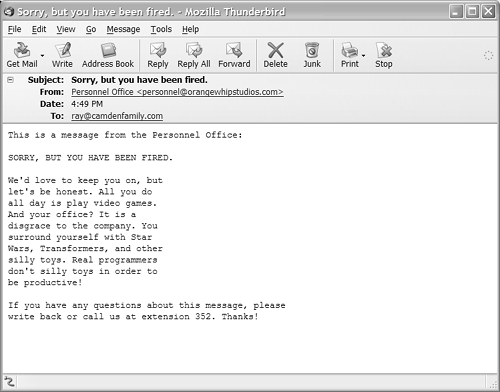 Sending Data-Driven MailIn the last section, you saw that <cfmail> can be thought of as an extended version of the <cfoutput> tag because ColdFusion variables and expressions are evaluated without the need for an explicit <cfoutput> within the <cfmail>. The similarity between the two tags doesn't end there. They also share attributes specific to the notion of looping over query records. This capability enables you to send data-driven email messages using nearly the same syntax and techniques that you use to output data-driven HTML code. Table 27.2 shows the <cfmail> attributes relevant to sending data-driven mail. Each of these attributes behaves the same way as the corresponding attributes for <cfoutput>. Instead of causing HTML output to be repeated for each row in a query, these attributes have to do with repeating email message content for each row in a query. NOTE You may be thinking that a few of these additional attributes aren't really necessary. In today's ColdFusion, you usually can achieve the same results using a <cfloop> tag around a <cfmail> tag to send out multiple messages or using <cfloop> within <cfmail> to include queried information in the message itself. However, the <cfmail> tag appeared in CFML before the <cfloop> tag existed, which is one reason why these attributes exist today. Including Query Data in MessagesBy adding a query attribute to the <cfmail> tag, you can easily include query data in the email messages your application sends. Adding the query attribute to <cfmail> is similar to adding query to a <cfoutput> tagthe content inside the tags will repeat for each row of the query. Additionally, if you add a group attribute, you can nest a pair of <cfoutput> tags within the <cfmail> tag. If you do, the inner <cfoutput> block is repeated for every record from the query, and everything outside the <cfoutput> block is output only when the value in the group column changes. This is just like the group behavior of the <cfoutput> tag itself.
Listing 27.3 shows how the <cfmail> tag can be used with the query and group attributes to send data-driven email messages. This example creates a CFML custom tag called <cf_SendOrder Confirmation>, which takes one attribute called orderID, like this: <!--- Send Confirmation E-Mail, via Custom Tag ---> <cf_SendOrderConfirmation order> The idea is for the tag to compose an order-confirmation type of email message for the person who placed the order, detailing the items they purchased and when. If you've ever bought something online, you probably received such a confirmation email immediately after placing your order. This custom tag is used in Chapter 28, "Online Commerce," after a user makes an actual purchase. NOTE You should save this listing as a file called SendOrderConfirmation.cfm, either in the special CustomTags folder or in the same folder as the other examples from this chapter. See Chapter 23, "Building Reusable Components," for information about the CustomTags folder and CFML custom tags in general. Listing 27.3. SendOrderConfirmation1.cfmSending a Data-Driven Email Message<!--- Filename: SendOrderConfirmation1.cfm Author: Nate Weiss (NMW) Purpose: Sends an email message to the person who placed an order ---> <!--- Tag attributes ---> <cfparam name="ATTRIBUTES.orderID" type="numeric"> <!--- Retrieve order information from database ---> <cfquery datasource="ows" name="getOrder"> SELECT c.ContactID, c.FirstName, c.LastName, c.Email, o.OrderDate, o.ShipAddress, o.ShipCity, o.ShipState, o.ShipZip, o.ShipCountry, oi.OrderQty, oi.ItemPrice, m.MerchName, f.MovieTitle FROM Contacts c, MerchandiseOrders o, MerchandiseOrdersItems oi, Merchandise m, Films f WHERE o.OrderID = #ATTRIBUTES.orderID# AND c.ContactID = o.ContactID AND m.MerchID = oi.ItemID AND o.OrderID = oi.OrderID AND f.FilmID = m.FilmID ORDER BY m.MerchName </cfquery> <!--- Re-Query the GetOrders query to find total $ spent ---> <!--- The DBTYPE="Query" invokes CF's "Query Of Queries" ---> <cfquery dbtype="query" name="getTotal"> SELECT SUM(ItemPrice * OrderQty) AS OrderTotal FROM GetOrder </cfquery> <!--- We do not want ColdFusion to suppress whitespace here ---> <cfprocessingdirective suppressWhitespace="no"> <!--- Send email to the user ---> <!--- Because of the GROUP attribute, the inner <CFOUTPUT> ---> <!--- block will be repeated for each item in the order ---> <cfmail query="getOrder" group="ContactID" groupCasesensitive="no" startrow="1" subject="Thanks for your order (Order number #ATTRIBUTES.orderID#)" to="""#FirstName# #LastName#"" <#Email#>" from="""Orange Whip Online Store"" <orders@orangewhipstudios.com>" >Thank you for ordering from Orange Whip Studios. Here are the details of your order, which will ship shortly. Please save or print this email for your records. Order Number: #ATTRIBUTES.orderID# Items Ordered: #recordCount# Date of Order: #dateFormat(OrderDate, "dddd, mmmm d, yyyy")# #timeFormat(OrderDate)# ------------------------------------------------------ <cfoutput> #currentRow#. #MerchName# (in commemoration of the film "#MovieTitle#") Price: #LSCurrencyFormat(ItemPrice)# Qty: #OrderQty# </cfoutput> ------------------------------------------------------ Order Total: #lsCurrencyFormat(getTotal.OrderTotal)# This order will be shipped to: #FirstName# #LastName# #ShipAddress# #ShipCity# #ShipState# #ShipZip# #ShipCountry# If you have any questions, please write back to us at orders@orangewhipstudios.com, or just reply to this email. </cfmail> </cfprocessingdirective> This listing first needs to retrieve all the relevant information about the order from the database, including the orderer's name and shipping address; the name, price, and quantity of each item ordered; and the title of the movie that goes along with each item. This is all obtained using a single query called getOrder, which is long but fairly straightforward. The getOrders query returns one row for each item that was ordered in the specified orderID. Because there is, by definition, only one row for each orderID and only one ContactID for each order, the columns from the MerchandiseOrders and Contacts tables (marked with the o and c aliases in the query) will have the same values for each row. Therefore, the query can be thought of as being grouped by the ContactID column (or any of the other columns from the MerchandiseOrders or Contacts tables). Next, ColdFusion's query of queries feature is used to get the grand total of the order, which is simply the sum of each price times the quantity ordered. This query returns just one row (because there is no GROUP BY clause) and just one column (called OrderTotal), which means that the total can be output at any time by referring to getTotal.OrderTotal.
You could forgo the getTotal query and just add the prices by looping over the getOrders query, as in the OrderHistory2.cfm template from Chapter 21. However, getting the total via the query of queries feature is a quick and convenient way to obtain the total, using familiar SQL-style syntax. NOTE In general, you should use the <cfprocessingdirective> tag with suppressWhitespace="No" whenever you send data-driven email. The exception would be if you were using type="HTML" in the <cfmail> tag, in which case you should leave the suppression-suppression options alone. See the section "Sending HTML-Formatted Mail," later in the chapter, for details. Now the <cfmail> tag is used to actually send the confirmation message. Because the query attribute is set to the getOrder query, the columns in that query can be freely referred to in the to attribute and the body of the email message itself. Columns specific to each item ordered are referred to within the <cfoutput> block. Columns specific to the order in general are referred to outside the <cfoutput> block, which will be repeated only once because there is only one group of records as defined by the group attribute (that is, all the query records have the same ContactID value).
Sending Bulk MessagesYou can easily use ColdFusion to send messages to an entire mailing list. Simply execute a query that returns the email addresses of all the people the message should be sent to, then refer to the email column of the query in the <cfmail> tag's to attribute. Listing 27.4 shows how easy sending a message to a mailing list is. This listing is similar to the Personnel Office Mailer templates from earlier (refer to Listings 27.1 and 27.2). It enables the user (presumably someone within Orange Whip Studios' public relations department) to type a message that will be sent to everyone on the studio's mailing list. Listing 27.4. SendBulkEmail.cfmSending a Message to Everyone on a Mailing List[View full width] <!--- Filename: SendBulkEmail.cfm Author: Nate Weiss (NMW) Purpose: Creates form for sending email to everyone on the mailing list ---> <html> <head> <title>Mailing List</title> <!--- Apply simple CSS formatting to <TH> cells ---> <style> th {background:blue;color:white; font-family:sans-serif;font-size:12px; text-align:right;padding:5px;} </style> </head> <!--- Put cursor in FirstName field when page loads ---> <body> <!--- Page Title ---> <h2>Send Message To Mailing List</h2> <!--- If the user is submitting the form... ---> <cfif isDefined("FORM.subject")> <!--- Retrieve "mailing list" records from database ---> <cfquery datasource="ows" name="getList"> SELECT FirstName, LastName, EMail FROM Contacts WHERE MailingList = 1 </cfquery> <!--- Send the mail message, based on form input ---> <cfmail query="getList" subject="#FORM.subject#" from="""Orange Whip Studios"" <mailings@orangewhipstudios.com>" to="""#FirstName# #LastName#"" <#EMail#>" bcc="personneldirector@orangewhipstudios.com" >#FORM.messageBody# ---------------------------------------------------- We respect your privacy here at Orange Whip Studios. To be removed from this mailing list, reply to this message with the word "Remove" in the subject line. ---------------------------------------------------- </cfmail> <!--- Display "success" message to user ---> <p>The email message was sent.<br> By the way, you look fabulous today. You should be in pictures!<br> <!--- Otherwise, display the form to user... ---> <cfelse> <!--- Provide simple form for recipient and message ---> <cfform action="#CGI.script_name#" name="mailForm" method="POST"> <table cellPadding="2" cellSpacing="2"> <!--- Table row: Input for email Subject ---> <tr> <th>Subject:</th> <td> <cfinput type="text" name="subject" required="yes" size="40" message="You must provide a subject for the email."> </td> </tr> <!--- Table row: Input for actual Message Text ---> <tr> <th>Your Message:</th> <td> <cftextarea name="messageBody" cols="30" rows="5" wrap="hard" required="yes" message="You must provide a message body." /> </td> </tr> <!--- Table row: Submit button to send message ---> <tr> <td> </td> <td> <cfinput type="submit" name="submit" value="Send Message Now" onClick="return confirm Like Listings 27.1 and 27.2, this listing presents a simple form to the user, in which a subject and message can be typed. When the form is submitted, the <cfif> block at the top of the template is executed. The getList query retrieves the name and email address for each person in the Contacts table who has consented to be on the mailing list (that is, where the Boolean MailingList column is set to 1, which represents true or yes). Then, the <cfmail> tag is used to send the message to each user. Because of the query="getList" attribute, <cfmail> executes once for each row in the query. A few lines of text at the bottom of the message lets each recipient know that they can remove themself from the mailing list by replying to the email message with the word "Remove" in the subject line. Listing 27.11in the "Creating Automated POP Agents" section of this chapterdemonstrates how ColdFusion can respond to these remove requests. Sending HTML-Formatted MailAs noted in Table 27.1, you can set the optional type attribute of the <cfmail> tag to HTML, which enables you to use ordinary HTML tags to add formatting, images, and other media elements to your mail messages. The following rules apply:
The version of the <cf_SendOrderConfirmation> tag in Listing 27.5 expands on the previous version (refer to Listing 27.3) by adding a useHTML attribute. If the tag is called with useHTML="Yes", an HTML-formatted version of the confirmation email is sent, including small pictures of each item that was ordered (see Figure 27.5). If useHTML is No or is omitted, the email is sent as plain text (as in the previous version). note Figure 27.5. As long as the recipient's email program supports HTML, your messages can include formatting, images, and so on.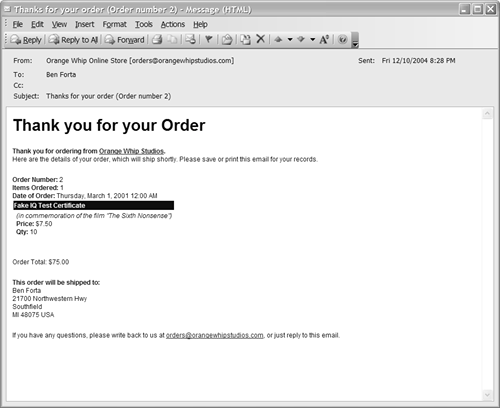 Although it isn't supported by ColdFusion directly, you can use <cfmail> to send multipart mail messages that include both a plain-text and HTML-formatted version of the same message. That way, you could send the same message to all users, without needing to know whether their mail clients can render HTML-formatted mail messages. The downside is that the doubling up makes each mail message that much larger. Search the ColdFusion Developers Exchange for CFML custom tags that provide multipart mail functionality. Listing 27.5. SendOrderConfirmation2.cfmUsing HTML Tags to Format a Mail Message <!--- Filename: SendOrderConfirmation2.cfm Author: Nate Weiss (NMW) Purpose: Sends an email message to the person who placed an order ---> <!--- Tag attributes ---> <cfparam name="ATTRIBUTES.orderID" type="numeric"> <cfparam name="ATTRIBUTES.useHTML" type="boolean" default="yes"> <!--- Local variables ---> <cfset imgSrcPath = "http://#CGI.HTTP_HOST#/ows/images"> <!--- Retrieve order information from database ---> <cfquery datasource="ows" name="getOrder"> SELECT c.ContactID, c.FirstName, c.LastName, c.Email, o.OrderDate, o.ShipAddress, o.ShipCity, o.ShipState, o.ShipZip, o.ShipCountry, oi.OrderQty, oi.ItemPrice, m.MerchName, m.ImageNameSmall, f.MovieTitle FROM Contacts c, MerchandiseOrders o, MerchandiseOrdersItems oi, Merchandise m, Films f WHERE o.OrderID = #ATTRIBUTES.OrderID# AND c.ContactID = o.ContactID AND m.MerchID = oi.ItemID AND o.OrderID = oi.OrderID AND f.FilmID = m.FilmID ORDER BY m.MerchName </cfquery> <!--- Display an error message if query returned no records ---> <cfif getOrder.recordCount eq 0> <cfthrow message="Failed to obtain order information." detail="Either the Order ID was incorrect, or order has no detail records."> <!--- Display an error message if email blank or not valid ---> <cfelseif (getOrder.Email doesn't contain "@") OR (getOrder.Email doesn't contain ".")> <cfthrow message="Failed to obtain order information." detail="Email addresses need to have an @ sign and at least one 'dot'."> </cfif> <!--- Query the GetOrders query to find total $$ ---> <cfquery dbtype="query" name="getTotal"> SELECT SUM(ItemPrice * OrderQty) AS OrderTotal FROM GetOrder </cfquery> <!--- *** If we are sending HTML-Formatted Email *** ---> <cfif ATTRIBUTES.useHTML> <!--- Send Email to the user ---> <!--- Because of the GROUP attribute, the inner <CFOUTPUT> ---> <!--- block will be repeated for each item in the order ---> <cfmail query="getOrder" group="ContactID" groupCasesensitive="No" subject="Thanks for your order (Order number #ATTRIBUTES.orderID#)" to="""#FirstName# #LastName#"" <#Email#>" from="""Orange Whip Online Store"" <orders@orangewhipstudios.com>" type="HTML"> <html> <head> <style type="text/css"> body {font-family:sans-serif;font-size:12px;color:navy} td {font-size:12px} th {font-size:12px;color:white; background:navy;text-align:left} </style> </head> <body> <h2>Thank you for your Order</h2> <p><b>Thank you for ordering from <a href="http://www.orangewhipstudios.com">Orange Whip Studios</a>.</b><br> Here are the details of your order, which will ship shortly. Please save or print this email for your records.<br> <p> <strong>Order Number:</strong> #ATTRIBUTES.orderID#<br> <strong>Items Ordered:</strong> #recordCount#<br> <strong>Date of Order:</strong> #dateFormat(OrderDate, "dddd, mmmm d, yyyy")# #timeFormat(OrderDate)#<br> <table> <cfoutput> <tr valign="top"> <th colspan="2"> #MerchName# </th> </tr> <tr> <td> <!--- If there is an image available... ---> <cfif ImageNameSmall neq ""> <img src="/books/2/448/1/html/2/#imgSrcPath#/#ImageNameSmall#" alt="#MerchName#" width="50" height="50" border="0"> </cfif> </td> <td> <em>(in commemoration of the film "#MovieTitle#")</em><br> <strong>Price:</strong> #lsCurrencyFormat(ItemPrice)#<br> <strong>Qty:</strong> #OrderQty#<br> <br> </td> </tr> </cfoutput> </table> <p>Order Total: #lsCurrencyFormat(getTotal.OrderTotal)#<br> <p><strong>This order will be shipped to:</strong><br> #FirstName# #LastName#<br> #ShipAddress#<br> #ShipCity#<br> #ShipState# #ShipZip# #ShipCountry#<br> <p>If you have any questions, please write back to us at <a href="orders@orangewhipstudios.com">orders@orangewhipstudios.com</a>, or just reply to this email.<br> </body> </html> </cfmail> <!--- *** If we are NOT sending HTML-Formatted Email *** ---> <cfelse> <!--- We do not want ColdFusion to suppress whitespace here ---> <cfprocessingdirective suppressWhitespace="no"> <!--- Send email to the user ---> <!--- Because of the GROUP attribute, the inner <CFOUTPUT> ---> <!--- block will be repeated for each item in the order ---> <cfmail query="getOrder" group="ContactID" groupCasesensitive="No" subject="Thanks for your order (Order number #ATTRIBUTES.OrderID#)" to="""#FirstName# #LastName#"" <#Email#>" from="""Orange Whip Online Store"" <orders@orangewhipstudios.com>" >Thank you for ordering from Orange Whip Studios. Here are the details of your order, which will ship shortly. Please save or print this email for your records. Order Number: #ATTRIBUTES.orderID# Items Ordered: #recordCount# Date of Order: #dateFormat(OrderDate, "dddd, mmmm d, yyyy")# #timeFormat(OrderDate)# ------------------------------------------------------ <cfoutput> #currentRow#. #MerchName# (in commemoration of the film "#MovieTitle#") Price: #lsCurrencyFormat(ItemPrice)# Qty: #OrderQty# </cfoutput> ------------------------------------------------------ Order Total: #lsCurrencyFormat(getTotal.OrderTotal)# This order will be shipped to: #FirstName# #LastName# #ShipAddress# #ShipCity# #ShipState# #ShipZip# #ShipCountry# If you have any questions, please write back to us at orders@orangewhipstudios.com, or just reply to this email. </cfmail> </cfprocessingdirective> </cfif> In most respects, Listing 27.5 is nearly identical to the prior version (refer to Listing 27.3). A simple <cfif> determines whether the tag is being called with useHTML="Yes". If so, <cfmail> is used with type="HTML" to send an HTML-formatted message. If not, a separate <cfmail> tag is used to send a plain-text message. Note that the <cfprocessingdirective> tag is needed only around the plain-text version of the message because HTML isn't sensitive to white space. As already noted, a fully qualified URL must be provided for images to be correctly displayed in email messages. To make this easier, a variable called imgSrcPath is defined at the top of the template, which will always hold the fully qualified URL path to the ows/images folder. This variable can then be used in the src attribute of any <img> tags within the message. For instance, assuming that you are visiting a copy of ColdFusion server on your local machine, this variable will evaluate to something such as http://localhost/ows/images/. NOTE The CGI.HTTP_HOST variable can be used to refer to the host name of the ColdFusion server. The CGI.SERVER_NAME also could be used to get the same value. For details, see Appendix D, "Special ColdFusion Variables and Result Codes." In addition, Listing 27.5 does two quick checks after the getOrder query to ensure that it makes sense for the rest of the template to continue. If the query fails to return any records, the orderID passed to the tag is assumed to be invalid, and an appropriate error message is displayed. An error message is also displayed if the Email column returned by the query is blank or appears not to be a valid email address (specifically, if it doesn't contain both an @ sign and at least one dot (.) character). The error messages created by the <cfthrow> tags in this example can be caught with the <cfcatch> tag, as discussed in Chapter 32, "Error Handling." NOTE If the recipient doesn't use an HTML-enabled mail client to read the message, the message will be shown literally, including the actual HTML tags. Therefore, you should send messages of type="HTML" only if you know the recipient is using an HTML-enabled email client program. Adding Custom Mail HeadersAll SMTP email messages contain a number of mail headers, which give Internet mail servers the information necessary to route the message to its destination. Mail headers also provide information used by the email client program to show the message to the user, such as the message date and the sender's email address. ColdFusion allows you to add your own mail headers to mail messages, using the <cfmailparam> tag. TIP You can see what these mail headers look like by using an ordinary email client program. For instance, in Outlook Express, highlight a message in your Inbox, select Properties from the File menu, and then click the Details tab. Introducing the <cfmailparam> TagColdFusion provides a tag called <cfmailparam> that can be used to add custom headers to your mail messages. It also can be used to add attachments to your messages, which is discussed in the next section. The <cfmailparam> tag is allowed only between opening and closing <cfmail> tags. Table 27.3 shows which attributes can be provided to <cfmailparam>.
Adding AttachmentsAs noted in Table 27.3, you can also use the <cfmailparam> tag to add a file attachment to a mail message. Simply place a <cfmailparam> tag between the opening and closing <cfmail> tags, specifying the attachment's filename with the file attribute. The filename must be provided as a fully qualified file-system path, including the drive letter and volume name. It can't be expressed as a relative path or URL. NOTE The filename you provide for a file must point to a location on the ColdFusion server's drives (or a location on the local network). It can't refer to a location on the browser machine. ColdFusion has no way to grab a document from the browser's drive. If you want a user to be able to attach a file to a <cfmail> email, you first must have them upload the file to the server. See Chapter 34, "Interacting with the Operating System," for details about file uploads. TIP The attachment doesn't have to be in your Web server's document root. In fact, you might want to ensure that it's not, if you want people to be able to access it only via email, rather than via the Web. To add a Word document called BusinessPlan.doc as an attachment, you might include the following <cfmailparam> tag between your opening and closing <cfmail> tags: <!-- Attach business plan document to message ---> <cfmailparam file="c:\OwsMailAttachments\BusinessPlan.doc"> TIP To add multiple attachments to a message, simply provide multiple <cfmailparam> tags, each specifying one file. NOTE As noted in Table 27.1, you also can use the older mimeattach attribute of the <cfmail> tag to add an attachment, instead of coding a separate <cfmailparam> tag. However, it's recommended that you use <cfmailparam> instead because it's more flexible (it allows you to add more than one attachment to a single message). Overriding the Default Mail Server SettingsEarlier in this chapter, you learned about the settings on the Mail/Mail Logging page of the ColdFusion Administrator (refer to Figure 27.1). These settings tell ColdFusion which mail server to communicate with to send the messages that your templates generate. In most situations, you can simply provide these settings once, in the ColdFusion Administrator, and forget about them. ColdFusion will use the settings to send all messages. However, you might encounter situations in which you want to specify the mail server settings within individual <cfmail> tags. For instance, your company might have two mail servers set up, one for bulk messages and another for ordinary messages. Or you might not have access to the ColdFusion Administrator for some reason, perhaps because your application is sitting on a shared ColdFusion server at an Internet service provider (ISP). To specify the mail server for a particular <cfmail> tag, add the server attribute, as explained in Table 27.4. You also can provide the port and timeout attributes to completely override all mail server settings from the ColdFusion Administrator. NOTE If you need to provide these attributes for your <cfmail> tags, consider setting a variable called APPLICATION.mailServer in your Application.cfc file and then specifying server="#APPLICATION.mailServer#" for each <cfmail> tag. |
EAN: N/A
Pages: 282
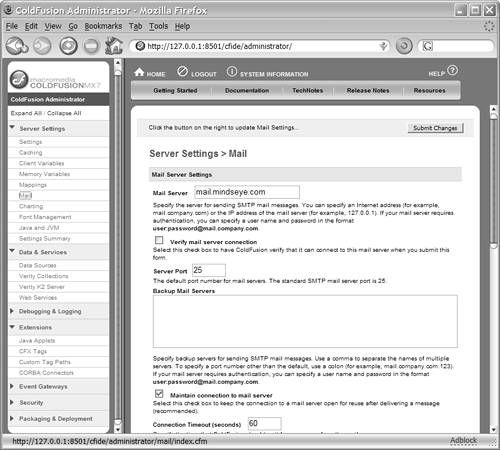
 For more information about the other Mail Server options shown in Figure 27.1, see Chapter 29, "ColdFusion Server Configuration."
For more information about the other Mail Server options shown in Figure 27.1, see Chapter 29, "ColdFusion Server Configuration."
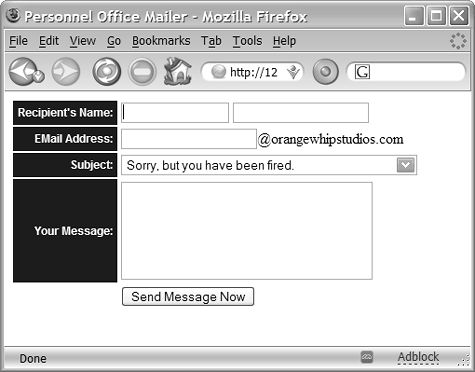
 For more information about dbtype="query, the query of queries feature, and the SUM function used in this query, see Chapter 30, "More on SQL and Queries."
For more information about dbtype="query, the query of queries feature, and the SUM function used in this query, see Chapter 30, "More on SQL and Queries."