Configuring ASP.NET
Configuring ASP.NET has been greatly enhanced in this release. Instead of working purely with various XML configuration files to manage how ASP.NET works and performs, you can now use an MMC ASP.NET Snap-In. To access this ASP.NET configuration tool, open IIS (5.0 or 6.0) and expand the Web Sites folder. This folder shows a list of all the websites configured to work with IIS. Remember that not all your websites are configured to work in this manner. It is also possible that you built your Web application to make use of the ASP.NET built-in Web server.
After you find the application you are looking for in the Web Sites folder, right-click that application and select Properties from the list. This brings up the MMC console. Click the far-right ASP.NET tab to get the results shown in Figure 20-31.
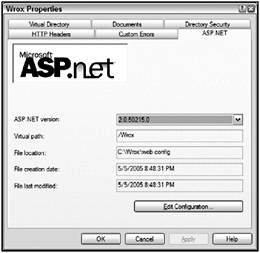
Figure 20-31
Selecting one of the application folders also enables you to edit the web.config file from the MMC snapin; selecting Properties for the default website (the root node) enables you to edit the machine.config file as well.
In addition to being able to edit the ASP.NET features shown in Figure 20-31, the ASP.NET tab also includes an Edit Configuration button that provides a tremendous number of modification capabilities to use in the web.config file. When you click this button, you are provided with a multi-tabbed GUI, ASP.NET Configuration Settings (see Figure 20-32).
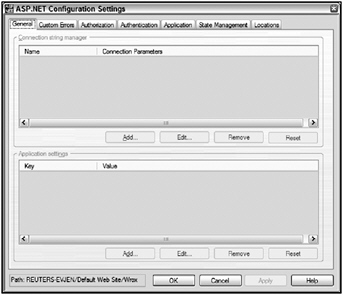
Figure 20-32
EAN: 2147483647
Pages: 267