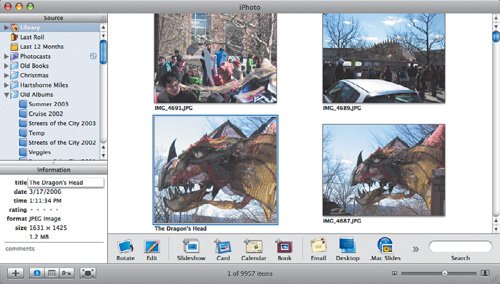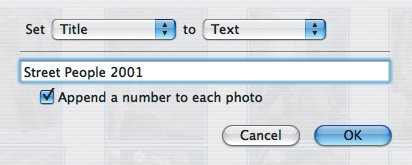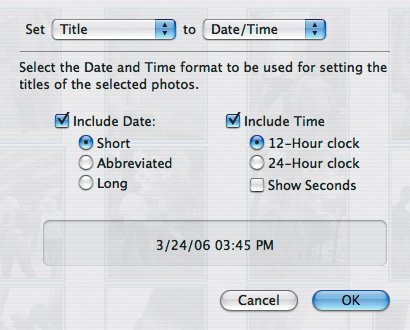Assigning Titles to Photos
| Digital cameras assign sequential numeric names to photos, but iPhoto lets you add your own descriptive titles. Smart albums can look for text in titles, and iPhoto can use the titles when you design books or publish to the Web. To assign a custom title to a photo:
To assign titles to multiple photos:
Tips
|