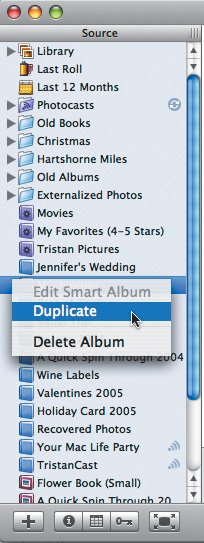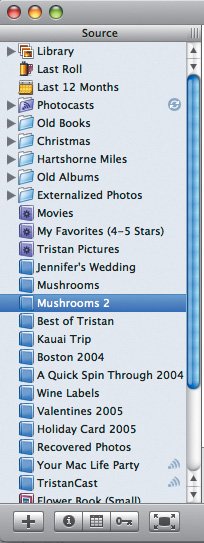| Anything you can create in the Source panebe it an album, smart album, a card, a slideshow, a calendar, or a folderyou can duplicate. Duplicating isn't something you'll use every day, but it can be useful. Ways to duplicate a source: -click an item in the Source pane and choose Duplicate from the contextual menu that appears (Figure 3.24). -click an item in the Source pane and choose Duplicate from the contextual menu that appears (Figure 3.24).
Figure 3.24. To duplicate a source, Control-click it and choose Duplicate from the contextual menu. 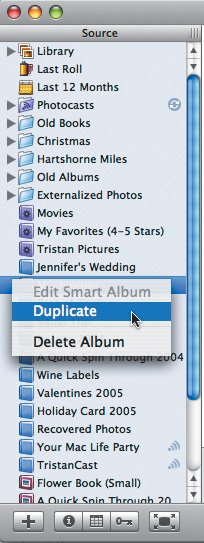 Select an item in the Source pane, and then choose Duplicate from the Photos menu ( ). ). iPhoto duplicates the album, appending "2" to its name (Figure 3.25). Figure 3.25. iPhoto appends a number to the name of the duplicate. 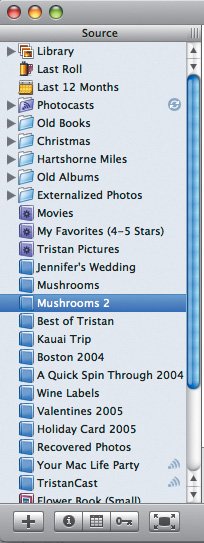
Reasons to duplicate sources:If you're making picture books for two sets of grandparents, for instance, you might want to use a very similar set of photos with different text. Lay out one book, then duplicate it to eliminate the effort of arranging photos again. If you want make differently themed books or calendars with the same set of images, create one, then duplicate it and change the theme of the duplicate. If you've put quite a lot of work into a book, calendar, or slideshow, and you want to try something without potentially messing up your work, make a duplicate first. If you've constructed a complex smart album and want to make another that's only slightly different, duplicating the first one and modifying the duplicate is easier than making a new one.
Tip
|