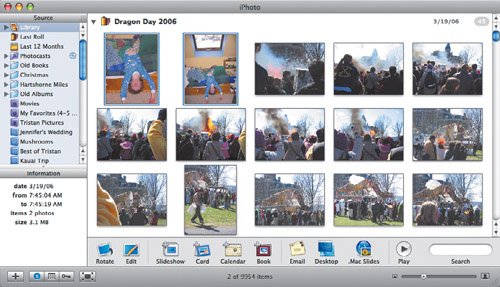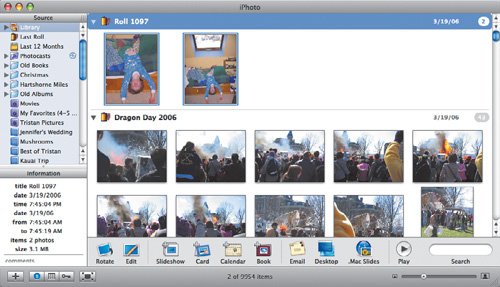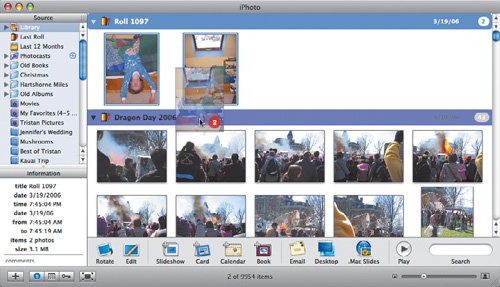Creating and Modifying New Film Rolls
| Whenever you import photos into iPhoto, it creates a film roll to hold them, and in early versions of iPhoto, that was that. Now, however, you can create new film rolls and move photos between film rolls. To create a new film roll:
To move photos between film rolls:
Tips
|