Adding Strokes
| Strokes are the outlines around objects or lines all by themselves. Flash 8 has several built-in options for stroke styles, with a limited way of customizing a style, and has some options to control joins and capping. Strokes can be added to a shape with the Ink Bottle tool or drawn with any of the line drawing tools. 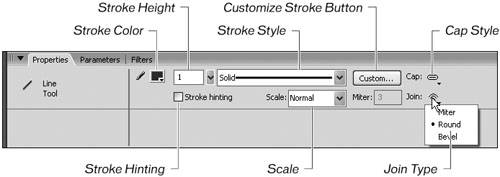 Stroke height controls the thickness of the line on the Stage. Set it by clicking the triangle next to the Stroke Height field and using the slider bar to adjust, or enter a value from 0.1 to 200. Stroke height is measured in points. The Stroke Style menu holds the generic styles that come with Flash 8. Click the menu to see the styles you can apply. One of the options is hairline, which always stays the same size, no matter how much you zoom into the Stage. A regular stroke appears larger when you zoom into the Stage, and is what you have been using so far. You can customize the styles further by pressing the Custom button, which presents limited options to altering the stroke style. Tip Limit your use of custom stroke styles in your FLA file. The custom styles add more file size to your SWF file. Likewise, the styles other than hairline or normal can increase file size. The Cap button is used to determine the appearance of the end of the stroke, and can be none, round, or square. None is flush with the path's end, whereas square extends beyond the end of the stroke by half of the stroke's width. Finally, round just rounds out the stroke's end. The Join option controls how two strokes meet, and can be miter, round, or bevel. Join types can be changed after strokes are drawn together by selecting the stroke segments and changing the values. Stroke hinting is used to adjust line and curve anchors on full pixels automatically, which prevents horizontal or vertical lines from being blurry when drawn. This works, of course, only if the option is selected. Finally, when you have the Pencil tool selected and it is set to draw in Smooth mode in the options area of the Tools panel, a Smoothing slider will appear to control how smooth the resulting stroke is. 
|
EAN: 2147483647
Pages: 230