Deleting an Audio Track from a Video Clip
| In some cases, you might want to rid the video of its audio completely. In this case, you have two options: turning the audio off in the clip's properties, or disbanding the audio and deleting just the audio section. To turn off the audio track:
To delete an audio track
|
EAN: 2147483647
Pages: 245
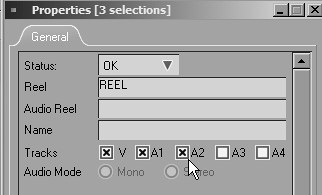
 Tip
Tip