KDEPrintFax
|
| < Day Day Up > |
|
Also found under Accessories is the KDEPrintFax application. This application, shown in Figure 14.7, allows you to send faxes from your computer. Of course this is dependent upon you having a fax modem installed. However, this should not be any great concern. Most personal computers made in the last several years have included a fax modem as standard equipment.
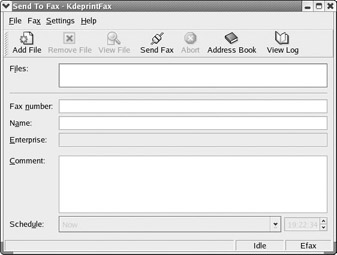
Figure 14.7: The KDEPrintFax application.
Let’s begin with the Personal Settings screen, shown in Figure 14.8 and found under Settings and Configure KDEPrintFax. The setup is relatively easy. On this screen you put in information about yourself and your company. The Page Setup and System settings under that are there to help you configure how your fax modem will work. The settings for the fax modem itself are dependent upon the manufacturer’s specifications. The settings for how to format the fax are a matter of your personal preference.
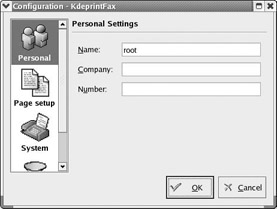
Figure 14.8: Configuring KDEPrintFax.
When you are ready to send a fax, the process is actually quite simple. You first click on the Add File button. You will then be able to browse your machine’s hard drive and attach any file you want. In the field marked Fax Number, type in the number you want to fax to. You then go to Fax and select Send Fax. You can fax word processing documents, image files, spreadsheet files, and more through this application.
You should also take note of the View Log button. KDEPrintFax keeps a record of all the faxes it sends. If a recipient claims not to have received a fax, you can easily check to see if it was sent and exactly when it was sent.
|
| < Day Day Up > |
|
EAN: 2147483647
Pages: 247