Section 11.4. Applying the Template to an Existing Page
11.4. Applying the Template to an Existing PageYour template file and the index.html page are now two separate documents. To associate index.html with the template, so that the home page receives automatic updates when you edit the content in the template, you must now apply the template to the home page. To do this, go to the Files panel, and doubleclick index.html. Dreamweaver opens the home page in a new document window. (You don't need to close the template's document window, although you can if you want.) Then, from the main menu, choose Modify
Figure 11-14. Select the template to apply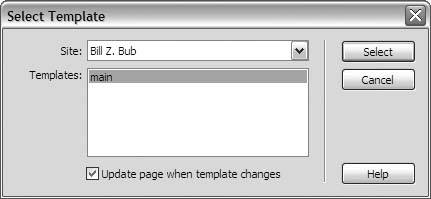 Figure 11-15. Choose what to do with the existing content of the page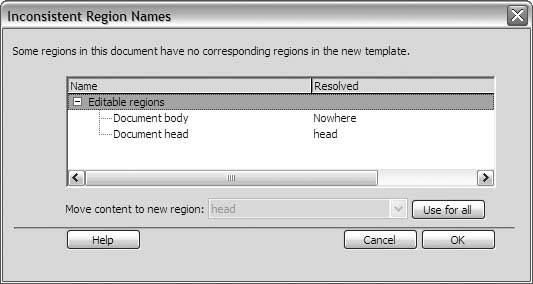 In all likelihood, you receive the Inconsistent Region Names dialog box shown in Figure 11-15, which simply means that Dreamweaver isn't sure what to do with the existing content of the home page. It's up to you to explain to Dreamweaver how to handle each inconsistent item, by moving, deleting, replacing, or ignoring it.
Click OK, and Dreamweaver applies the template to your home page, as Figure 11-16 shows. Figure 11-16. Dreamweaver applies the template to the home page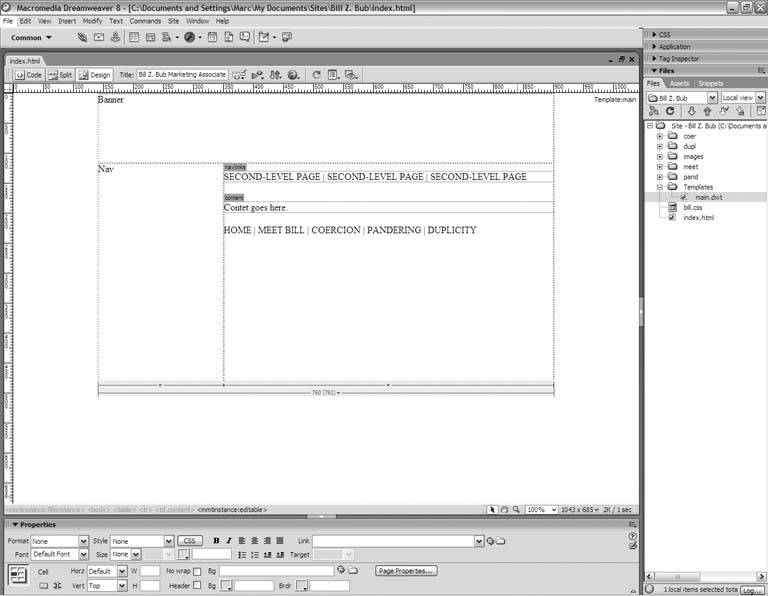 Move the mouse pointer over the layout, and notice that the pointer turns into a "no" sign when you hover over any non-editable region. This is permanent, template-con-trolled contentyou can still change it, of course, but you must change it in the template document itself. Choose File |
EAN: 2147483647
Pages: 154
 Templates
Templates