What to Do If You Think You ve Been Hacked
What to Do If You Think You've Been HackedDespite our best attempts, stuff happens. One of the most common ways you can get hacked today is by inadvertently unleashing a virus on your computer (see Chapter 3). Just opening an e-mail with a malicious program attached can wreak havoc on your computer, including setting up a Trojan horse program, whereby a hacker can take control of your computer. Another less-invasive, but no-less-annoying intrusion, is spyware and adware (see Chapter 5, "Tip 5: Lock Out Spyware and Adware"). By installing a "free" program from the "who knows what" website, you can unleash an adware program on your computer that can annoy you with constant popup advertisements, or worse, start transmitting your Internet browsing habits over the Internet to someplace that wants to target you for direct marketing, or even log and report all your keystrokes (including passwords). Sometimes, no easy way exists to tell whether you have been hijacked or infected. Sometimes, however, there are good ways to tell. One such way is to become familiar with which programs are installed on your computer. If you see a new program appear that you did not install or cause to install, it might be a malicious program. You can take two steps to address the problem: Block the program's access in the personal software firewall, and uninstall it. Make sure it is malicious before you take action. Go to the program control screen in your personal software firewall program. For this example, we use ZoneAlarm. As shown in Figure 1-16, access the Program Control screen and select the Programs tab. Click the program in question (in this example, GAIN Application). Figure 1-16. Using ZoneAlarm to Block a Program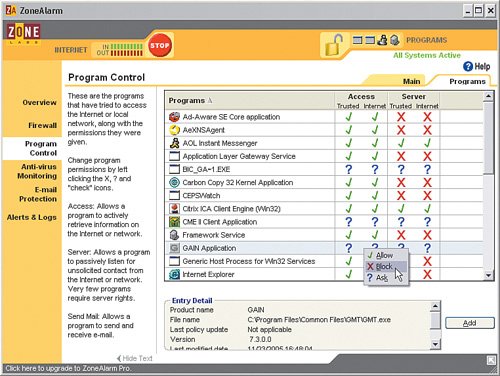 Down at the bottom of the window, you can see the filename of the program (in this case, GMT.exe). Doing a quick search online, we can find out that this is a common adware application from GAIN Publishing. To block it, just right-click the program and select the red X. Now the program is blocked from accessing the Internet. Blocking the program does nothing to solve the root cause of the problem, meaning the program is still sitting there running on your computer. Adware, and in general any needless program, can slow down performance of your computer dramatically. So, it is usually best to get rid of it. To do so, click Start > Control Panel > Add/Remove Programs. As shown in Figure 1-17, click the program you want to remove, and then click Change/Remove. Figure 1-17. Uninstalling an Unwanted Program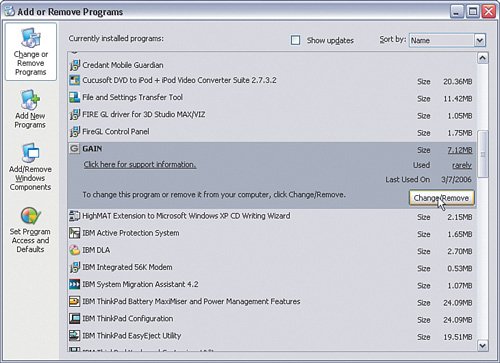 The adware program will be uninstalled. You can then either leave the access rule in ZoneAlarm (recommended) or delete it. If you leave it blocked and the same adware program should inadvertently be installed again, its access to the Internet will be blocked from the start. However, it does tend to produce some clutter in the program list. In general, it is good practice to become familiar with the programs in the Windows Add/Remove Programs list and the Program Control list in your personal software firewall. That way, when a new entry unexpectedly appears, you can recognize it. |
EAN: 2147483647
Pages: 130