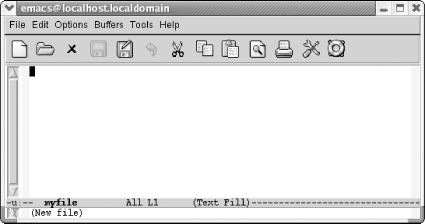Conventions Used in This Book
| This section covers the conventions used in this book. Keystroke NotationEmacs commands consist of a modifier, such as Ctrl or Meta, followed by one or two characters. Commands shown in this book abbreviate Ctrl to C and Meta to M:
Sometimes Meta is followed by a literal hyphen character. In these cases, we spell out Meta:
To complete a command you may need to press Enter. (This key may be labeled Return.)
A few mouse commands use the Shift key as a modifier, often in combination with the Ctrl key. This is abbreviated as:
All Emacs commands, even the simplest ones, have a full name; for example, forward-word is equivalent to the keystrokes M-f, and forward-char is equivalent to C-f. This tying of a command to a keystroke combination is called a key binding. Some commands have only full names, with no corresponding key binding. When we discuss a command, we'll give both its full name and the keystrokes (if any) that you can type to invoke it. Command TablesTo find a group of commands quickly, look for tables in each section that summarize commands. These tables are formatted like this:
The first column shows the default key binding for the command, the second column shows the command's full name, and the third column describes what the command does. For example, pressing C-n (also known as the next-line command) moves the cursor to the next line in the file. Some commands, like C-x C-f, can also be reached through menus. If there is a menu option for a particular command, it is given in italics below the keystrokes for the command. For example, you can use the find-file command by typing C-x C-f or by selecting Open File from the File menu. Sometimes you'll see (none) in the keystrokes column, which doesn't mean you can't use the command, but rather that the command isn't bound to particular keystrokes. To use commands with no keystrokes, type M-x, followed by the command's full name, and press Enter. (Try typing M-x pong Enter sometime.) ExamplesThroughout the book, you'll find keystrokes to type, followed by a screenshot showing the results.
C-x C-f is in bold, indicating that this is exactly what you type. myfile is shown in constant width italics because you could substitute any filename you choose and need not type exactly what you see here. Typically, these screenshots come from a Linux system. We also include screenshots taken on Mac OS X and Windows. When we show such screenshots, we include an indication of the platform in the caption for the screenshot. Toward the end of the book, when we're discussing programming modes, customization, and Lisp programming, screenshots become rather unwieldy. We eventually use fewer of them. Instead, we may show one or two lines of text. If it's relevant, we show the cursor's position: /* This is a c comment */Font UsageThis book uses the following font conventions:
|
EAN: 2147483647
Pages: 161