Unit Testing
To test the Fax application:
-
Download the Javacomm20-win32 JCA, which is available in a zip format at:
http://java.sun.com/products/javacomm/downloads/index.html
-
Unzip the zip file downloaded from the above URL.
-
Copy win32com.dll from the unzipped file to the jre\bin directory where J2SDK is installed.
-
Copy comm.jar from the unzipped file to the jre\lib\ext directory where J2SDK is installed.
-
Copy javax.comm.properties from the unzipped file to the jre\lib directory where J2SDK is installed.
-
Set the path of the bin directory of J2SDK by executing the following command at the command prompt:
set path=%path%;D:\j2sdk1.4.0_02\bin;
-
Set the classpath of the lib directory of J2SDK by executing the following command at the command prompt:
set classpath = %classpath%;d:\j2sdk1.4.0_02\lib; d:\j2sdk1.4.0_02\jre\lib\ext\comm.jar;
-
Copy the Java files for the Fax application to a folder on your computer. Use the cd command at the command prompt to move to that folder. Compile the files using the javac command, as follows:
javac *.java
-
Run the Fax application using the following command at the command prompt:
java PortFax
-
Select File->Open to open the document that you want to send as a fax using the Fax application. The selected file opens in the edit pane of the Fax Application window, as shown in Figure 6-4:
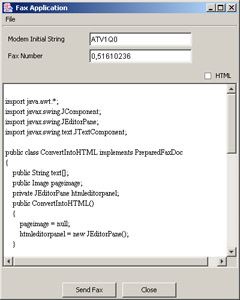
Figure 6-4: The Fax Application Window -
Select the HTML check box if you want to send the fax document as an HTML page.
-
Specify the fax number in the Fax Number text box.
-
Select File->View Properties to set the properties of the port to which the modem is connected.
-
Click the Send Fax button to send the document as a fax document.
-
Click the Close button to close the Fax application.