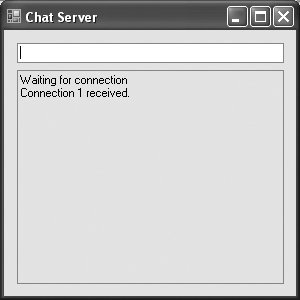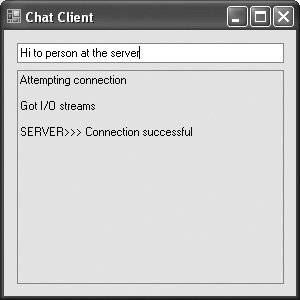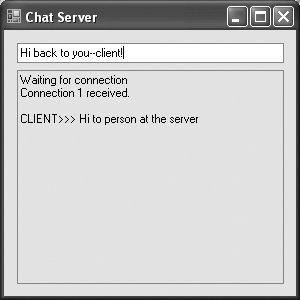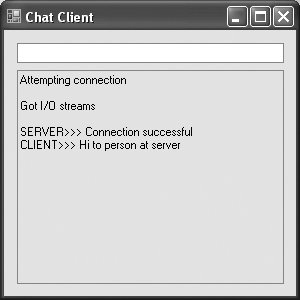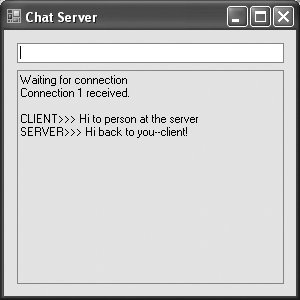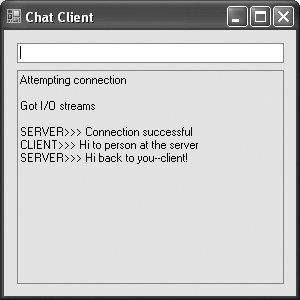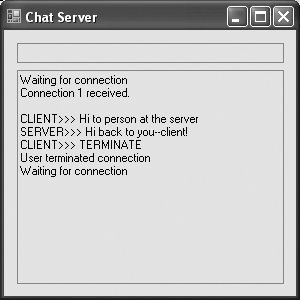Section 23.6. ClientServer Interaction with Stream-Socket Connections
23.6. Client/Server Interaction with Stream-Socket ConnectionsFigures 23.1 and 23.2 use the classes and techniques discussed in the previous two sections to construct a simple client/server chat application. The server waits for a client's request to make a connection. When a client application connects to the server, the server application sends a String to the client, indicating that the connection was successful. The client then displays a message notifying the user that a connection has been established. Figure 23.1. Server portion of a client/server stream-socket connection.
Figure 23.2. Client portion of a client/server stream-socket connection.
The client and server applications both contain TextBoxes that enable users to type messages and send them to the other application. When either the client or the server sends the message "TERMINATE," the connection between the client and the server terminates. The server then waits for another client to request a connection. Figure 23.1 and Fig. 23.2 provide the code for classes FrmChatServer and FrmChatClient, respectively. Figure 23.2 also contains screen captures displaying the execution between the client and the server. FrmChatServer ClassIn class FrmChatServer (Fig. 23.1), FrmChatServer_Load (lines 1722) creates a Thread that will accept connections from clients (line 20). The THReadStart delegate object that is passed as the THRead constructor's argument specifies which method the Thread executes. Line 21 starts the Thread, which uses the ThreadStart delegate to invoke method RunServer (lines 93159). This method initializes the server to receive connection requests and process connections. Line 102 instantiates a TcpListener object to listen for a connection request from a client at port 50000 (Step 1). Line 105 then calls TcpListener method Start, which causes the TcpListener to begin waiting for requests (Step 2). Accepting the Connection and Establishing the StreamsLines 108155 are an infinite loop that begins by establishing the connection requested by the client (Step 3). Line 112 calls method AcceptSocket of the TcpListener object, which returns a Socket upon successful connection. The thread in which method Accept-Socket is called blocks (i.e., stops executing) until a connection is established. The returned Socket object manages the connection. Line 115 passes this Socket object as an argument to the constructor of a NetworkStream object, which provides access to streams across a network. In this example, the NetworkStream object uses the streams of the specified Socket. Lines 118119 create instances of the BinaryWriter andBinaryReader classes for writing and reading data. We pass the NetworkStream object as an argument to each constructorBinaryWriter can write bytes to the NetworkStream, and BinaryReader can read bytes from NetworkStream. Line 121 calls DisplayMessage, indicating that a connection was received. Next, we send a message to the client indicating that the connection was received. BinaryWriter method Write has many overloaded versions that write data of various types to a stream. Line 125 uses method Write to send the client a String notifying the user of a successful connection. This completes Step 3. Receiving Messages from the ClientWe now begin the processing phase (Step 4). Lines 131143 loop until the server receives the message CLIENT>>> TERMINATE, which indicates that the connection should be terminated. Line 134 uses BinaryReader method ReadString to read a String from the stream. Method ReadString blocks until a String is read. This is why we execute method RunServer in a separate Thread (created in lines 2021, when the Form loads). This THRead ensures that the application's user can continue to interact with the GUI to send messages to the client, even when this thread is blocked while awaiting a message from the client. Modifying GUI Controls from Separate ThreadsWindows Form controls are not thread safea control that is modified from multiple threads is not guaranteed to be modified correctly. The Visual Studio 2005 Documentation recommends that only the thread which created the GUI should modify the controls.[1] Class Control provides method Invoke to help ensure this. Invoke takes two argumentsa Delegate representing a method that will modify the GUI and an array of Objects representing the parameters of the method. (Delegates were introduced in Section 13.3.3.) At some point after Invoke is called, the thread that originally created the GUI will (when not executing any other code) execute the method represented by the Delegate, passing the contents of the Object array as the method's arguments.
Line 34 declares a Delegate type named DisplayDelegate, which represents methods that take a String argument and do not return a value. Method DisplayMessage (lines 3849) meets these requirementsit receives a String parameter named message and does not return a value. The If statement in line 40 tests txtdisplay's InvokeRequired property (inherited from class Control), which returns true if the current thread is not allowed to modify this control directly and returns False otherwise. If the current thread executing method DisplayMessage is not the thread that created the GUI, the If condition evaluates to true and lines 4344 call method Invoke, passing it a new DisplayDelegate representing the method DisplayMessage itself and a new Object array consisting of the String argument message. This causes the thread that created the GUI to call method DisplayMessage again at a later time with the same String argument as the original call. When that call occurs from the thread that created the GUI, the method is allowed to modify txTDisplay directly, so the Else body (line 47) executes and appends message to txtdisplay's Text property. Lines 5368 define the Delegate, DisableInputDelegate, and a method, DisableInput, to allow any thread to modify the ReadOnly property of txtInput using the same techniques. A thread calls DisableInput with a Boolean argument (true to disable; False to enable). If DisableInput is not allowed to modify the control from the current thread, DisableInput calls method Invoke. This causes the thread that created the GUI to call DisableInput at a later time to set txtInput.ReadOnly's value to the Boolean argument. Terminating the Connection with the ClientWhen the chat is complete, lines 148151 close the BinaryWriter, BinaryReader, NetworkStream and Socket (Step 5) by invoking their respective Close methods. The server then waits for another client connection request by returning to the beginning of the loop (line 108). Sending Messages to the ClientWhen the server application's user enters a String in the TextBox and presses the Enterkey, event handler txtInput_KeyDown (lines 7190) reads the String and sends it via method Write of class BinaryWriter. If a user terminates the server application, line 83 calls method Close of the Socket object to close the connection. Terminating the Server ApplicationLines 2530 define event handler FrmChatServer_FormClosing for the FormClosing event. The event closes the application and calls method Exit of class Environment with parameter ExitCode. Method Exit terminates all threads associated with the application. FrmChatClient ClassFigure 23.2 lists the code for class FrmChatClient. Like the FrmChatServer object, the FrmChatClient object creates a Thread (lines 1920) in its constructor to handle all incoming messages. FrmChatClient method RunClient (lines 86133) connects to the FrmChatServer, receives data from the FrmChatServer and sends data to the FrmChatServer. Lines 9495 instantiate a TcpClient object, then call its Connect method to establish a connection (Step 1). The first argument to method Connect is the name of the serverin our case, the server's name is "localhost", meaning that the server is located on the local computer. The localhost is also known as the loopback IP address and is equivalent to the IP address 127.0.0.1. This value sends the data transmission back to the sender's IP address. The second argument to method Connect is the server port number. This number must match the port number at which the server waits for connections. [Note: The host name localhost is commonly used to test networking applications on one computer. This is particularly useful if you don't have separate computers on which to execute the client and server. Normally, localhost would be replaced with the hostname or IP address of another computer.] The FrmChatClient uses a NetworkStream to send data to and receive data from the server. The client obtains the NetworkStream in line 98 through a call to TcpClient method GetStream (Step 2). Lines 108118 loop until the client receives the connectiontermination message (SERVER>>> TERMINATE). Line 112 uses BinaryReader method ReadString to obtain the next message from the server (Step 3). Line 113 displays the message, and lines 121124 close the BinaryWriter, BinaryReader, NetworkStream and TcpClient objects (Step 4). Lines 3367 declare DisplayDelegate, DisplayMessage, DisableInputDelegate and DisableInput just as in lines 3468 of Fig. 23.1. These once again are used to ensure that the GUI is modified only by the thread that created the GUI controls. When the user of the client application enters a String in the TextBox and presses the Enter key, event handler txtInput_KeyDown (lines 7083) reads the String from the TextBox and sends it to the server via BinaryWriter method Write. In this client/server chat program, the FrmChatServer receives a connection, processes it, closes it and waits for the next one. In a real-world application, a server would likely receive a connection, set up the connection to be processed as a separate thread of execution and wait for new connections. The separate threads that process existing connections could then continue to execute while the server concentrates on new connection requests. |
EAN: 2147483647
Pages: 435