Examining a GUI
Before I describe how to program a GUI, I want to define all of the GUI elements you'll meet in this chapter. Figure 10.4 shows off the Mad Lib program, though this time the various elements are labeled.
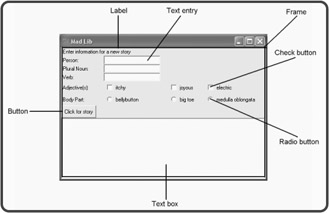
Figure 10.4: You'll learn to create all of these GUI elements.
To create a GUI with Python, you need to use a GUI toolkit. There are many to pick from, but I use the Tkinter toolkit in this chapter. Tkinter is cross-platform and the most popular Python GUI toolkit around.
| HINT | If you're running an operating system other than Windows, you may need to download and install additional software to use the Tkinter toolkit. To find out more, visit the Python Web site's Tkinter page at http://www.python.org/topics/tkinter. |
You create GUI elements by instantiating objects from classes of the Tkinter module, which is part of the Tkinter toolkit. Table 10.1 describes each GUI element from Figure 10.4 and lists its corresponding Tkinter class.
| Element | Tkinter Class | Description |
|---|---|---|
| Frame | Frame | Holds other GUI elements |
| Label | Label | Displays uneditable text or icons |
| Button | Button | Performs an action when the user activates it |
| Text entry | Entry | Accepts and displays one line of text |
| Text box | Text | Accepts and displays multiple lines of text |
| Check button | Checkbutton | Allows the user to select or not select an option |
| Radio button | Radiobutton | Allows, as a group, the user to select one option from several |
| HINT | There's no need to memorize all of these Tkinter classes. I just want to give you an overview of the classes that you learn about in this chapter. |
EAN: 2147483647
Pages: 194