8.4 Viewing address templates
|
| < Day Day Up > |
|
Address templates are used to control the appearance of the dialog boxes that users see when they address a message to a recipient who is not listed in one of your address lists. This is the dialog box that your users will see if they select the To, CC, or BCC button and then select New on the Select Names dialog box. An appropriate address dialog box is displayed after the users select the type of address they want to create. The following address templates are included with Exchange:
-
cc:Mail Addresses
-
Microsoft Mail Addresses
-
MacMail Addresses
-
Internet Addresses
-
X.400 Addresses
You can view the existing address templates, but you cannot modify them and you cannot add or remove templates. You can use the following procedure to view an address template.
-
Start ESM from the Windows Start menu by selecting All Programs →Microsoft Exchange →System Manager.
-
Expand the Recipients and the Address Templates sections. This will display the language list.
-
Select the language containing the template you want to view. The address templates for this language will be displayed in the details pane. Templates are available for cc:Mail addresses, Microsoft Mail addresses, MacMail addresses, Internet (or SMTP) addresses, and X.400 addresses.
-
In the details pane, right-click on the template you want to view and select Properties.
-
General tab The address template Properties tabs are similar in appearance to the details template Properties tabs. The General tab (Figure 8.36) shows the name of the help file that users will see.
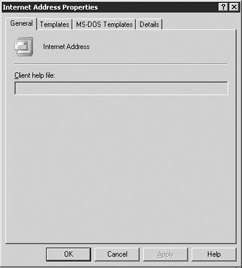
Figure 8.36: Address Template – General tab -
Templates tab Select the Templates tab to view the template controls that will be used for desktop systems using Windows 32-bit operating systems. The template controls listed on the Templates tab (Figure 8.37) describe the labels and information that will be displayed when a user adds an address of this type.
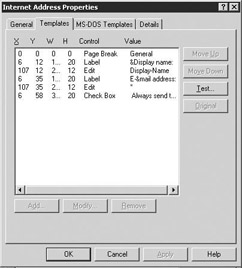
Figure 8.37: Address Template – Templates tab -
The Add, Modify, Remove, Move Up, Move Down, and Original buttons are all dimmed out because you cannot modify address templates. You can select the Test button to view the address dialog box that users will see.
-
MS-DOS Templates tab Select the MS-DOS Templates tab to view the template controls that will be used for desktop systems using Windows 16-bit operating systems. As with the Templates tab, you cannot modify the template, but you can use the Test button to view the address dialog box that users will see.
|
| < Day Day Up > |
|
EAN: 2147483647
Pages: 128