6.6 Setting per-domain Simple Mail Transfer Protocol parameters
|
| < Day Day Up > |
|
Exchange 2003 provides you with considerable flexibility for defining the message formats that your Exchange servers will use to send SMTP messages. You can define separate message format policies for e-mail you send to specific Internet domains (e.g., company.com), or you can define a single policy that applies to all Internet domains. Most companies find that a common message format policy is adequate in most cases, with only a few domains requiring a custom policy. Exchange comes preconfigured with a default message format policy that it applies to all domains. You can update this default format or you add domain-specific message format policies as needed.
Using ESM, you can define configuration settings for each external SMTP domain to which your system will connect. These per-domain configuration parameters include settings such as whether to use MIME or UUEncode, whether to send Rich Text format, whether to word wrap lines, whether to send out of office messages, and many other options. All SMTP virtual servers and SMTP Connectors will use these settings. You can set perdomain SMTP parameters using the following procedure.
-
Start ESM from the Windows Start menu by selecting All Programs →Microsoft Exchange →System Manager.
-
Expand the Global Settings section.
-
Expand the Internet Message Formats section.
-
To modify the default parameters, double-click the Default entry to display the Default Properties window. To modify the parameters for a specific domain, double-click the entry for that domain. To add settings for a new domain, right-click on Internet Message formats and select New →Domain.
-
General tab In the Name field, enter a name for this set of per-domain parameters (Figure 6.13).
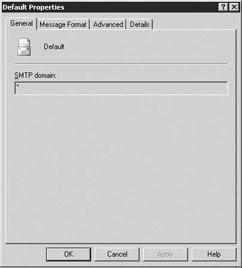
Figure 6.13: Per-domain Simple Mail Transfer Protocol Configuration General tab -
In the SMTP domain field, enter the domain to which these parameters apply.
-
Message Format tab Select the Message Format tab to specify the message formats that will be used when communicating with this domain (Figure 6.14).
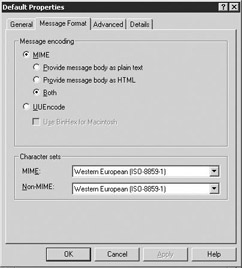
Figure 6.14: Per-domain Simple Mail Transfer Protocol Configuration Message Format tab -
Both MIME and UUEncoding are methods of encoding binary data so that the data can be sent using the 7-bit ASCII character set required by SMTP. MIME is defined in RFC 1521 and extends the capabilities of SMTP to send binary data. Most, but not all, SMTP servers support MIME. If you select MIME as the message encoding type that will be used for sending messages, you can also select one of the following options for the message body format:
-
Provide message body as plain text. Select this option if you are not sure that all the clients in the receiving domain support a more advanced format, such as Rich Text or HTML.
-
Provide message body as HTML. Select this option if you are sure that all the clients in the receiving domain support HTML. Most recent clients support HTML format messages, and HTML messages are becoming more common. However, some e-mail administrators do not allow HTML messages because junk mail senders can insert malicious code (known as beacons) in the HTML source.
-
Both. Select this option if you want Exchange to create separate body parts in both Plain Text and HTML. Selecting this option has the obvious disadvantage of doubling (at a minimum) the overall size of your messages.
-
-
Some domains (especially those that use UNIX-based mail products) will have few, if any, MAPI clients. Most of the clients in these domains will use Post Office Protocol 3, Internet Mail Access Protocol 4, or HyperText Transfer Protocol to connect to their mail server. For these domains, you should select UUEncode because it will provide the best compatibility with UNIX clients. If you select UUEncode as the message encoding type that will be used for sending messages, you can also select the Use BinHex for Macintosh check box. This check box is for exchanging files with earlier Macintosh e-mail clients.
-
You also can select the character sets to be used. The default varies by the region in which your server is installed (on the basis of Windows settings). For example, servers in the United States have US ASCII as the default, whereas servers in most of Europe have Western European (ISO-8859-1) as the default.
-
Advanced tab Select the Advanced tab (Figure 6.15).
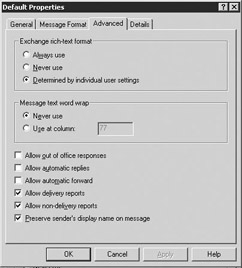
Figure 6.15: Per-domain Simple Mail Transfer Protocol Configuration Advanced tab -
Select when to send Exchange Rich Text format. The options are:
-
Always use. Always send Rich Text messages to recipients in this domain. For a domain that supports all Exchange features (e.g., another Exchange environment), you should send messages in Exchange Rich Text Format. This is also sometimes referred to as Transport Neutral Exchange Format.
-
Never use. If you select this option, Exchange will convert messages to Plain Text.
-
Determined by individual user settings. The sender decides whether to use Exchange Rich Text Format when composing the message.
-
-
Select the Allow out of office responses check box to allow automatically generated out of office messages to be sent to this domain. If the specified domain is the Internet, and if your users are listed on large external distribution lists, such as those maintained by various Internet newsgroups, it is best to disable out of office messages to the Internet so that these messages are not sent to the external list. Senders of junk e-mail often rely on out of office messages, automatic replies, and delivery reports to validate an e-mail address. When junk e-mail senders know that the address is valid, they add the address to their full collection of junk e-mail distribution lists. To limit the number of spam messages, it is a good idea to suppress out of office messages, automatic replies, and delivery reports for most Internet domains, especially those domains that offer free e-mail (e.g., hotmail.com, aol.com, msn.com.)
-
Select the Allow automatic replies check box to allow automatic replies to be sent to this domain. To limit the number of spam messages, it is best to disable this option for most Internet domains.
-
Select the Allow automatic forward check box to allow messages to be automatically forwarded to this domain.
-
Select the Allow delivery reports check box to allow delivery reports to be sent to this domain. To limit the number of spam messages, it is best to disable this option for most Internet domains.
-
Select the Allow non delivery reports check box to allow NDRs to be sent to this domain.
-
The SMTP virtual servers can be configured to include the sender's display name (usually the sender's full name) in addition to the sender's e-mail address. Many companies suppress the sender's name to prevent recipients from learning information about the company's divisions, job titles, or locations that may be embedded in the display name. Select the Preserve sender's display name on message check box to include the sender's display name.
-
Details tab Select the Details tab.
-
Use the Administrative note field on the Details tab to enter additional information about the per-domain properties. One good use of this field is to record configuration changes.
|
| < Day Day Up > |
|
EAN: 2147483647
Pages: 128
- Chapter II Information Search on the Internet: A Causal Model
- Chapter V Consumer Complaint Behavior in the Online Environment
- Chapter VIII Personalization Systems and Their Deployment as Web Site Interface Design Decisions
- Chapter XIII Shopping Agent Web Sites: A Comparative Shopping Environment
- Chapter XV Customer Trust in Online Commerce