Lesson4.3.Grouping Information
Lesson 4.3. Grouping InformationFigure 4-4. Results of a critical task grouping.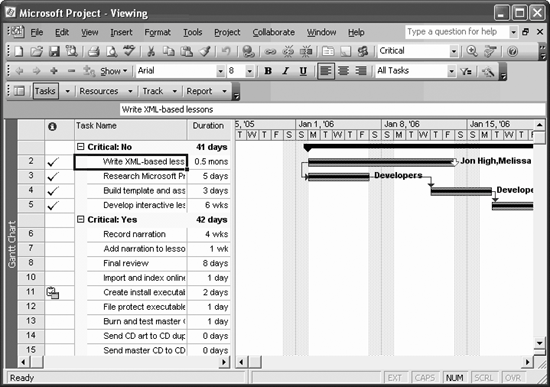 We touched on sorting tasks and resources in the previous lesson, but this lesson will concentrate solely on grouping. Grouping is a handy organizational tool, allowing you to focus on a variety of project angles. This lesson focuses on grouping tasks, but you can group resources the same way.
Who knew there were so many ways to group the project's tasks? Grouping resources is done the same way, but in a resource view instead of a task view.
|
EAN: 2147483647
Pages: 156

