Lesson1.9.Selecting the Project Calendar
Lesson 1.9. Selecting the Project CalendarFigure 1-9. The Project Information dialog box.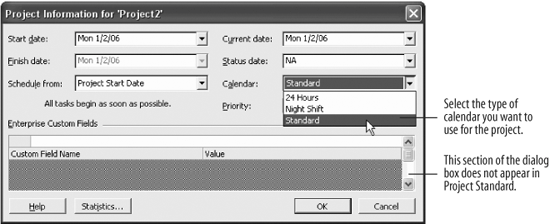 The Project Calendar is a schedule of working hours for all the tasks and resources in your project. The default Standard calendar schedules a work week from 8 a.m. to 5 p.m. on Monday through Friday, but there are two other calendars you can choose from if your project doesn't fit this schedule. This lesson will show you how to choose a calendar that's right for your project.
Once you choose the calendar, you can further modify it to fit your needs. Go on to the next lesson to learn how.
|
EAN: 2147483647
Pages: 156
- Assessing Business-IT Alignment Maturity
- A View on Knowledge Management: Utilizing a Balanced Scorecard Methodology for Analyzing Knowledge Metrics
- Technical Issues Related to IT Governance Tactics: Product Metrics, Measurements and Process Control
- Managing IT Functions
- Governing Information Technology Through COBIT
- Using SQL Data Manipulation Language (DML) to Insert and Manipulate Data Within SQL Tables
- Working with Functions, Parameters, and Data Types
- Working with SQL JOIN Statements and Other Multiple-table Queries
- Monitoring and Enhancing MS-SQL Server Performance
- Working with SQL Database Data Across the Internet

