Lesson7.14.Changing a Control s Default Value
Lesson 7.14. Changing a Control's Default ValueFigure 7-23. Setting the Default Value property for a control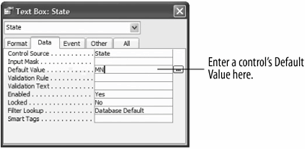 Figure 7-24. The default value will appear in the control when you add a new record with the form.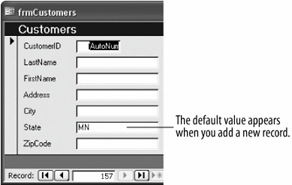 You can enter a default value to specify a value that is automatically entered in a field when a new record is created. For example, if most of your clients are from Texas, you could set the default value for the State field to "TX." When users add a record using a form, they can either accept the "TX" default value for the State field or enter their own value.
One more important note about form control properties: Control properties in a form are inherited, or passed down, from the original properties in the underlying table or query. For example, if you set the Default Value property for a table's State field to "TX," the "TX" Default Value property will be passed on to a related State control on a form by default.
|
EAN: 2147483647
Pages: 209
