Technique 43. Color TintVersion 1
Technique #43. Color TintVersion 1
key concepts: adjustment layers blend modes blending options Here's the original image I used. 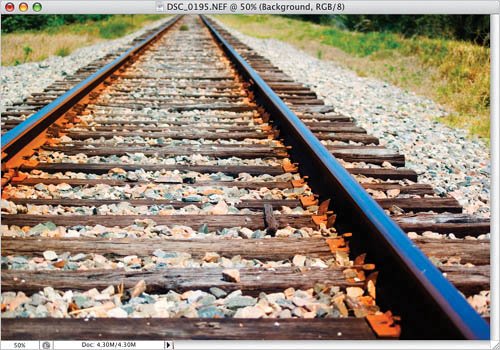
|
Technique #43. Color TintVersion 1
key concepts: adjustment layers blend modes blending options Here's the original image I used. 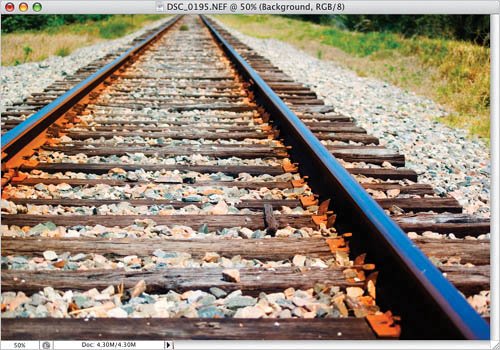
|