Getting a Different View
| Quick Mask mode provides an alternate way of viewing a selectionas a colored overlay, rather than the selection edges (aka: marching ants). Here's an example of a selection that was created by making multiple selections with the Rectangular Marquee tool (with the Shift key held down). By clicking on the Quick Mask icon (at the bottom of the Toolbox), the view is changed to Quick Mask mode where the non-selected areas are indicated by a colored overlay. (Note: You can also press the letter Q to switch between Quick Mask and Standard modes.) 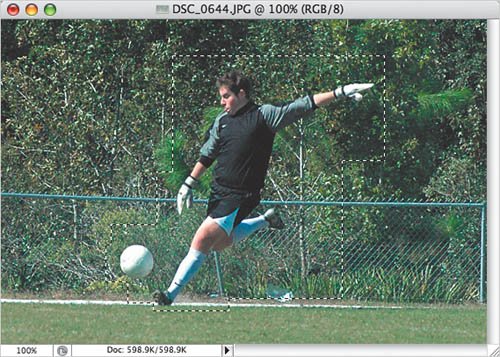 Editing in Quick Mask mode uses a similar concept to working on a layer maskpaint with white to add to the selection and paint with black to deselect. You can also apply filters in Quick Mask mode. Here I used the Gaussian Blur filter to blur the edges of the selection. This is a great way to add the equivalent of feathering but with a preview. 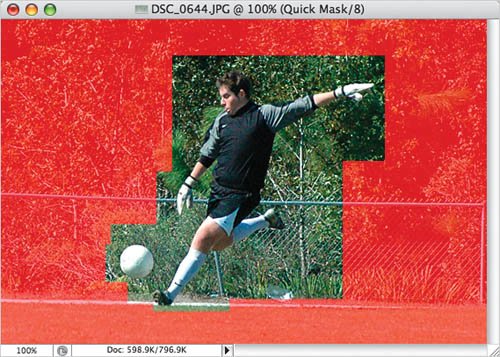 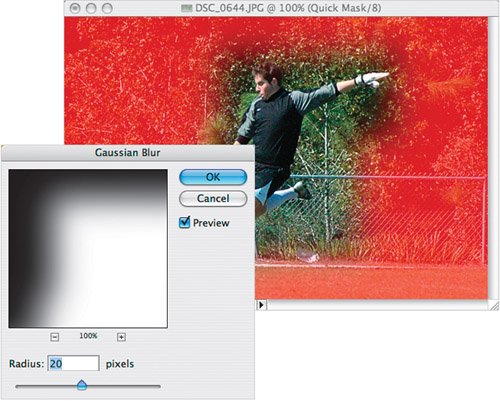 |
- Chapter V Consumer Complaint Behavior in the Online Environment
- Chapter VI Web Site Quality and Usability in E-Commerce
- Chapter XI User Satisfaction with Web Portals: An Empirical Study
- Chapter XVI Turning Web Surfers into Loyal Customers: Cognitive Lock-In Through Interface Design and Web Site Usability
- Chapter XVIII Web Systems Design, Litigation, and Online Consumer Behavior