Trading Details
When you select a stock to review, whether you have searched in the Google Finance Search box, selected it from your Recent Quotes, or navigated to the detail from a link within Google Finance, a detailed company information page launches.
The detailed page begins with the name of the company, whether the company is public or private, its stock symbol (when it has one), and in which exchange the stock is traded. Along this same informational bar near the top of the page you also find the Add to Portfolio and Discuss symbol links. Portfolios and discussions are covered later in this chapter.
Interactive charts
A five--year performance chart appears below the index summary information just described. This is more than simply a chart. It has a special function of allowing you to see a range in the larger chart below. If you look to the right of the small chart, you will see small “grab” icons with double vertical bars (see Figure 16.5). Grabbing those with your mouse and dragging them to a new position on the chart changes the date range displayed in the chart below. You can click and drag beginning and end icons to change the range’s beginning and ending dates.
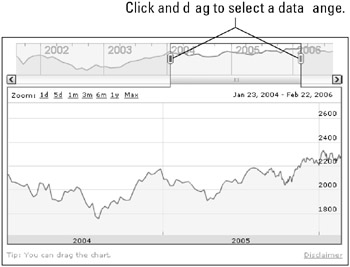
Figure 16.5: Change the date range by dragging the begin and end dates in the five-year chart.
To view Google Charts there are some basic system requirements you must have.
System requirements for Interactive Charts:
-
Macromedia Flash Player version 7 or greater installed (Download the latest Flash player from www.macromedia.com)
-
Microsoft Windows 2000 or greater (for example, Windows Vista) or Mac OS
-
Recent browser versions for Windows: IE 6.0 or greater, Firefox 1.0 or greater, or Opera 8.0 or greater
-
or recent browser versions for Mac: Firefox 1.0 or greater, Safari 1.2.4 or greater
-
or recent browser version for Linux: Firefox 1.0.4 or greater
| Note | Once you properly install the right software versions, you should be able to view Google’s interactive graphs. |
There is an additional way to set the date range in the chart. By default, the chart displays three trading days (Saturday, Sunday, and holidays do not appear in the chart). In the upper-left corner of the chart you see several links labeled Zoom. The links set the period displayed in the chart. The options are as follows:
-
1d: One day
-
5d: Five days (one trading week)
-
1m: One month
-
3m: Three months
-
6m: Six months
-
1y: One year
-
Max: Five years
Clicking one of these links automatically adjusts the chart. The chart updates without reloading the Web page.
After you set your date period, you can fine-tune your chart by selecting the dates that fall in the period you want to view. When you place your mouse cursor over the chart, it turns into a hand icon, which means that you can drag the chart contents. You can not reposition the chart on the page, only move the data from left to right and back again, adjusting the dates displayed on the chart. Click the chart and drag your mouse. Continue doing this until the period you want to see appears. See the hand icon in Figure 16.6.
Charting the news
The detail page for stocks and indices contains news articles marked with a letter appearing in a small box. You can see them displayed in Figure 16.6 along the right side of the page. As you scroll through the chart, you may notice flags bearing the same letters as the news articles. These flags mark the days on which the news article may have affected the stock performance. Clicking the flag in the chart highlights the associated news article. If you click a letter that does not appear to have an associated article, the list of articles scrolls until this item appears.
When you click the letter next to a news article, that flag within the chart is highlighted. Also, as you drag the chart to different time periods, the news articles for that time period also scroll to match those marked in the chart.
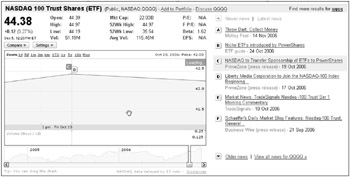
Figure 16.6: News articles that may affect stock prices are labeled on the right and marked on the chart.
Researching company facts
The Key Stats & Ratios section of the detail page displays important company financial information related to its stock. This can include any combination of the following detail:
-
Previous year’s revenue.
-
Net profit margin.
-
Operating margin.
-
Return on average assets.
-
Return on average equity.
-
The number of people employed in the previous year.
-
The address of the main corporate office, including the phone number.
-
The company Web page.
-
A link from Reuters that lists additional ratios.
-
When the company has additional links to important information, these are provided in the Site Links.
All of the links in this section cause you to navigate away from the Google Finance page. Some of the pages take you to company-specific Web sites, some to financial sites with additional company information, and you can even view a map courtesy of Google Maps.
Viewing the Summary
The company Summary gives you a snapshot of the company basics. It tells you what kind of business it is in. When a business has multiple locations, you learn how many locations it has. When a business owns other businesses, the summary tells you what they are. For companies that sell products, you can find out more about what kinds of products it sells and to which marketplace. It can also tell you where the company derives its revenue.
This information is truly a summary; in fact it is a summary of another summary provided by Reuters. A link to the full Reuters summary is provided at the end of the Google Finance summary so you can read additional detailed information. Simply click the More ratios from Reuters >> link.
Discover company financials
Company financials are listed in the Financials section and divided into three different sections: income statement, balance sheet, and cash flow. You can read financial data for the last quarter reported and also for the last fiscal year.
Income statement
The income statement lists the money the company made. This information consists of the company’s reported total revenue, the gross profit, operating income, and net income. These figures are shown for the last reported quarter and for the previous fiscal year.
Balance sheet
The balance sheet deals with longer-term information such as the value of the company assets, both current and total. The balance sheet also shows the company’s liabilities both current and total. Finally, the balance sheet also reports the company’s total equity.
Cash flow
In addition to a company’s income from sales and services, it is important when determining the overall financial health of a company to review its cash flow. This section of Google Finance’s detailed reporting lists the company’s net income/starting line, cash from operating, cash from investing, cash from financing, and the net change in cash.
Learn about the Management
It is often important to know who is at the helm of a company. The company’s products or services can be excellent, the employees may be highly skilled, and there may be many customers, but the wrong management team can spell disaster for a company.
The Management section lists the company’s corporate officers. Putting your mouse cursor over the name and title of the officer causes a small “card” to appear displaying the date the officer took office, his or her photo when available, and the person’s age. Additional links that are also often included are:
-
Reuter’s bio and compensation information
-
Yahoo Finance trading activity
Of course, you can also do Google searches to find additional information about many of these people.
Finding related companies
Each company tracked by Google Finance is categorized by business sector and specific business industry and specific category or categories. Find other related companies in the Related Companies section. As an example, the mythical Acme Semiconductor Co. would be categorized in the Technology sector, in the Semiconductor industry and the categories might include
-
Category: Technology > Electronic Components > Semiconductors > Processor
-
Category: Technology > Software > Design/Engineering > Software Development
Each of these specific categories appears in the Google Finance page as a link. Clicking one of these links launches a page showing all of the related companies in that category, along with the stock quote, change, change percentage, market capitalization, price-to-earnings ratio, annual revenue, and annual net income for each company in the list. Quickly sort on any of these company figures. Click the column heading, which appears as a link. Clicking once sorts highest to lowest; clicking again sorts lowest to highest. Viewing the companies in this fashion allows you to take a quick look at the other players in the field with a quick look at the company fundamentals.
Viewing the list of related companies also allows you to easily navigate to more specific information about each company, as the names appear as a link. Also, if there are subcategories, you can click on the subcategory and see a different list of companies. This is a great way to narrow your research.
More resources
Knowing the company financials and the people that make up the management team is not always enough to make stock purchase decisions. Google Finance provides links to other important analytical information. These may include:
-
Analyst Estimates: Reports by industry stock analysts from TheStreet.
-
SEC Filings: Security Exchange Commission filings through EDGAR.
-
Major Holders: MSN Money provides a detail of how the company stock is distributed including ownership information, ownership activity and a list of some of the larger shareholders.
-
About Company: Wikipedia, the open-source online encyclopedia provides general encyclopedic information about the company.
-
Transcripts: Read the transcripts of stock-related conference calls at SeekingAlpha.
-
Options: Track the sale of options, rather than the stock itself, at MarketWatch.
-
Research Reports: Yahoo! Finance has compiled a list of research reports about the stock and provides links to them for your perusal.
-
Events: Watch Webcasts of conferences at AOL Money & Finance.
-
Comparison Reports: See pre-generated or custom-generated reports that compare stock performance against others in the same or different industries.
The amount of information in these resources can only be described as vast. Google Finance contains the information you need when doing much of your fundamental stock analysis.
Discussions
Anyone can join a discussion about the stocks shown in Google Finance. You can find links to a few of the discussions about the company and its stock listed in the Discussions section of the company detail page. The discussions are hosted by Google, rather than information you might find in blogs (see the next section) hosted on other sites. The Discussions section contains a link to the discussion, a brief snapshot of the discussion’s text, and the name or pseudonym of the person who last posted in the discussion. To read the entire discussion, click the title link of the discussion.
The Google Finance Discussion page (see Figure 16.7) contains the full discussion transcript along with links to the profiles of the people in the discussion. To join the discussion, click the show options link next to any of the discussion posts. This causes several new links to appear that allow you to join the discussion:
-
Reply: Reply to the group.
-
Reply to Author: Reply only to the person posting the message.
-
Forward: Send this post to someone else by e-mail.
-
Print: Print the message post.
-
Individual Message: Read only the individual message.
-
Report Abuse: Let Google know if someone is posting nonrelated or inappropriate material.
-
Find messages by this author: When you want to see all the other posts by this person click this link.
-
Reply with quote: Reply to the message while quoting its content.
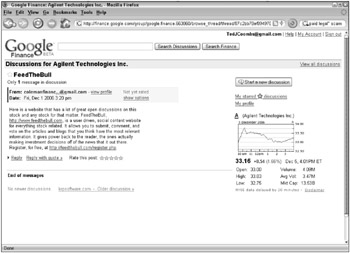
Figure 16.7: Participate in discussions with others about investment in various companies.
Before posting to the discussion, read and accept the Google Finance Discussion Groups Posting policy. After reading it, put a check in the checkbox at the bottom and click the Next step >> link. As part of the approval-to-post process, you must post your first message.
You can start a new discussion related to the company rather than join an existing discussion. Your topic should be different than the discussions currently taking place. Click Start a New Discussion to begin the new discussion thread. This launches a new page where you can fill in a new subject and text of the message, just as though you were sending an e-mail to someone. Instead, you are sending a message to the group that appears publicly. Select to have a copy of your own message sent to you by clicking the “Send me a copy of this message” checkbox below the Message text box. You can choose to preview your message by clicking Preview, or you can immediately post your message by clicking Post Message.
| Caution | Discussions and blogs are merely the opinions of people, many of whom may not even be qualified to offer opinions. There are no knowledge requirements to post to these discussions. You may find wonderful information in the discussions, but be careful about the weight that you give this information. |
Blog posts
Part of the company’s detailed information page is a place where you can view and search through related information people have posted in their blogs. A blog is a weblog or Web-based journal. Clicking the More blogs >> link performs a Google Blog Search on the name of the company. The search page returns a link to the post, a notice of how long it has been since the post was made in the blog, a small snippet of the blog post, and a link to the blog’s main page.
| Cross-Ref | See Chapter 24 for more information about blogs. |
When some blogs have more than one hit in the search results, only the first result appears. But a More results from Blog Name link also appears. Clicking this link shows you all the related posts from that specific blog.
EAN: 2147483647
Pages: 353