Editing Techniques
| It's possible to create a podcast by plugging your microphone into the sound card of your computer, hitting "record" on your software, and talking until you're through. For most of us, though, you'll want to combine several different pieces of audio to create a total podcast. You might start with some music, add narration, include more music or an interview, then finish with a "good bye" and some final music. Putting all those pieces together is a process called editing, and it's one of the critical skills of podcasting. Let's look first at the basic process. Many of the sound-editing packages available for personal computers use a similar interface, so while the screen shots we'll use to illustrate the process may not be identical to what you see on your computer, they should be close enough to let you follow along. Most of the examples that follow were created with Propaganda, a program from Mixmeister. Why Propaganda? There were two main reasons: First, Propaganda's interface is similar to that used by many other recording and editing programs, including the interface of Audacity, popular free software. Next, Propaganda's interface made it easy to see what was going on with the sound fileand therefore easier for you to learn how to create your own podcast. Thinking in TracksElectronic editing begins with the concept of tracks. If you think of each recorded segment that you'll be using to build your podcast as a separate track, you're moving in the right direction. In Figure 8.1, you see a screen with two tracks. The upper track is a short piece of music used as an introduction, while the second track is an interview. Figure 8.1. Each sound clip is called a track in electronic editing.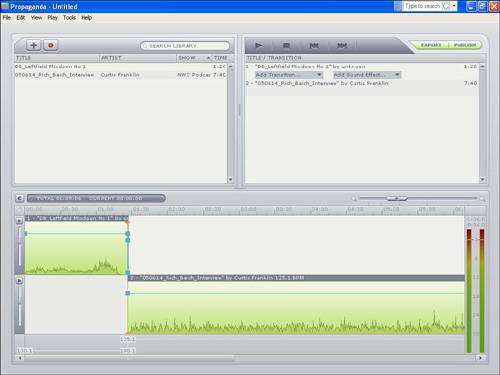 Now, we could just let the music end and start the interview, but that would almost certainly leave us with some silence and an abrupt change between the two segments. It will be better if we move the second track to begin playing before the music ends. You can see what this looks like in Figure 8.2. Figure 8.2. Overlapping the tracks is an important step in building your podcast.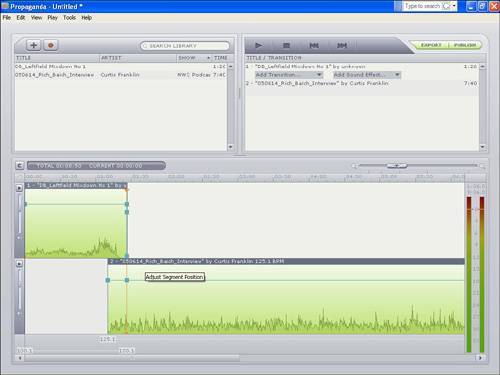 Now there's not an abrupt change, but we're left with another problem; the music and the interview are playing at the same volume. This means that we can't hear the first words of the interview, instead getting a confused jumble of sound that might be interesting but isn't at all what we're looking for in our podcast. It's time to learn how to "fade" from one track to the next. It's Time to FadeThe first step in the fade process is figuring out when we want the first track, in this case the music, to start getting softer. After listening to the track, we figure out the best place for the music to begin its fade, and we set an edit point by right-clicking on that spot to see a menu like the one in Figure 8.3. Figure 8.3. Points are set that allow you to edit the tracks.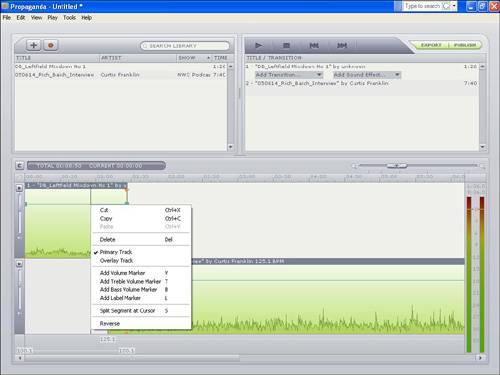 If we just varied the volume control at the single edit point we've just created, we'd end up with a track volume that consistently got quieter from the beginning of the piece until our edit point, then got louder again until the end of the track. You can see what we mean by looking at the volume line in Figure 8.4, where we've pulled the volume down at a single point. Figure 8.4. Changing the volume of a single point doesn't keep the volume at a consistent level.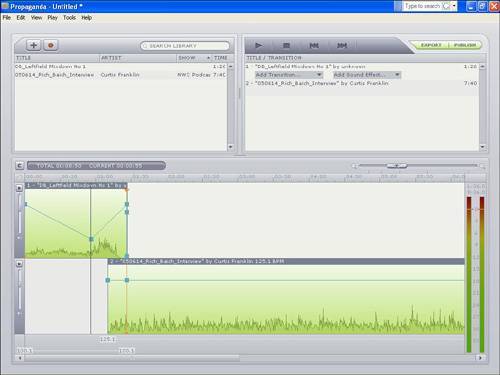 Since this isn't what we're looking for, we have to figure out how to keep the volume at one level until our initial edit point, then have it fade to another, lower volume level. The key to this is creating at least two more edit points, one at the end of the track, and another between the first edit point and the end of the track. The placement of this "in-between" edit point is important because it controls whether your fade is slow or fast. The closer the in-between point to the first edit point, the faster the fade will be; a point closer to the end will create a more gradual fade. In Figure 8.5, we've created our three edit points, and it's time to start adjusting the volume. Figure 8.5. Using multiple points lets you set and hold a volume.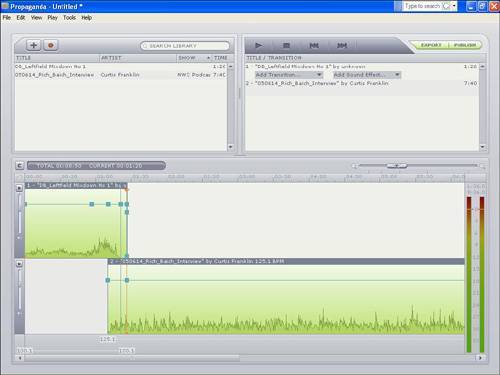 First, we'll create the fade by dragging the volume of the in-between edit point down to our desired level. Now, you can choose to take it all the way to silence, or you can merely make it very quiet and have the voice come in over the "background music" created by the fade. You'll probably want to try a particular level then listen to the resultin the beginning you'll almost certainly listen to several versions as you get a feel for the levels that work best for the sound you want your podcast to have. There's no right answer because every podcast sounds different, and the way you create your fades will contribute to the distinct sound of your podcast. In Figure 8.6, we've pulled the volume down to a point where the music is soft, but still audible as the speaking voices start. Figure 8.6. Softer music "behind" the spoken track can be very effective.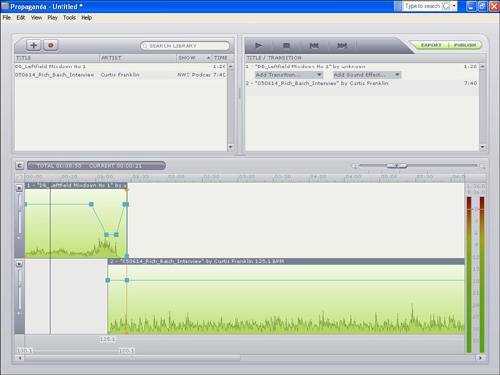 We're not through, yet. While we've brought the sound level down, we have to keep it there. This is why we put the edit point at the end of the track, to help keep the sound level at the fade-out level we've decided is right. Since we didn't fade all the way to silence, we have a couple of options with our final end-point: We can either keep it at a consistent "background music" level set at the in-between point, or we can create a slow fade to silence. Now, you will obviously see that a fade can be created from two or three edit points if you want the sound level to steadily increase or decrease. If you want the rate of the fade to change during the fading processsomething that we chose to do because it sounded better when we listened to ityou'll need to use more edit points. In Figure 8.7, we slowly fade out to silence as we move to the end of the clip. Figure 8.7. Gradually diminishing volume is called a fade.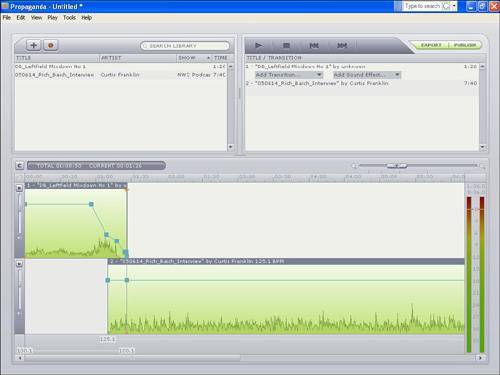 Building Blocks for a PodcastSo we've created our first fade, the most basic editing technique you'll be using in your podcast. Now, let's look at getting a bit more creative in adding pieces to our podcast. Instead of just having a music intro and an interview, let's say we've decided that we want to record our own spoken introduction, or setup, to the interview. In our setup, we'll tell listeners who the interview is with, give them a little background information, and describe our reasons for wanting to talk with our interviewee in the first place. Just to keep things from getting dull, we'll add a little piece of music between the setup and the interview. As long as we're on this kind of roll, we might as well record a concluding piece, or wrap up, for after the interview, to tell the listeners what it all means and why we're so happy to have been able to bring them this great interview. To keep things symmetrical, we'll want to have a little piece of music between the interview and the wrap up and then, of course, some music to ease our listener's transition from our podcast back to the real world. Wow, this is a pretty simple podcast, and we're up to seven separate tracks to edit together. Fortunately, each edit is as simple as the first we did, so let's take a look at our track layout in Figure 8.8. Figure 8.8. A podcast can be built from many tracks.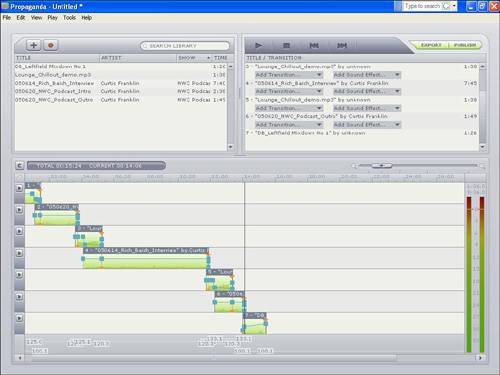 So we get the fades right, and everything is in the right order, but we notice a problem. In the interview, we introduce ourselves and our interviewee, and talk about where we are. That's fine, but now we're doing the same thing in our setup, so we've got some redundant information and it sounds kinda silly. We need to edit out the introductory stuff from the interview. Let's look at how we do that. We start by once again setting edit points, just like we did for our fade outs. This time, we set one point at the very beginning of the track, and one at the point where we've just finished the introductions. If you look at the sound-wave image for the track shown in Figure 8.9, you can see that there's a distinct valley where we've stopped talking. When you watch the valleys, they can be a huge help in deciding where you need to put the edit points for cutting bits of a track. Figure 8.9. Setting the point for a cut is just like setting the point for a fade.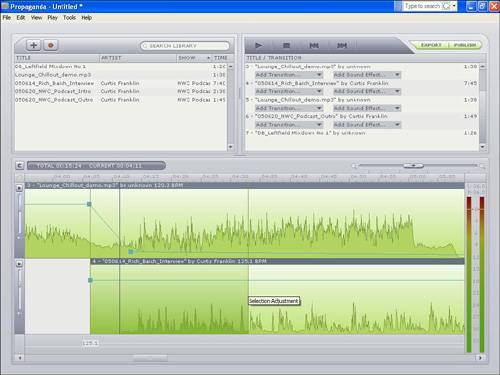 Decisions on Edit PointsNow, there is one thing you want to be careful about when you're deciding where to make cuts. First, if you're cutting out individual words or sounds, make sure that there's enough of a "gap" around the sounds you've selected so that the remaining words aren't jammed too close to one another, creating an unnatural sound. Listen to your cuts, and don't be afraid to use the "undo" command to restore the cut, and try again to get it right. Next, when you're making a cut that leads into a word or sound, make sure you cut in the valley. It can be tempting to really try to "tighten" a piece to save total run time, but you'll find that many times we make little sounds as we begin a word, and cutting the sound before the word can leave the voice sounding oddonce again, listen to the results, and don't be afraid to use undo to get back to a starting point to try the cut over if it doesn't sound the way you want. In Figure 8.10, we've made several changes; we've made our cut, copied the music so that it "loops" behind the interview, and the podcast is ready to gowell, except for some mixing we've decided we want to do before we let the podcast loose upon the world. Figure 8.10. A short music track can be repeated many times to make a longer musical selection.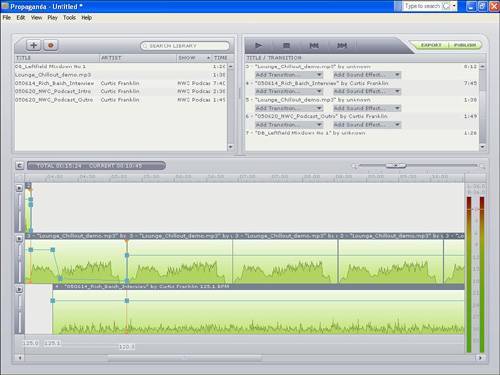 |
EAN: N/A
Pages: 167