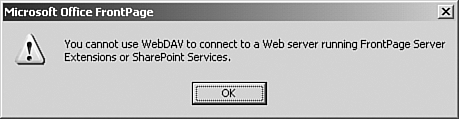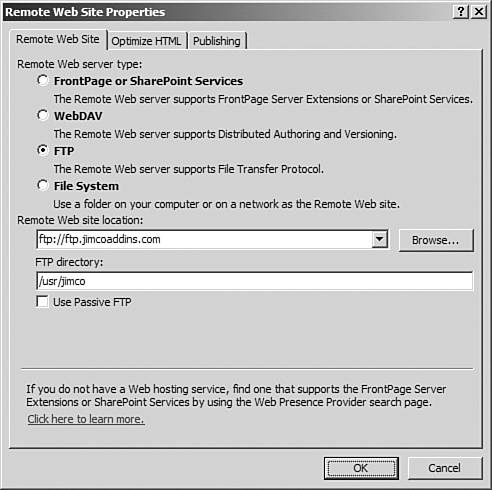Server Types in FrontPage 2003
| Before you proceed further with the Remote Web Site view, we should first discuss the server types that are available when publishing a FrontPage Web site. Previous versions of FrontPage provided publishing functionality using either the FrontPage Server Extensions or FTP. FrontPage 2000 and FrontPage 2002 also allow for publishing to a SharePoint Team Services 1.0 Web server. FrontPage 2003 supports all those options, but also adds Distributed Authoring and Versioning (WebDAV), as seen in Figure 16.3. Choosing which option is best for you is, more often than not, a matter of what your host or ISP offers. The following is a list of server types you can publish a Web site to using FrontPage 2003:
NOTE For more information on SharePoint Team Services v1.0, read Special Edition Using Microsoft FrontPage 2002. For more information on WebDAV and FTP, check out Sams Publishing's Microsoft IIS 5 Administration. Server Extensions or SharePoint ServicesFrontPage no longer ships with the FrontPage Server Extensions, but FrontPage 2003 can publish to a Web server running the 2002 or earlier Server Extensions. If the Server Extensions are installed on the remote Web server, you should always choose the FrontPage or SharePoint Services option. NOTE A Web server can have the FrontPage Server Extensions or SharePoint Services installed, but not both. FrontPage can connect to either one in exactly the same way. FrontPage is designed to always give precedence to FrontPage Server Extensions. If you connect to a Web server to open a Web site, the first thing that happens is a check for the FrontPage Server Extensions. Only when the server finds that they are not installed will FrontPage resort to other methods such as FTP or WebDAV. FrontPage's Web Folders work the same way. If the FrontPage Server Extensions are present, Web Folders will use them. If they are not, they will use WebDAV if it's available. TIP You can create a My Network Places shortcut to an FTP location, but it's not considered a Web Folder. A Web Folder uses either the FrontPage Server Extensions or WebDAV to communicate with the Web server. CAUTION Some Web components require the use of the FrontPage Server Extensions. If you are using one of these components, make sure that you choose the Server Extensions server type when setting remote Web site properties in FrontPage. WebDAV
You cannot publish to a remote Web server using WebDAV if the FrontPage Server Extensions, Windows SharePoint Services, or SharePoint Team Services are installed. If they are installed, FrontPage will inform you that you cannot publish to the server using WebDAV, as seen in Figure 16.4. Figure 16.4. FrontPage will not allow you to publish using WebDAV if Server Extensions or SharePoint Services are installed.
File Transfer Protocol (FTP)If Server Extensions, SharePoint Services, SharePoint Team Services 1.0, or WebDAV are not available to you, FTP will likely be your only other option. Even when Server Extensions are installed, many FrontPage users will resort to publishing using FTP if something goes wrong when publishing using the Server Extensions. This is not a good idea because FrontPage does not update its metadata when you publish using FTP. If you are using FrontPage and not a third-party FTP package, you can usually correct any problems by recalculating hyperlinks after publishing. Even so, if the remote server has the Server Extensions installed on it, you should use Server Extensions and not FTP when publishing. Any problems you do cause that can't be corrected by recalculating hyperlinks will have to be corrected by your host, who might not get the site fixed as speedily as you might like. TIP You will hear many people say that publishing using FTP corrupts the Server Extensions. Although not entirely true, it can cause problems when you publish to a Server Extensions Web server using FTP if you use a third-party FTP package. FrontPage itself is smart enough to not publish any of the _vti folders when you publish using FTP. Third-party FTP products know nothing about the _vti folders, so they transfer them with the rest of the site. If you copy the _vti folders from one Web server to another, it can cause serious problems with the Server Extensions. When you choose the FTP option, you are provided with a box to enter the FTP path as seen in Figure 16.5. If you are unsure of what directory to use, check with your hosting company or ISP. Figure 16.5. When using FTP as your publish option, you must specify an FTP server name and a directory.
FrontPage 2003 also adds the ability to publish to an FTP server in passive mode by checking the Use Passive FTP check box. Passive FTP is a mode of FTP in which the client initiates all communication. Prior to passive FTP, all FTP communication was accomplished using active FTP. When using active FTP, the FTP server is responsible for initiating some of the communication. Because many computers block communication being initiated from an outside source, passive FTP is a better method to use in most cases. Previous versions of FrontPage did not support passive FTP, and this addition is a welcome one to many FrontPage users. If you aren't sure whether you should use passive FTP, check with your host or Internet service provider.
File SystemIf you are publishing your Web site to a machine on your own network or to your local machine, you can choose to publish to the file system instead of to a Web server. Using this method, you can back up your Web site to another hard drive or to a removable device for archival purposes. You can publish both to your local machine or to any other computer that is on your network. However, you will need to make sure that you have sufficient permissions to save files to any remote computers. Check with your network administrator if you're not sure about your level of access. |
EAN: 2147483647
Pages: 443