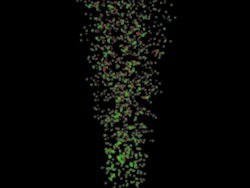Heat Distortion
| Heat distortion, that strange rippling in the air that occurs when hot air is dissipated into cooler air, is another one of those effects compositors love. Like a lens flare, it's a highly visible effect that, if properly motivated and adjusted, lends realism to your scene rather than distracting from its story. Figure 14.13 shows the fabricated results of heat distortion in a scene. Its rippling effect adds to the dynamism or chaos of the scene. When your eye sees heat distortion, it understands that a strong conflict, accompanied by an abrupt mix of hot air with cold air, is occurring. This adds to the visceral reality of the shot, whether it's a desert exterior, a day at the racetrack, or a jet engine exhaust. When the fire itself is in the shot and you can see through it or anywhere above it, you expect the fire to heavily distort whatever is visible behind its heat. Figure 14.13. The effect of heat haze has been added to the general mayhem being issued by the helicopter. A comparison with an unaltered shot of the building emphasizes the amount of distortion. (Images courtesy of The Orphanage.)
What Is Actually HappeningStare into a swimming pool, and you'll see displacement caused by the bending of light as it travels through the water. Rippled waves in the water cause rippled bending of light. There are cases in which our seemingly transparent atmosphere behaves like this as well, when ripples are caused in it by the collision of warmer and cooler air. As you know from basic physics, hot air rises and hot particles move faster than cool ones. Air is not a perfectly clear medium but a translucent gas that can act as a lens. The lens is usually static and flat, but in the case of heat distortion, the abrupt mixing of fast-moving hot air particles rising into cooler ambient air causes ripples that have the effect of displacing and distorting what is behind the moving air, just like the ripples in the pool.
You might think, therefore, that a physics model devised in 3D animation software would be more accurate than a 2D system. However, 3D software generally does not take into account the role of air in the shot, and in any case, the effect behaves like an overlaid distortion on top of whatever lays beyond the hot air from the point of view of the camera. Therefore it's perfectly appropriate as a compositing effect, useful when there is an object in the scene capable of generating a significant amount of hot air. How to Re-create ItThe basic steps for re-creating heat distortion from an invisible source in After Effects are
On the book's CD-ROM, you'll find a project file with the effect applied over a checkerboard background. You can easily see the results even in a still image (Figure 14.14). Setting up the particles is potentially the trickiest part, and of course the settings are unique for each scene. Figure 14.14. A subtle effect, the heat displacement has been laid over a checkerboard where it is clearly visible traveling up the center of the image.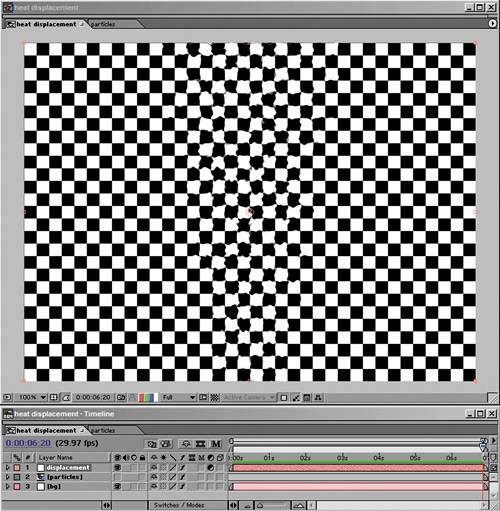 I used Particle Playground because it is perfectly adequate for this type of use, and it ships with After Effects Professional. Unfortunately, Particle Playground is slow to render and cumbersome, full of not quite intuitive properties. The help documents are thorough, but there are dozens of pages of documentation. Thankfully, you need to adjust only four properties for this effect:
The default color and scale of the particles is fine for this video resolution example, but you might have to adjust them as well according to your shot. A larger format (in pixels) or a bigger heat source might need bigger, softer particles. The next step is to duplicate the particles layer and set the color of the duplicated layer to pure green. To vary it slightly so that the particles don't overlap, raise Direction Random Spread and Velocity Random Spread from their defaults of 20 to 25. The heat animation is almost complete; it only needs some softening, achieved by adding an adjustment layer with a moderate Fast Blur setting of 4.0 (Figure 14.15). Figure 14.15. The particles used to create the displacement. By default, Displacement Map uses red for horizontal displacement and green for vertical displacement. A slight amount of blur was added to soften the effect of each individual particle.
Now to put the animation to use: Drag it into the main comp, and turn off its visibility. The actual Displacement Map effect is applied either directly to the background plate or preferably to an adjustment layer sitting above all the layers that should be affected by the heat haze. Displacement Map is set by default to use the red channel for horizontal displacement and the green channel for vertical displacement; all you need to do is select the layer containing the red and green particles under the Displacement Map Layer pull-down. Variations on the ThemeIn many cases, heat displacement dissipates before it reaches the top of the frame. A classic example of this is the heat coming off an airport tarmac or an auto racetrack on a hot summer day. Making your particles behave so that their lifespan ends before they reach the top of the frame is an accurate way to model this, but it could become pain-staking, whether you use Particle Playground or Particular. A simpler way to deal with the situation is to add a luma matte with a black-to-white gradient (created with the Ramp effect) to the adjustment layer containing the displacement effect. |
EAN: 2147483647
Pages: 156