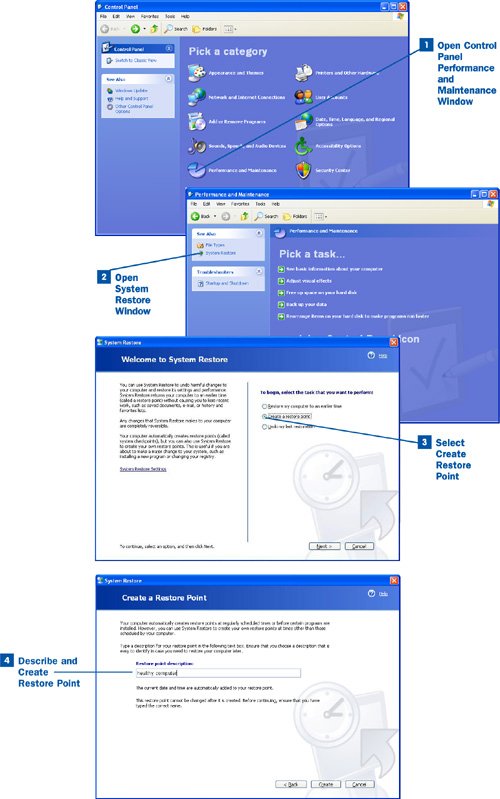Section 68. Create a System Restore Point
68. Create a System Restore Point
As your computer runs over time, problems can arise with the Windows operating system. These problems can be related to files that become corrupt, the intrusion of a computer virus, or the addition of new hardware such as a printer that has a flaky software driver which makes your system go nuts. A healthy computer can become unhealthy at a moment's notice if there is a problem with the system files that keep Windows running and working properly. Although sometimes system problems are a sign of impending hardware failure (which you can't do a whole lot about other than back up your data), in many cases, you can get your system running correctly by using the Windows System Restore feature. The System Restore feature allows you to save the system state files as system restore points. The system restore points are saved on your system and can then be accessed by date. When you begin to have a problem with your system, you can use System Restore to choose a system restore point from when you were not having any problems with the computer. Restoring to the system restore point can help you make an unhealthy system healthy again. Key Term Restore point A snapshot of your computer's settings and installed software that can be restored to your system. Restore points can be used to correct problems on your system by restoring the computer to an earlier time when it was operating properly. System Restore automatically saves system restore points periodically. You will also find that system restore points are added when you install some software to your system. Note that System Restore won't help you battle viruses or spyware or other intrusive software because sometimes these attacking entities can be saved in a system restore point. You must still have a good antivirus software program on your system. Note System Restore is one of those features you should know about but shouldn't obsess over. It is designed to help you get a "sick" system running again. If you don't have a problem with your system, you don't need to use System Restore. Although you can set system restore points occasionally if you want, remember that Windows does this for you periodically, anyway.
|
EAN: 2147483647
Pages: 158