Section 21. About Configuring the Wireless Router
21. About Configuring the Wireless Router
When you have powered on the wireless router and confirmed that it is "talking" to your broadband device (that is, all the lights are on), you are ready to configure the basic settings of the router. Most wireless routers are configured from the factory with the wireless connectivity turned off. This means that you have to turn on the router's wireless connectivity during the initial configuration. During the initial configuration, you can also change (and should change) the wireless network name or SSID (service set identifier), which identifies your wireless network. Key Term SSID (service set identifier) A unique identifier (32 characters maximum) used to differentiate one WLAN from another. Devices attempting to connect to a particular WLAN must use the SSID configured for that WLAN. Note The default SSID for most wireless routers is the name of the company that makes the router. For example, on a Linksys router, the default SSID is LINKSYS. On the Netgear wireless router I used to explain the basic configuration and setup of a router in The two basic sets of configuration options that you will deal with relate to your Internet connection (such as the IP address used by the wireless router) and the wireless network (options such as the SSID name and the network mode). These initial settings can often be configured using a setup wizard that is on a CD or DVD included with the wireless router. In most cases, you have the option of configuring the wireless router without the wizard by connecting to the router using your web browser. Almost all wireless routers provide a setup CD that helps you to connect to the router. 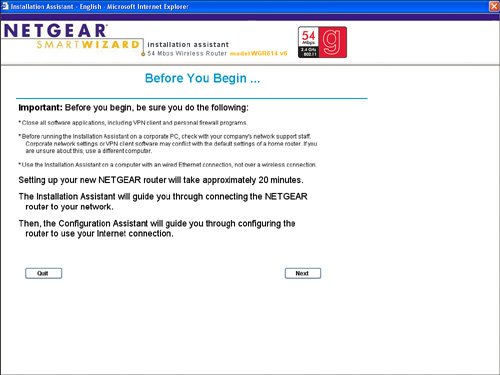 Tip Make sure that the computer attached to the wireless router is configured to receive its IP address and other TCP/IP settings from the wireless router via DHCP. In the TCP/IP Properties dialog box for the computer's network adapter, the Obtain an IP address automatically option and the Obtain DNS server address option should both be selected. A URL is provided in your wireless router's documentation that allows you to access the router from the computer connected (via the LAN cable) to the router. For example, the URL for my Netgear router is http://www.routerlogin.net/basicsetting.htm. The documentation for my router also provided a logon name of admin and a password of password. When you have logged on to the router (either using a wizard provided by the router's setup CD or by using the URL), you can access the various settings using links provided on the various web pages associated with the router's configuration. |
EAN: 2147483647
Pages: 158