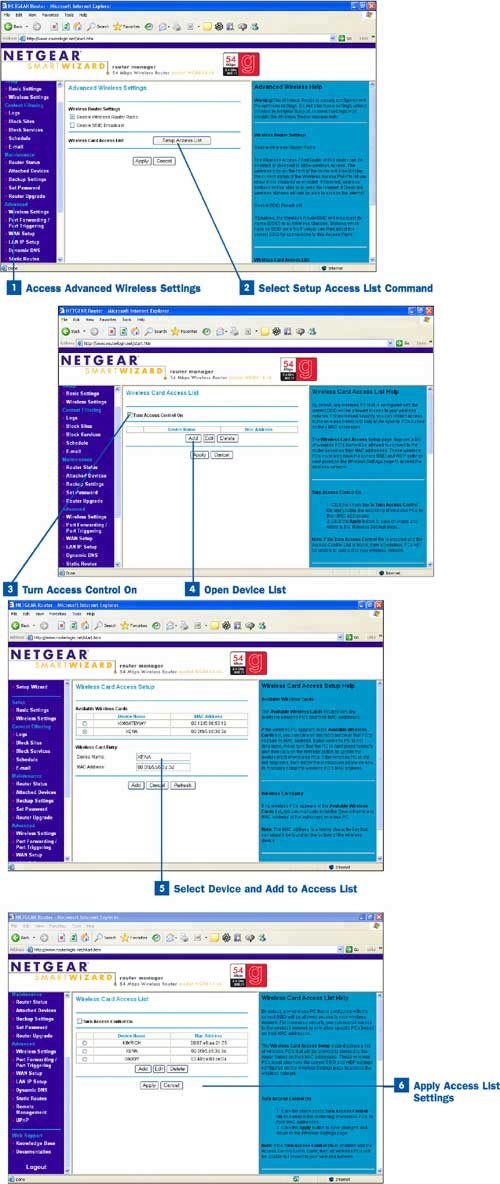To clear the command prompt window of the results of your most recent commands, type clear and press Enter. To close the command prompt window, type exit and press Enter.
 Access Advanced Wireless Settings
Access Advanced Wireless Settings
Log on to your router as the administrator using your web browser; type the URL for your router in the browser's Address box and then provide the login name and password for the router when prompted for this information. You can find the URL for your router in the documentation that came with your router; alternatively, go to the router manufacturer's website and download the documentation. Each manufacturer's website provides a support page that will help you find and download the documentation for your router.
From any of your router's configuration pages, select the Advanced Wireless Settings command (or similar command on your router's web page). This link provides access to a command for setting up the MAC access list.
Tip
The access list setup command should be on the same configuration page as the command for enabling the router's SSID broadcasts.
 Select Setup Access List Command
Select Setup Access List Command
 Turn Access Control On
Turn Access Control On
For the router to actually use the access list you are going to create as a way to accept or deny access to the WiFi network, you must enable the access control feature. Select the Turn Access Control On check box (or similar command). Now you can build the list of computers that will be allowed to access the WiFi network through the router.
 Open Device List
Open Device List
Click the Add button to open the device list. A list of currently connected computers and the MAC addresses of their network cards appears on the Wireless Card Access Setup page.
 Select Device and Add to Access List
Select Device and Add to Access List
Select a device from the list by selecting the radio button for the device. If a computer (or computers) is not listed in the device list, but you know that the computer is connected to the WiFi network, type the host name and the MAC address for the computer in the appropriate text boxes. Click the Add button. The computer (or computers, if you selected more than one in the device list) is added to the access list.
Tip
The access list uses radio buttons for the selection of a particular device in the list. Click the radio button for a device in the list and then you can delete the device from the list using the Delete command; click the Edit command to edit the selected MAC address or device name. You can select only one device at a time.
 Apply Access List Settings
Apply Access List Settings
The access list is updated and shown each time you add a computer to the list. You can use the Add button to add additional computers to the list. When you have completed entering the computers to the access list, apply the settings to the router by clicking the Apply button to save the access list to the router's configuration.
To remove a computer from the access list, select the computer's option button and then click the Delete button. Then click the Apply button to apply any changes you make to the access list (such as new additions or deletions).