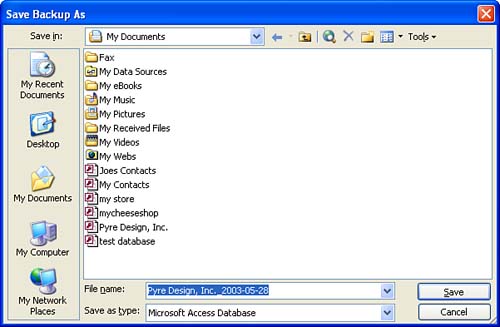Backing Up an Access Database
| Another new feature that Access 2003 provides is the ability to back up and restore database files. This provides added protection for your valuable data. When you back up the database, it is actually saved in the default database file format (not a compressed or special) backup format. This makes it very easy for you to open a backup database at a later date because it really is just a copy of the original database file. When you create a database backup, the database file created is timestamped. This allows you to easily differentiate the backups that you create for a database because they will all be date-specific. To create a database backup, follow these steps:
Backup databases can be opened as any database file can be opened. For more about saving and opening database files, see Lesson 2, "Creating a New Database," in Part VI of this book. |
EAN: N/A
Pages: 660